7 image size, 1 changing the image size, Image size – Samsung LS27D590PS-ZA User Manual
Page 42: Changing the image size, Screen setup
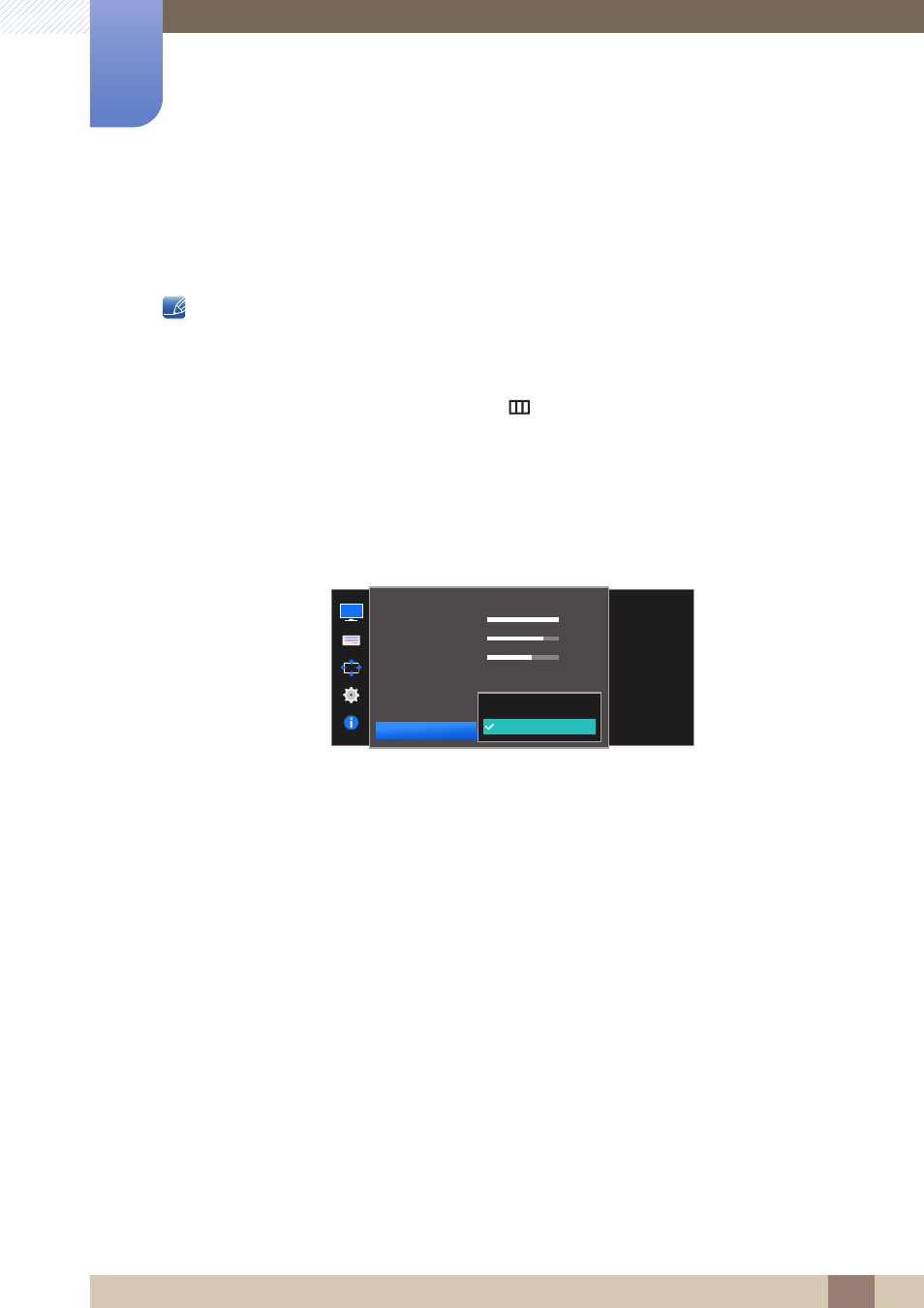
42
Screen Setup
3
3 Screen Setup
3.7
Image Size
Change the picture size.
The functions available on the monitor may vary depending on the model. Refer to the actual product.
3.7.1
Changing the Image Size
1
When the Function Key Guide appears, select [
] by moving the JOG button UP.
Next, press the JOG button.
2
Move to
PICTURE
controlling the JOG button UP/DOWN and press the JOG button.
3
Move to
Image Size
controlling the JOG button UP/DOWN and press the JOG button.
The following screen will appear.
Auto
: Display the picture according to the aspect ratio of the input source.
Wide
: Display the picture in full screen regardless of the aspect ratio of the input source.
In
PC
mode
PICTURE
100
75
60
Off
Choose the size and
aspect ratio of the
picture displayed on
screen.
Auto
Wide
Brightness
Contrast
Sharpness
Game Mode
Image Size
SAMSUNG
M A G I CBright
SAMSUNG
M A G I CUpscale
