4 game mode, 1 configuring game mode, Game mode – Samsung LS27D590PS-ZA User Manual
Page 38: Configuring game mode, Is available, Screen setup
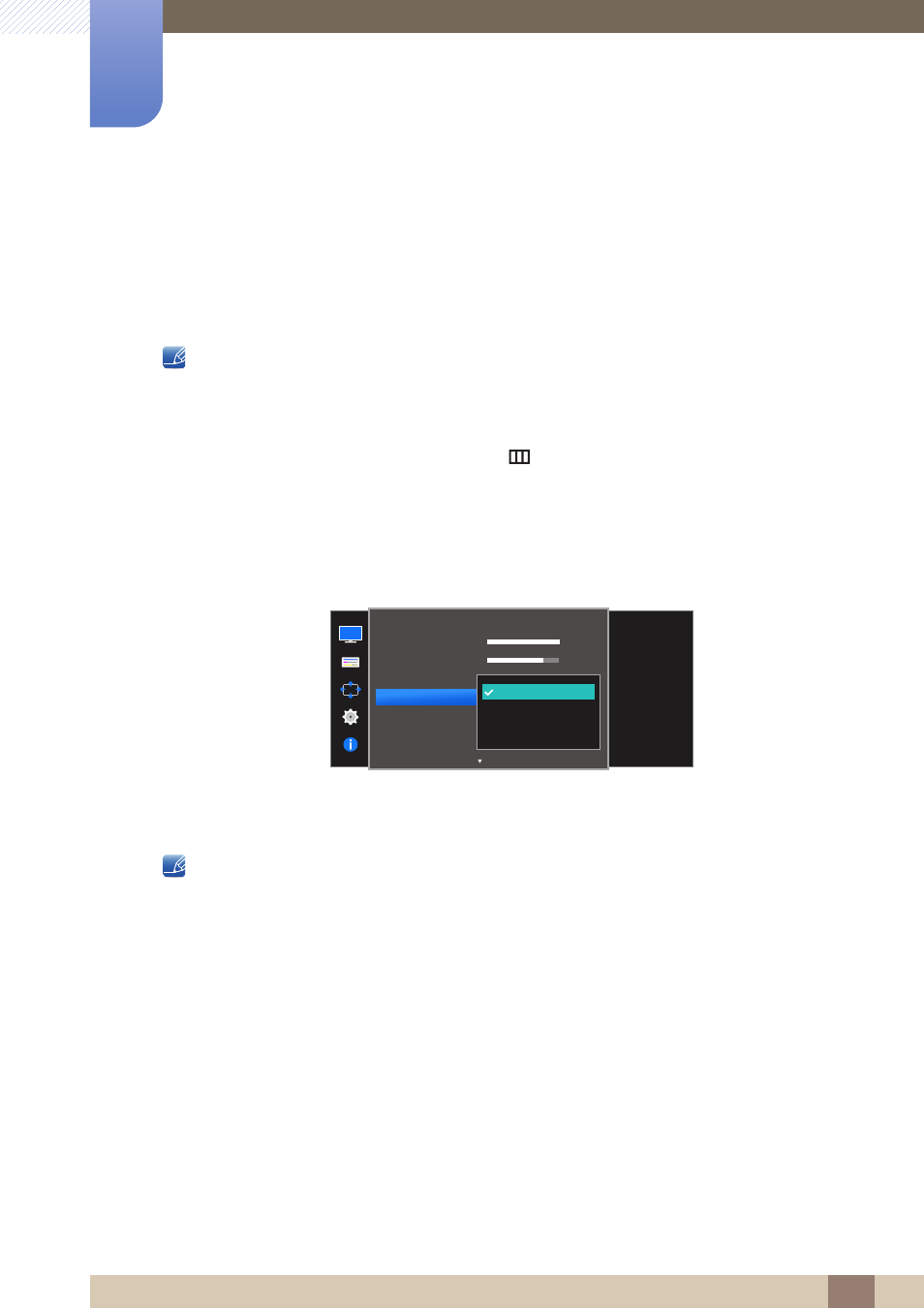
38
Screen Setup
3
3 Screen Setup
3.4
Game Mode
Configure the product screen settings for game mode.
Use this feature when playing games on a PC or when a game console such as PlayStation™ or Xbox™
is connected.
The functions available on the monitor may vary depending on the model. Refer to the actual product.
3.4.1
Configuring Game Mode
1
When the Function Key Guide appears, select [
] by moving the JOG button UP.
Next, press the JOG button.
2
Move to
PICTURE
controlling the JOG button UP/DOWN and press the JOG button.
3
Move to
Game Mode
controlling the JOG button UP/DOWN and press the JOG button.
The following screen will appear.
4
Move to the desired option controlling the JOG button UP/DOWN and press the JOG button.
5
The selected option will be applied.
When the monitor turns off, enters power-saving mode or changes input sources,
Game Mode
turns
Off
even if it is set to
On
.
If you want to keep
Game Mode
enabled all the time, select
Always On
.
PICTURE
100
75
60
Off
Custom
Off
Optimizes image
settings for playing
games.
Off
On
Always On
Brightness
Contrast
Sharpness
Game Mode
Image Size
SAMSUNG
M A G I CBright
SAMSUNG
M A G I CUpscale
