Starting the recording mode, How to use the auto mode ( ), Selecting modes – Samsung EC-SL102BBP-US User Manual
Page 21
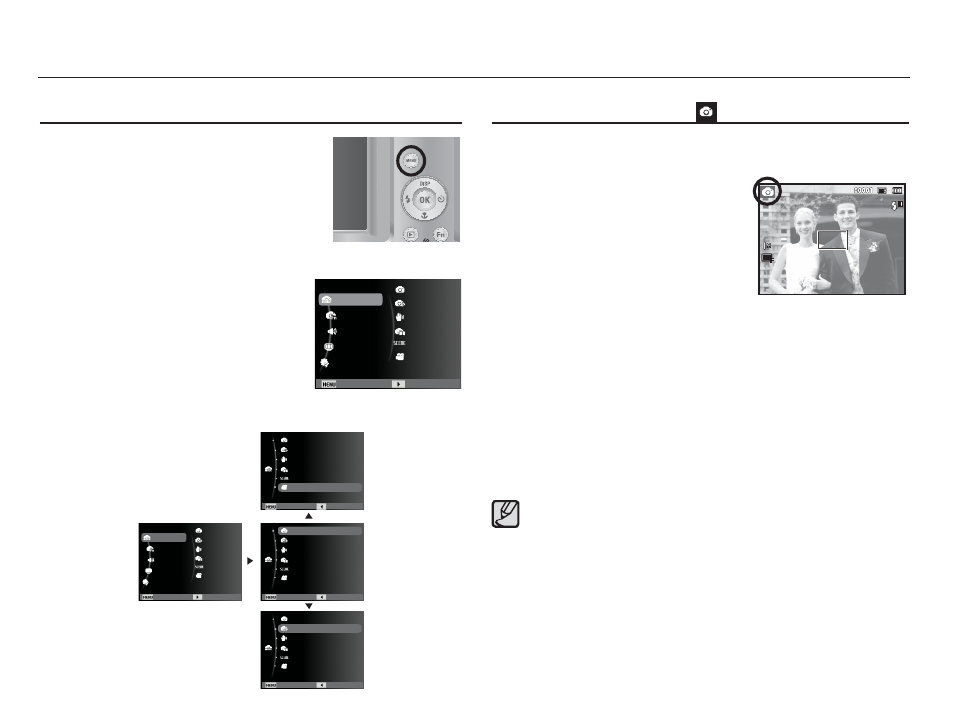
20
Starting the recording mode
How to use the Auto mode ( )
å
If the auto focus frame turns to red when you press the shutter
button down half way, it means that the camera cannot focus
on the subject. Should this be the case, the camera is unable to
capture an image clearly.
å
Avoid obstructing the lens or the fl ash when you capture an image.
1. Insert the batteries (p.14). Insert the
batteries taking note of the polarity (+ / -).
2. Insert the memory card (p.14).
As this camera has a 9MB internal
memory, you do not need to insert the
memory card. If the memory card is
not inserted, an image will be stored
in the internal memory. If the memory card is inserted, an image
will be stored on the memory card.
3. Close the battery chamber cover.
4. Press the power button to turn on the camera.
5. Select the Auto mode by pressing the MENU button.
6. Point the camera towards the subject and compose the image
by using the LCD monitor.
7. Press the shutter button to capture an image.
Select this mode for quick and easy picture taking with minimal user
interaction.
Selecting modes
You can select the desired working mode us-
ing the MENU button located on the back of
the camera.
Ê How to use the MENU button
1. Press the MENU button and a menu
will be displayed.
2. Press the Up / Down button to select
the [Mode] menu and press the Right
button.
3. Select a desired mode by pressing
the Up / Down button and then press
the OK button.
Mode
Program
DIS
Photo Help Guide
Scene
Movie
Auto
Functions
Sound
Display
Settings
Exit Change
Program
Program
Program
Exit Back
Exit Back
Exit Back
DIS
Photo Help Guide
Scene
Movie
Auto
DIS
Photo Help Guide
Scene
Movie
Auto
DIS
Photo Help Guide
Scene
Mode
Program
DIS
Photo Help Guide
Scene
Movie
Auto
Functions
Sound
Display
Settings
Movie
Auto
Exit Change
