Starting pc mode – Samsung L730 User Manual
Page 100
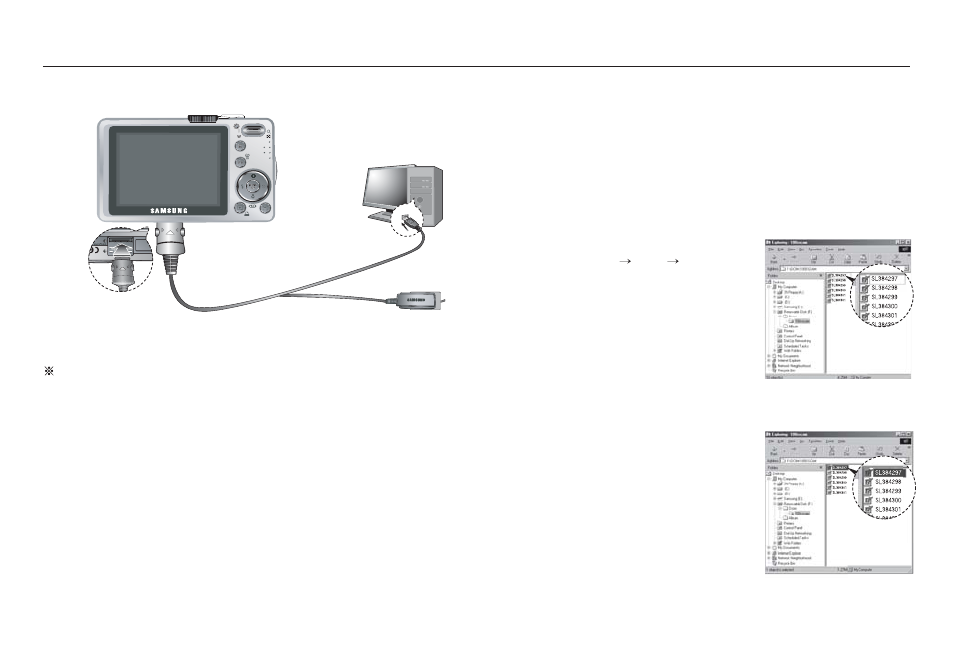
<< 99 >>
Starting PC mode
Connecting the camera to a PC
Disconnecting the camera and PC
Refer to page 101 (Removing the removable disk).
If you selected [Printer] in Step 5, when you connect the camera to
your computer, the [Connecting Printer] message will display and the
connection will not be established.
In this case, disconnect the USB cable, and then follow the procedure
from Step 2 and onward.
Downloading stored images
You can download the still images stored on the camera to your PC's
hard disk and print them or use a photo editing software to edit them.
1. Connect the camera to your PC with the USB cable.
2.
On your computer's desktop display,
select [My computer] and double click
[Removable Disk DCIM
100SSCAM].
The image files will then be displayed.
3.
Select an image and press the right
mouse button.
