Viewing an event, Editing an event, Erasing an event – Samsung SPH-N300NS-XAR User Manual
Page 93
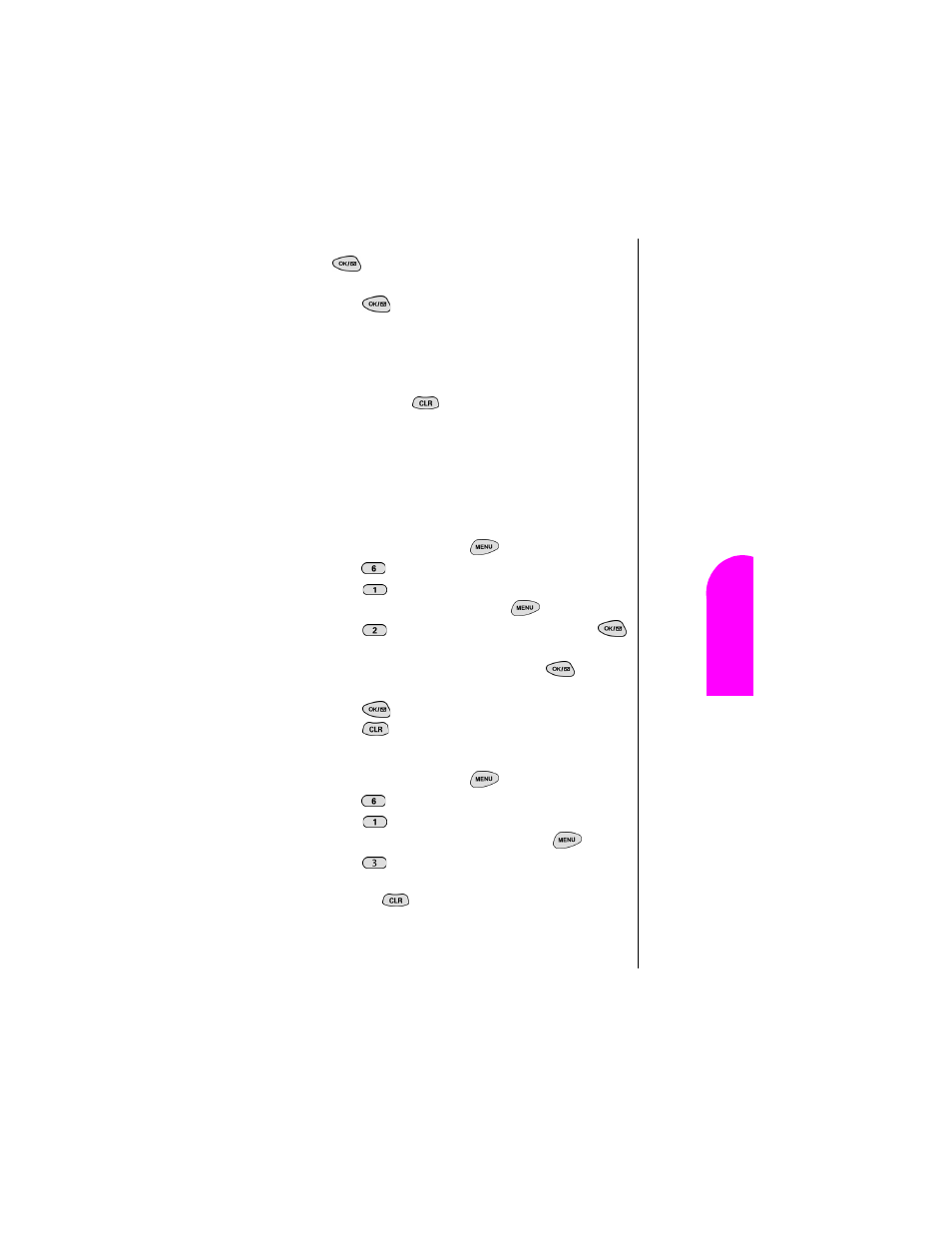
Personal Information Management
93
V
iew
in
g an
Ev
en
t
Pe
Pe
rs
onal
Inf
o
rm
ati
on
13
Per
sonal
Infor
m
ation
13
13
Spri
nt
PCS
Wireles
s W
e
b
Pe
P
e
rs
onal I
n
for
m
a
tion
M
anagemen
t
9.
Scroll to select the alarm option of choice, and press
. The options are:
10 minutes Before, On time, No
Alarm, 1 hour Before
, or
30 minutes Before.
Tip:
Use the volume control
keys to scroll by month
through the Calendar, or
scroll up or down to view
by week.
10.
Press .
ᮣ
Notice the heading “Event” at the top of the display
screen. This informs you of how many events you have
scheduled for the day and the number of the event you are
displaying.
11.
Press and hold
to return to the
Calendar
.
Viewing an Event
The Event screen displays the number of events listed for the
current day. Scroll through the other events. If no events are
scheduled, you will be prompted to add a new event.
Editing an Event
1.
From standby mode, press
for
Main Menu.
2.
Press
for
Calendar
.
3.
Press
for
Today
.
4.
Select an existing event, and press
.
5.
Press
to edit that event, and continue to press
until the information you want to edit displays. Enter the
new information over the old, then press
. (If you
are editing an alarm, scroll to the “New” option.)
6.
Press
until storing displays.
7.
Press
to return to the
Calendar
.
Erasing an Event
1.
From standby mode, press
for
Main Menu.
2.
Press
for
Calendar
.
3.
Press
for
Today
.
4.
Scroll to highlight an existing event, press
and
press
, to erase. You are given the option to enter a
new event. If you do not wish to enter a new event, press
and hold
to return to the
Calendar
.
