Using the sprint pcs wireless web browser, Scrolling, Going to a wireless web internet site – Samsung SPH-N300NS-XAR User Manual
Page 106: Going back, Entering text, Creating a bookmark
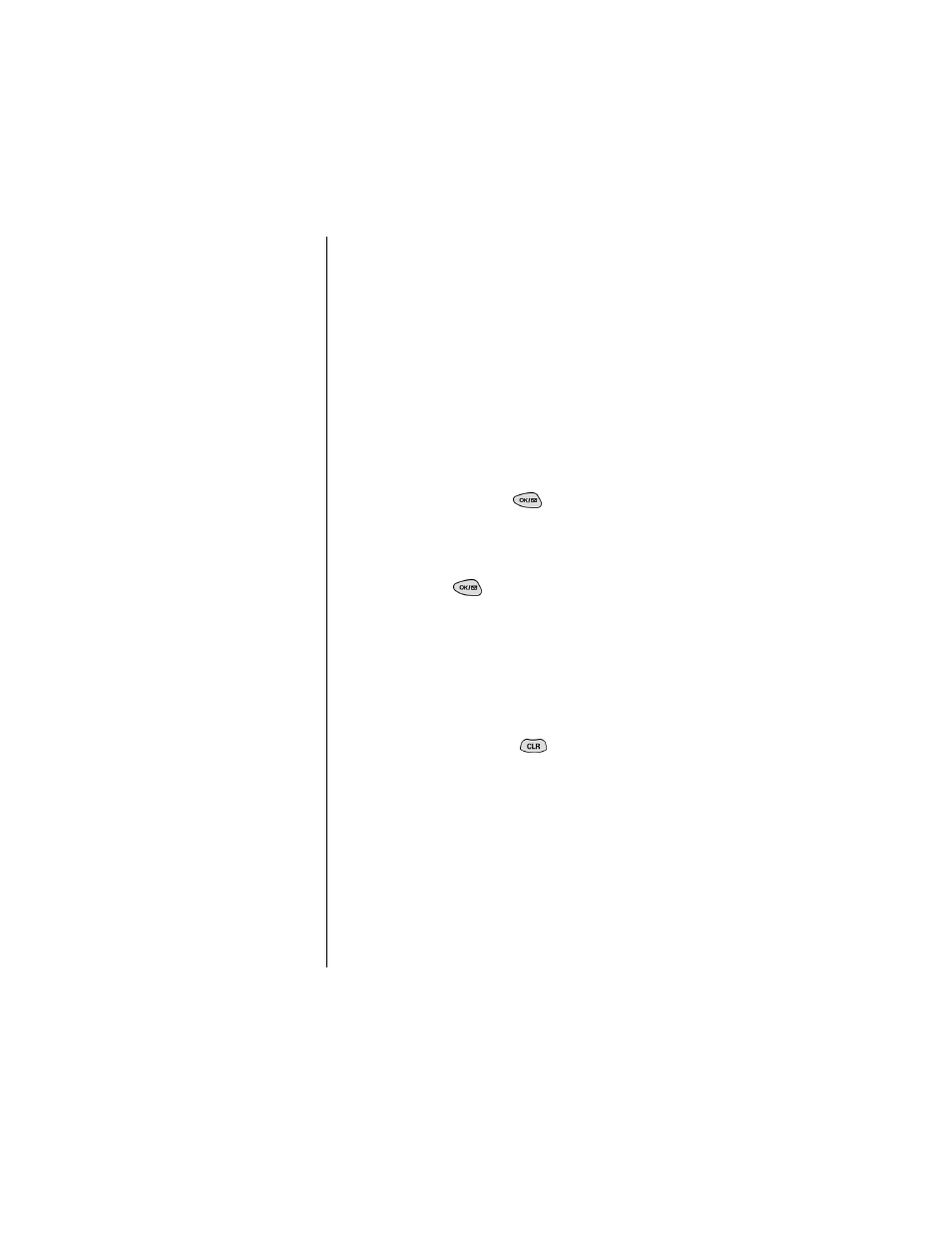
Section 15
106
Experiencing Sprint PCS Wireless Web
Using the Sprint PCS Wireless Web Browser
Using the MiniBrowser is easy once you've learned a few
basics. Here are some tips for navigating the Sprint PCS
Wireless Web:
Scrolling
As with other parts of your phone's menu, you'll have to scroll
up and down to see everything on some wireless Internet sites.
ᮣ
Scroll up or down to view line by line. You can also use the
volume keys on the side of your phone to quickly find one
page at a time rather than one line at a time.
Going Home
ᮣ
To return to the Sprint PCS Wireless Web Home Page, scroll
to select
Home
and press
.
Going to a Wireless Web Internet Site
Note:
Only specially-designed
wireless Internet sites are
available via the
“Go To...” function.
From the Sprint PCS Wireless Web Home Page, you can go to a
wireless Internet site simply by highlighting the desired site
name and pressing
.
To access a site that does not appear on the Home Page, use
the
Go To…
function (on page 3 of the Home Page). You'll be
required to enter the URL (site address) for the site you wish to
visit. It is not necessary to enter “http://” before the site name.
Remember only HDML and WML sites are accessible.
Going Back
ᮣ
To go back one page, press
.
Entering Text
Note:
Bookmarking a page does
not store the page
contents, just its address.
Note:
Some pages cannot be
bookmarked. Bookmark
availability is determined
by web site developers.
Some wireless Internet sites require that you enter text by
using your phone's keypad. For further information see
"Entering Characters by Using the Keypad" on page 51.
Creating a Bookmark
Bookmarks allow you to store the address of favorite wireless
Internet pages for easy access at a later time.
To create a bookmark:
1.
From the
Wireless Web
home page, highlight to select
