Calendar – Samsung SGH-S275DAATFN User Manual
Page 75
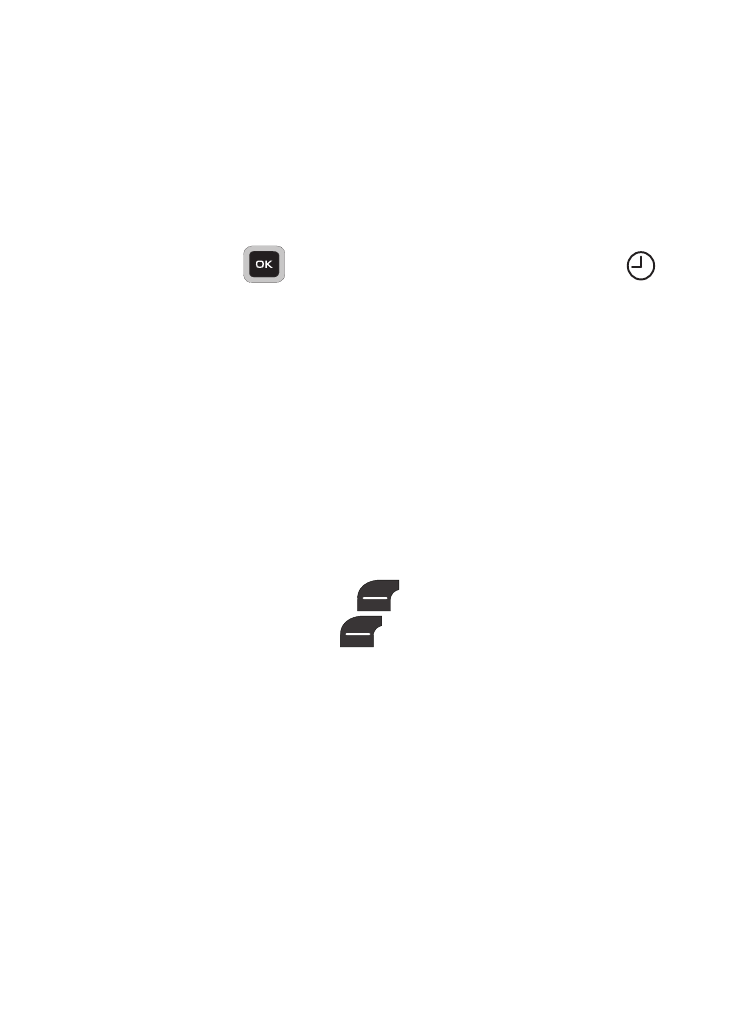
Applications 70
3. Highlight the options you wish to change, then select values for
the options using the Left and Right navigation keys.
• Alter the information from the available fields such as: Name, Alarm
Activation, Alarm Time, Alarm Type, Alarm Tone, Alarm Volume, days if
the week to sound, Snooze and Repeat options.
4. When you’re finished entering and selecting values for the
alarm, press
. The alarm is set and the alarm icon (
)
appears in the top of the display.
Calendar
Your Calendar applications allows you to enter events and view them
by the day, the week, the month or by event categories. While
viewing the calendar, the current date is highlighted and days with
scheduled events are marked by a bracket.
Calendar Options
You can add and delete events and set alarms to remind you of your
appointments, anniversaries or other events.
1. From the Idle screen, press
(Menu) ➔ Tools ➔ Calendar.
2. In Calendar view, press
(Options) to choose from the
following:
• View: displays the Calender entries for the currently selected day
(indicated by an on-screen blue box).
• View by: Allows you to view your entries by either Day or Week.
• Create: Allows you to choose the category for your new event. Choose
from: Appointment, Anniversary, Holiday, Important, or Private.
• Go To: Allows you to view the current day’s calendar or to jump to
another date that you specify. Choose from: Today or Date.
