Creating a picture message from the camera mode – Samsung SGH-S275DAATFN User Manual
Page 56
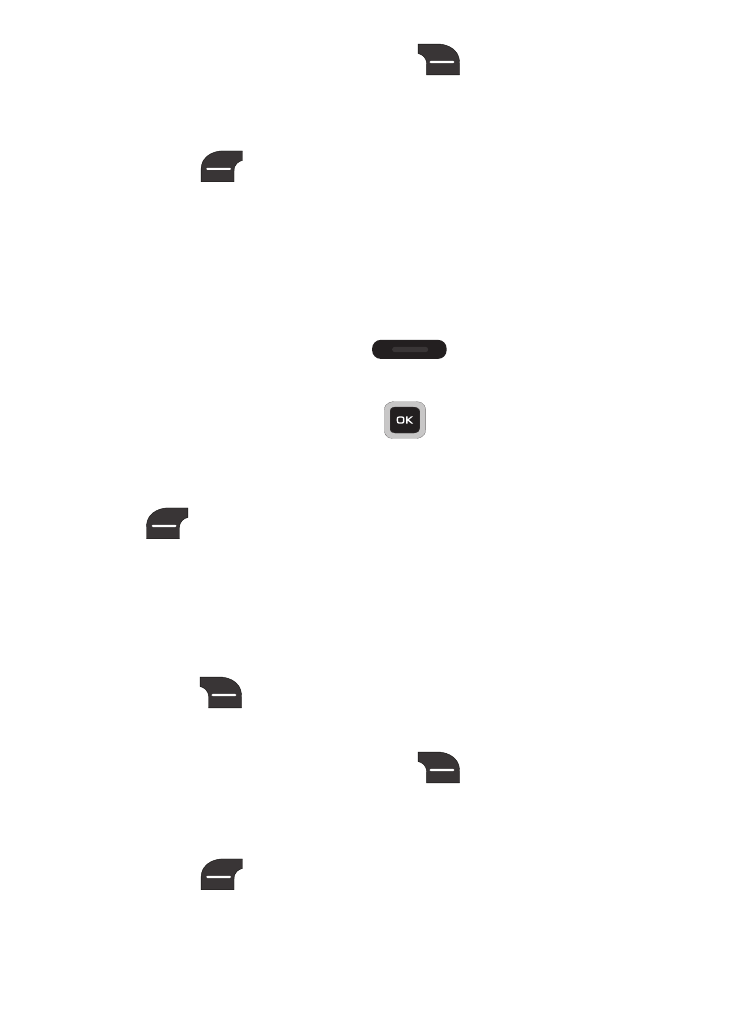
51
6. Enter your recipient and press
(Send) to send your
message.
– or –
Press
(Options) to choose from other options such as
add recipients from you contact list or groups, from recent
recipients, or save to drafts.
Creating a Picture Message from the
Camera Mode
1. From the Idle screen, press
(Camera) from the side of
the phone.
2. Take your photo and press
(Send via Msg).
3. Enter the message text using the keypad.
4. When you are finished with your message, you can press
(Options) to make changes, additions, edits such as add
a business card or other attachments, modify send settings
and preview your message. You can also add, edit or delete a
slide. You can change the background color with Edit Slide.
– or –
Press
(Send To). The Send screen appears in the display
showing the Recipient List and the To field highlighted.
5. Enter your recipient and press
(Send) to send your
message.
– or –
Press
(Options) to choose from other options
