Section 6: messages, Creating a new text message – Samsung SGH-S275DAATFN User Manual
Page 53
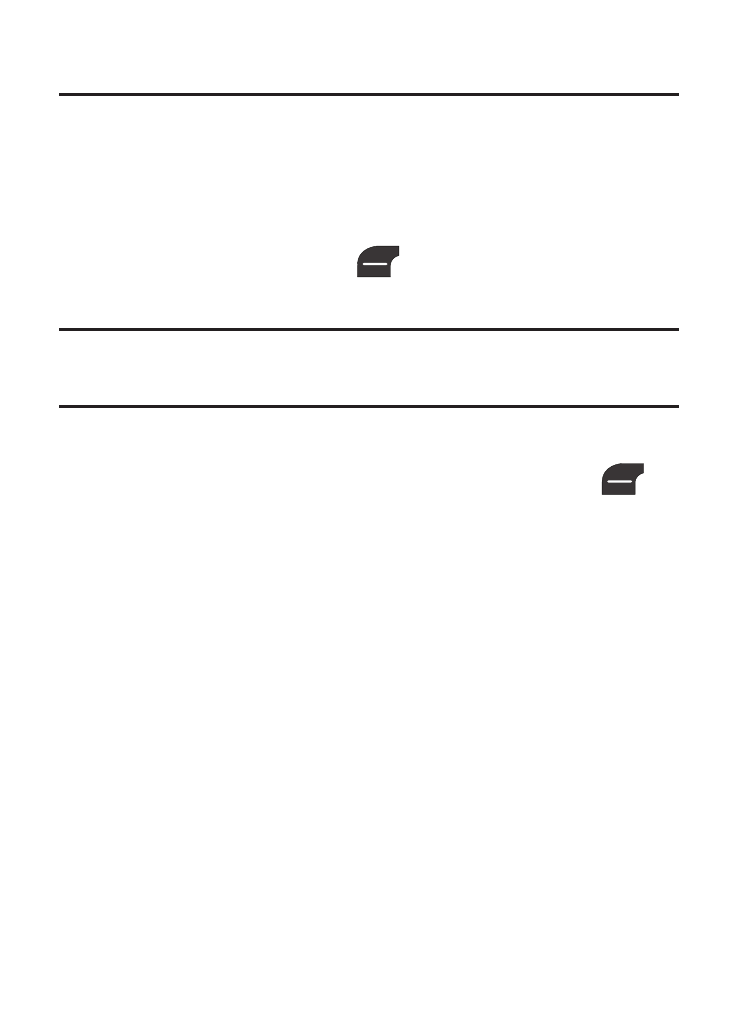
Messages 48
Section 6: Messages
This section explains how to create, send, receive, and view different
types of messages. This section also describes the features and
functionality associated with messaging.
Creating a New Text Message
1. From the Idle screen, press
(Menu) ➔ Messages ➔
Create Message to access the SMS message window.
Tip: From the Idle screen, create an SMS message by pressing the
Up Navigation key.
2. Compose your message text.
3. Before you send the current message, you can press
(Options) to choose from the following options:
• Text Mode: allows you to set the text Input method. Choose from:
Multitap, Numeric, Symbols, or Add Word (to a custom dictionary) or
Match Word.
• View Recipients List: allows you to view and add a new message
recipient to the Recipient List.
• Advanced Options: allows you to attach several types of items to the
current message. Choose from: Attach Files, Attach Business Card,
Attach Appointment, Attach Favorites URL and select Input Language
(changes the current language used to message text entry).
• Save to Drafts: allows you to save your message to your Drafts folder
before exiting.
