Video mode options, Setting the movie light – Samsung SPH-A880TSAQST User Manual
Page 172
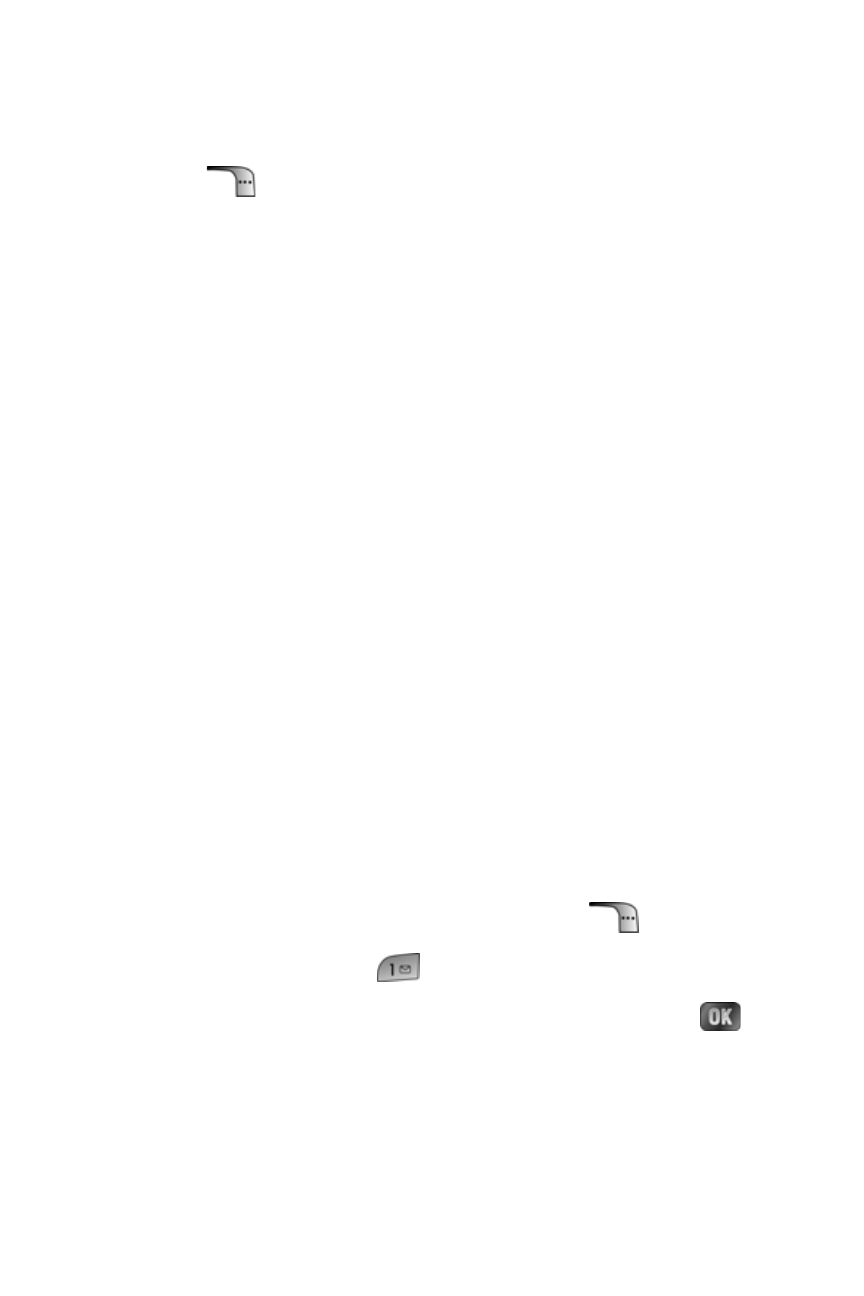
164
Section 2J: Using the Built-in Camera and Camcorder
Video Mode Options
When the phone is open and in camcorder mode, press
Options (
) to display additional camera options:
ⅷ
Movie Light to activate the movie light.
ⅷ
Self-Timer to activate the camera’s timer. (See “Setting the
Self-Timer” on page 152.)
ⅷ
Color Tones to select a wide variety of color tones for the
picture (Auto, Monochrome, Sepia, Green, Aqua, Antique,
Cool, or Warm). (The default setting is Auto.)
ⅷ
Controls... to select from the following options:
Ⅲ
Brightness Allows you to adjust the brightness using
10 different levels from -5 to +5.
Ⅲ
White Balance to adjust white balance based on
changing conditions. Select from Auto, Sunny,
Cloudy, Tungsten, Fluorescent, or Manual.
ⅷ
Settings... to select Quality or Auto-Erase. (See “Selecting
Video Settings” on page 167 for details.)
ⅷ
Review Videos to view your saved videos folder and to
switch to the Camera mode.
ⅷ
Camera Mode switches automatically to the camera.
Setting the Movie Light
To set the movie light:
1.
From camcorder mode, press Options (
).
2.
Select Movie Light (
).
3.
Select Off, On This Movie, or Always On and press
.
