Recording videos, Ca m e ra – Samsung SPH-A880TSAQST User Manual
Page 171
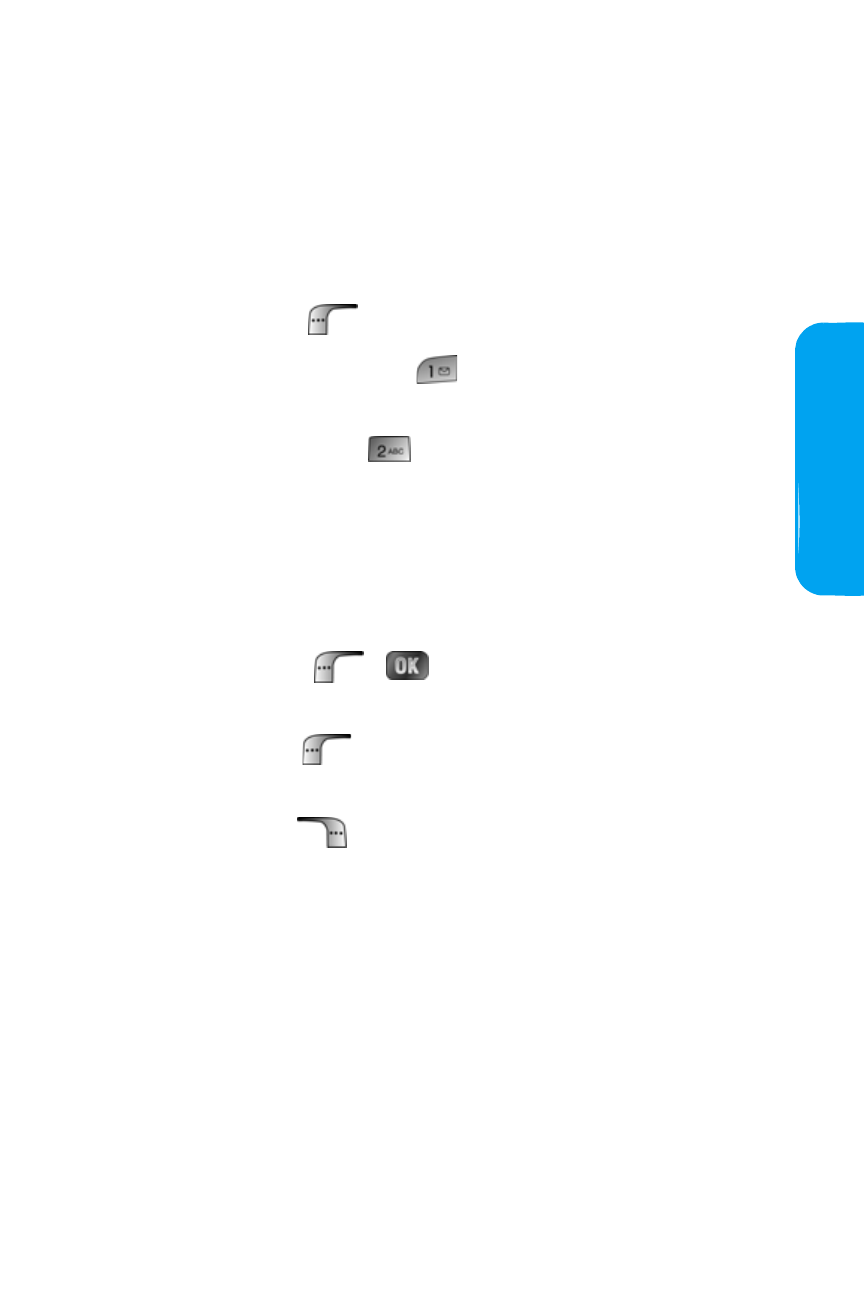
Section 2J: Using the Built-in Camera and Camcorder
163
Ca
m
e
ra
Recording Videos
In addition to taking pictures, you can also record, view, and
send videos to your friends and family with your phone’s
built-in video camera.
To record a video:
1.
Press Menu (
) to access the main menu.
2.
Select Picture & Video (
) to access the Picture &
Video menu.
3.
Select Camcorder (
) to activate video mode.
(Additional video options are available through the
video mode Options menu. See “Video Mode Options”
on page 164 for more information.)
4.
Using the phone’s LCD as a viewfinder, aim the camera
lens at your subject.
5.
Press Record (
),
, or the side camera button to
begin recording. (Maximum recording time is 15 seconds.)
6.
Press Done (
) to stop recording. (The video will
automatically be saved in the In Camcorder folder.)
7.
Press Next (
) for more options:
Ⅲ
Send Msg to send the video.
Ⅲ
Play to play the recorded video.
Ⅲ
Upload to upload the video to an online album.
Ⅲ
Assign to assign the video as a movie ID, screen
saver, or incoming call.
Ⅲ
Erase to delete the video or all videos saved in the
phone.
Ⅲ
Camcorder to switch back to camcorder mode.
Ⅲ
Review Videos to review all videos saved in the phone.
