In camera folder options – Samsung SPH-A880TSAQST User Manual
Page 166
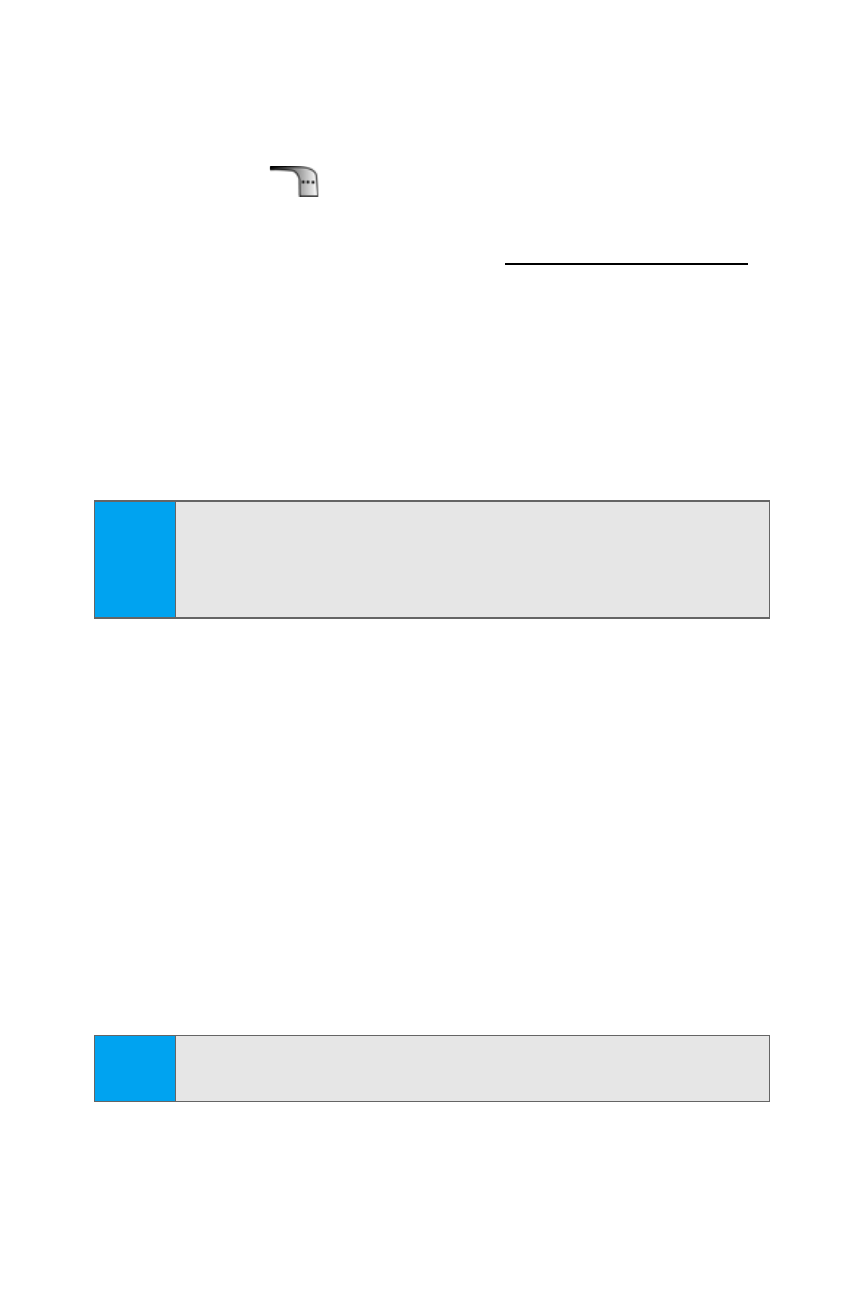
158
Section 2J: Using the Built-in Camera and Camcorder
In Camera Folder Options
When you are viewing the images in the In Camera folder
press Options (
) to display the following options:
ⅷ
Upload to upload pictures from the In Camera folder to the
Sprint PCS Picture Mail Web
Depending on your settings, you may be prompted to
accept a Sprint PCS Vision connection. Choose from the
following options:
Ⅲ
Upload Selection to upload the currently highlighted
picture.
Ⅲ
Upload All to upload all pictures in the In Camera folder.
ⅷ
Assign to display the currently highlighted picture for
picture ID, incoming call, or screen saver.
ⅷ
Save to Phone allows you to save images from the In
Camera folder into the phone memory for use as
assigning images to contacts, screen savers, etc.
ⅷ
Edit... allows you to rename the image file, edit or record
the 10 second voice caption, or turn the lock on or off.
(The edit option is only available in the “In Camera”
menu.)
ⅷ
Erase to delete pictures in the In Camera or Saved to
Phone folder. Select Erase Selection or Erase All.
Note:
If this is the first time you have accessed the Sprint PCS
Picture Mail account, you will be prompted to create
your Sprint PCS Picture Mail Password. See “Creating Your
Sprint PCS Picture Mail Password” on page 150.
Note:
Deleting pictures will free up memory space in your phone to
enable you to take more pictures.
