Using the touch screen – Samsung XE700T1C-A04US User Manual
Page 52
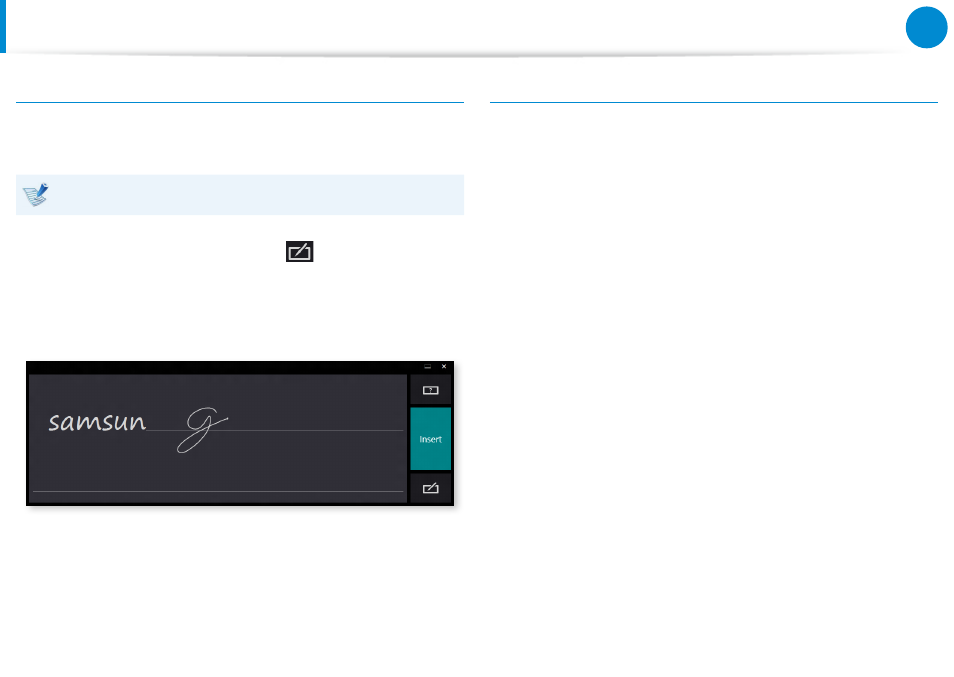
50
51
Chapter 3.
Using the computer
Using the Touch Screen
Entering characters in Handwriting Mode
You can enter characters by writing them in the Handwriting
Mode Input Panel on the touch screen.
Handwriting Mode may not be available in some languages.
1
Press the Handwriting Mode icon
in Tablet PC Input
Panel.
2
Write characters in the input area of the Handwriting Mode
Input Panel on the touch screen.
3
Press the Insert button to enter characters.
Touch screen use precautions
Use the touch screen with clean and dry hands. In a humid
•
environment, remove the moisture from your hands and the
touch screen surface before use.
Avoid directly spraying liquid cleansing solution onto the touch
•
screen. The liquid solution may enter the touch screen through
the bottom edge.
When using a liquid cleansing solution, dampen a cloth in
the solution and clean the screen with the cloth (a cleansing
solution or cloth containing abrasives may damage the touch
screen.)
Do not apply a severe impact to the touch screen or press the
•
screen with a sharp object such as a ball-point pen.
This may damage the touch screen.
If your finger only touches the touch screen slightly, your touch
•
may not be recognized.
If you wish to use a pen, please use the provided S Pen (sold
•
separately). Otherwise, the computer may not work properly.
Take care that you do not drop the S Pen as this may damage
•
the pen tip.
When pressing the touch screen, press over an item precisely
•
taking care not to press other items.
If the touch screen is contaminated by a foreign substance
•
such as a bug or water, the touch screen will not work properly.
