Samsung XE700T1C-A04US User Manual
Page 116
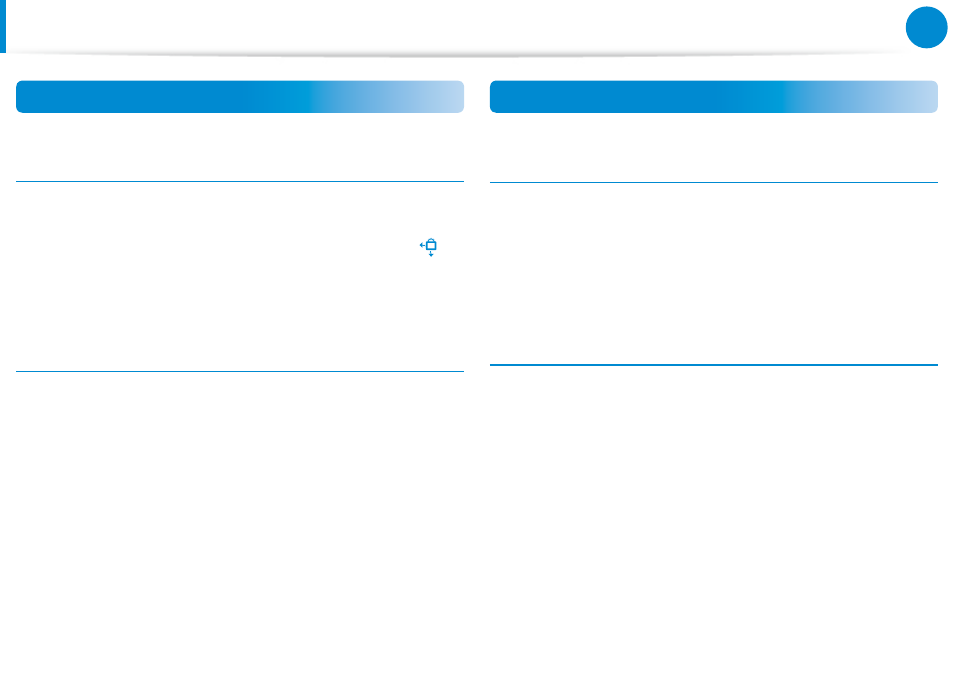
114
115
Chapter 5.
Troubleshooting
Q&A
Touch screen Related
Q1
The screen is abnormally displayed when the touch
screen has been rotated.
A
The screen rotation function may not work properly
depending on the application.
To fix the screen orientation, press the Rotation Lock
button.
Q2
The letters on the computer screen overlap.
A
If the font size is set to large, the letters on the screen may
overlap.
In this case, select Settings > Touch Tuning > DPI Settings
and set the text size to Basic.
USB keyboard / Device Related
Q1
A USB device is not recognized in the BIOS Setup
A
In the BIOS Setup, select Advanced > Fast BIOS Mode and
change the setting to Off and restart the computer. Then
you will be able to use the USB device.
Q2
I connected a USB keyboard and pressed F2 during
the booting sequence, but the BIOS Setup screen does
not appear.
A
If the Advanced > Fast BIOS Mode item in the BIOS Setup
menu is set to Off, the USB keyboard is not recognized.
In this case, you can enter the BIOS Setup using one of the
buttons of the computer.
Press the computer's power button. If the Samsung logo
screen appears, press the Home button.
The BIOS Setup screen appears.
