3 eco icon display, Eco icon display, Setup and reset – Samsung LS27D85KTSR-ZA User Manual
Page 75
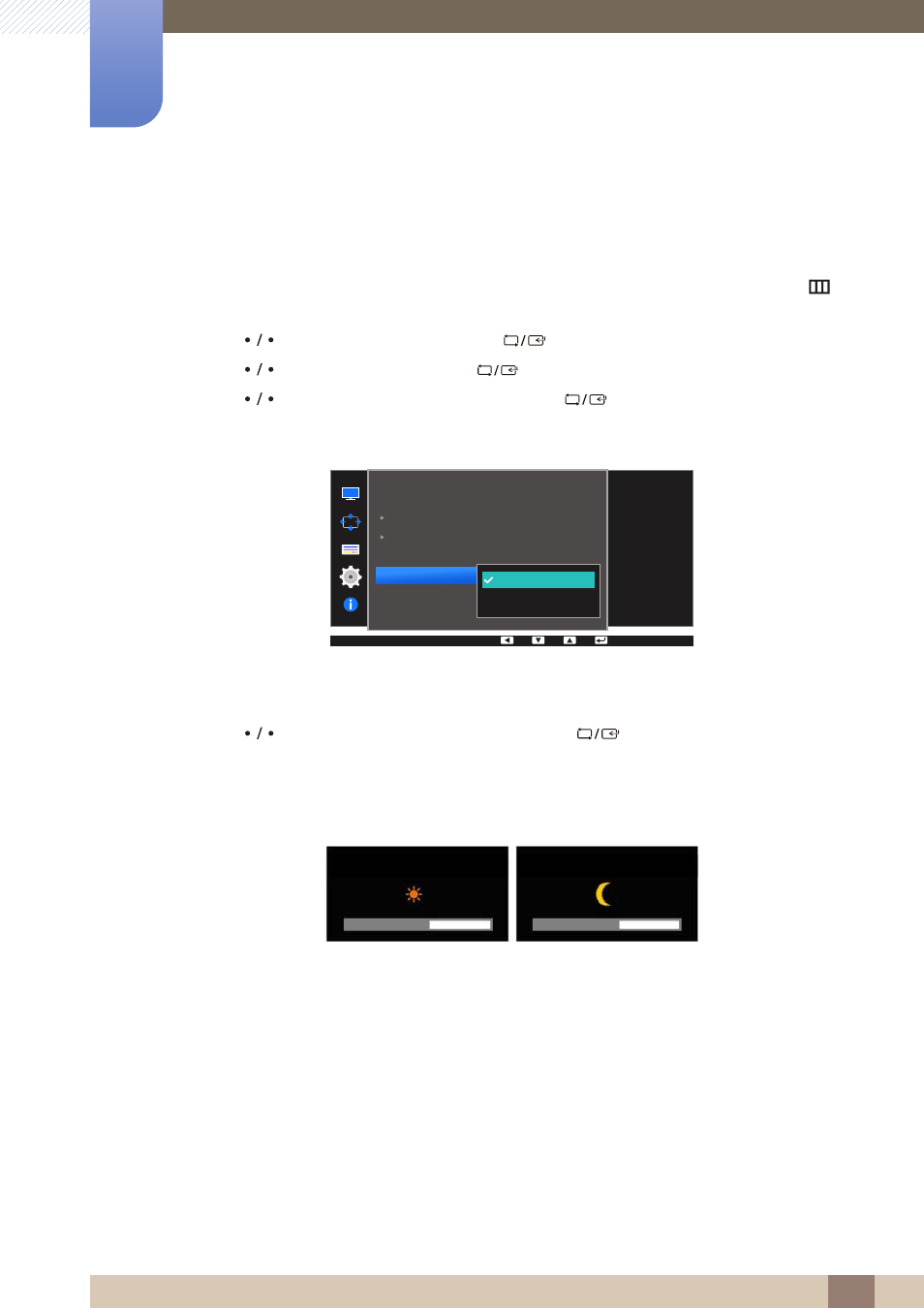
75
Setup and Reset
6
6 Setup and Reset
6.1.3
Eco Icon Display
Configuring Eco Icon Display
1
Press any button on the front of the product to display the Function Key Guide. Next, press [
] to
display the corresponding menu screen.
2
Press [
] to move to
Settings
and press [
] on the product.
3
Press [
] to move to
ECO
and press [
] on the product.
4
Press [
] to move to
Eco Icon Display
and press [
] on the product.
The following screen will appear.
z
Off
: Disable the Eco Icon Display function.
z
On
: Display the operation status of the Eco sensor as a pop-up guide.
5
Press [
] to move to the option you want and press [
].
6
The selected option will be applied.
Notes
z
If the screen brightness is adjusted according to the ambient light intensity when the
Eco Light Sensor
is on, a pop-up as shown above will appear showing the adjusting screen
brightness.
z
If the screen becomes brighter as the ambient light becomes brighter, the brightness slide bar level
will increase with a sun image displayed. If the screen becomes darker, the brightness slide bar level
will decrease with a moon image displayed. The brightness slide bar will be displayed for 3 seconds
after the sensor activates.
z
While in the check signal or no signal mode, the monitor will not display the OSD.
Off
Off
Sensitivity
Brightness Level
Select the ECO Icon
mode.
ECO
Off
On
Eco Light Sensor
Eco Saving
Eco Icon Display
Eco Light Sensor Activated
Eco Light Sensor Activated
