6 configuring image size, Configuring image size, Screen adjustment – Samsung LS27D85KTSR-ZA User Manual
Page 62
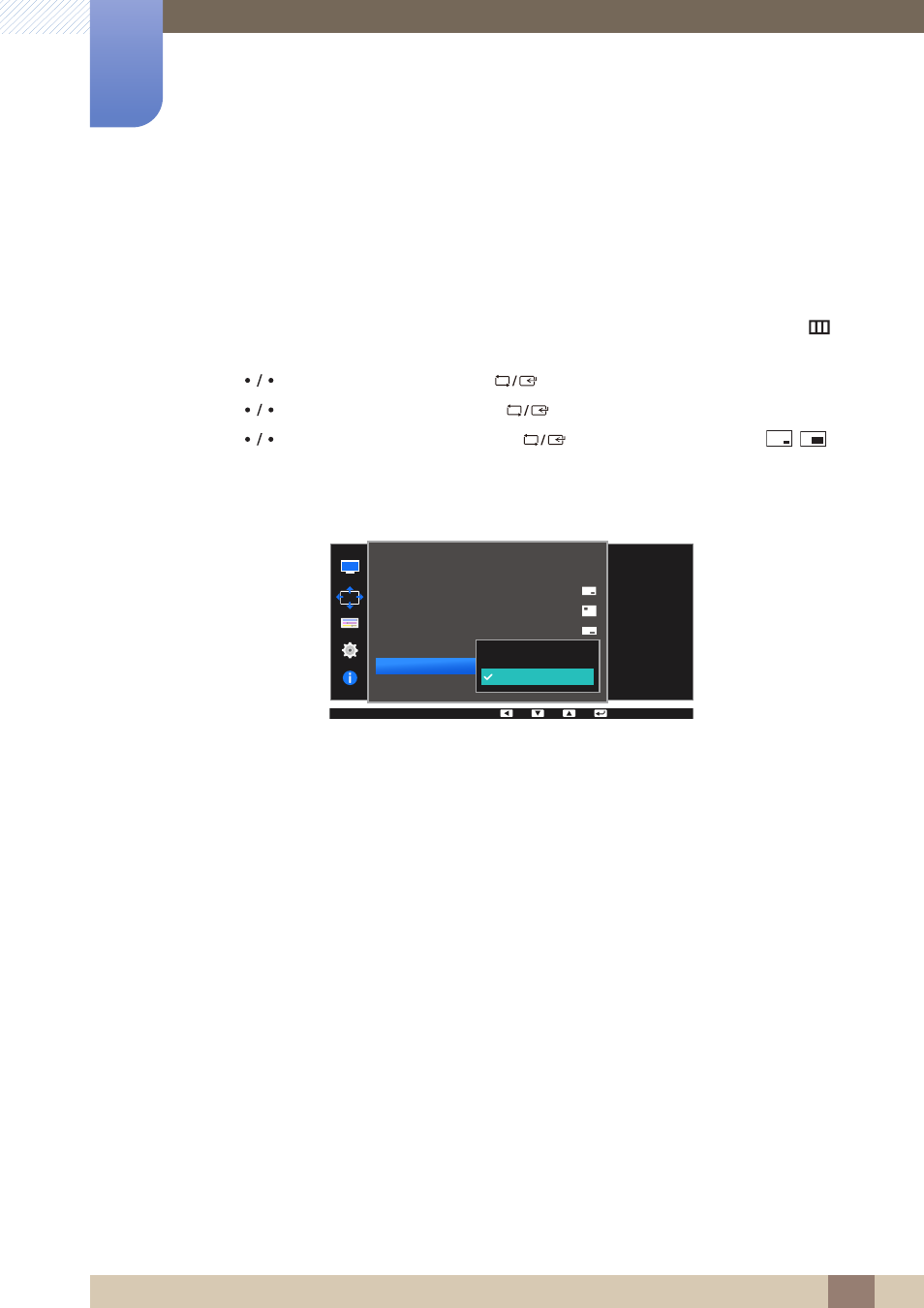
62
Screen Adjustment
4
4 Screen Adjustment
4.3.6
Configuring Image Size
Select the image size for sub-screen.
PIP
1
Press any button on the front of the product to display the Function Key Guide. Next, press [
] to
display the corresponding menu screen.
2
Press [
] to move to
Screen
and press [
] on the product.
3
Press [
] to move to
PIP/PBP
and press [
] on the product.
4
Press [
] to move to
Image Size
and press [
] (available in PIP mode (
Size
/
)).
The following screen will appear.
z
Auto
: Display the picture according to the aspect ratio of the each screen input source.
z
Wide
: Display the picture in full screen regardless of the aspect ratio of the each screen input
source.
In
PC
mode
PIP/PBP
2Q
Auto
Wide
PIP/PBP Mode
Size
Position
Sound Source
Source
Image Size
Contrast
Select the image size
for each screen.
