Install, Volume, Samsung multiroom – Samsung HW-H450 User Manual
Page 2: Step 1, Step 2, Step 3, Appendix - adding a new m7 or hub, Accessing the samsung multiroom app
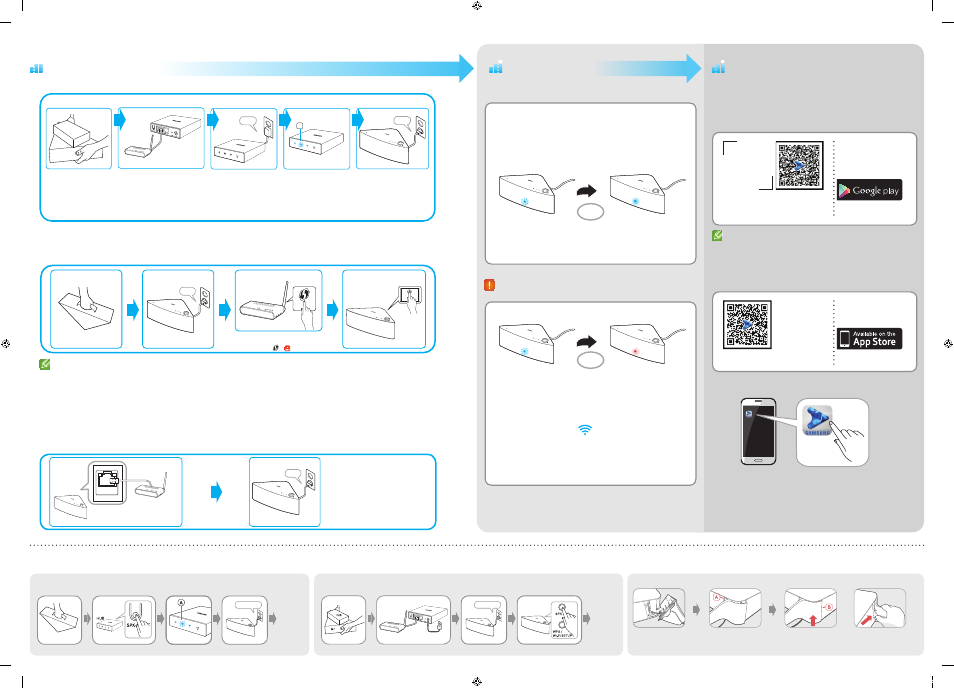
Step 1
•
Case 1: With a HUB (Pairing the M7(s) to a HUB.)
•
Case 2: Without a HUB (Connecting the M7 to your router using the WPS Method.)
The method used to establish a WPS connection depends on the wireless router being used.
WPS connection may not be supported by your router. Check the user manual of the wireless router.
Install
Step 2
•
Pairing/Connecting is OK
Control the M7 with your Smart Device and the Samsung Multiroom App.
After you download the Multiroom app,
installation and set-up runs automatically.
After installing the app, pop-up screen appears.
Select
App Tutorial, and then follow the directions on
your smart device’s screen.
Appendix - Adding a New M7 or HUB
—
■
If connection is not made within about two minutes of pressing the WPS button, try again by pressing the WPS buttons on your wireless router
and speaker.
—
■
If you don't have HUB or cannot find the
WPS button on the wireless router, try to establish a wired connection or proceed with Wi-Fi setup after
referring to the web manual or to the M7 App Guide.
Remove the M7’s rear cover before
inserting the Cover-Stand into the M7.
Insert the power cable into the Cover-Stand.
Insert the Cover-Stand into slot A
of the M7.
With the Cover-Stand inserted into
slot A insert the other side into slot B.
Then, press the area indicated
by the arrow with force.
Apply force in the direction of the
arrow while pushing the cover-
stand’s handle outwards.
•
Connecting the Cover-Stand
•
Removing the Cover-Stand
•
Add an M7 and a HUB after performing "Case 2" procedures
Go to
Step 2
above.
NEW
NEW HUB
M7 back
ORIGINAL
a
LAN b POWER
Plug In
•
Add an M7 after performing "Case 1" procedures
Go to
Step 2
above.
NEW
HUB back
Plug In
M7
VOLUME
VOLUME
BEEP
MELODY
OK
Please wait a few minutes until the M7's LED indicator stops
flashing. (Since the beeping is generated during the pairing
process, wait a moment until a melody is heard.)
—
—
Pairing is complete when the M7's LED indicator stops flashing
and turns solid blue, and you hear a melody. Go to STEP 3.
Pairing/Connecting has failed.
—
—
If the M7's LED indicator turns red, it means pairing/connecting has
failed.
1.
Press the
SPK ADD button on the rear of the HUB.
The HUB's LED indicator (
) flashes.
2.
Press the
SPK ADD button on the rear of the M7.
The M7 beeps and the M7's LED indicator flashes to indicate
that the M7 has switched to pairing mode.
Wait until the M7's LED indicator turns solid blue.
VOLUME
VOLUME
BEEP
NG
Step 3
To use the M7, download and then install the Samsung
Multiroom App by tagging the NFC/QR code below or by
accessing the app through Google play or the App Store.
•
Android
•
iOS
Market search :
Samsung Multiroom
QR code
NFC
Tag here
ANDROID APP ON
Market search :
Samsung Multiroom
QR code
ANDROID APP ON
Samsung
Multiroom
M7
VOLUME
Plug In
WPS /
Wi-Fi SETUP
Wireless Router
WPS button
WPS/Wi-Fi SETUP button
WPS /
Wi-Fi SETUP
1 Second
The shape of the
WPS button or icon that
denotes, it may look different depending on
the manufacturer. (
or )
VOLUME
Plug In
VOLUME
ETHERNET
Wireless Router
M7 back
•
Case 3 : Connecting the M7 to Your Network with a LAN Cable (For a Single M7)
•
Case 2-1 :
WPS
버튼이없는
라우터
연결하기
App
을
실행
;
I don't have a Hub
;
WPS/Wi-Fi SETUP
;
App
설명에
따라
단계를
진행
해주세요
(
더
자세한
설명은
WiFi Guide
를
확인하거나
, web
매뉴얼을
참조하세요
.)
•
You can connect the LAN cable to any
ETHERNET SWITCH port of the HUB
•
The LED indicator (A) flashes.
If it does not flash, press the
SPK ADD button on the HUB’s
rear panel for 1 second.
HUB
M7
HUB
LAN
Wireless Router
Plug In
HUB
A
HUB
VOLUME
Plug In
Accessing the Samsung Multiroom App
—
■
Do not attach the NFC sticker on a metallic surface.
—
■
Metallic object may interfere with communication
and the NFC sticker may not work properly.
[WAM750,WAM751-ZA-QSG]AH68-02665A-03ENG.indd 2
2014-05-13 오후 8:21:36
