Windows keys, Hotkeys – Acer 5210 User Manual
Page 21
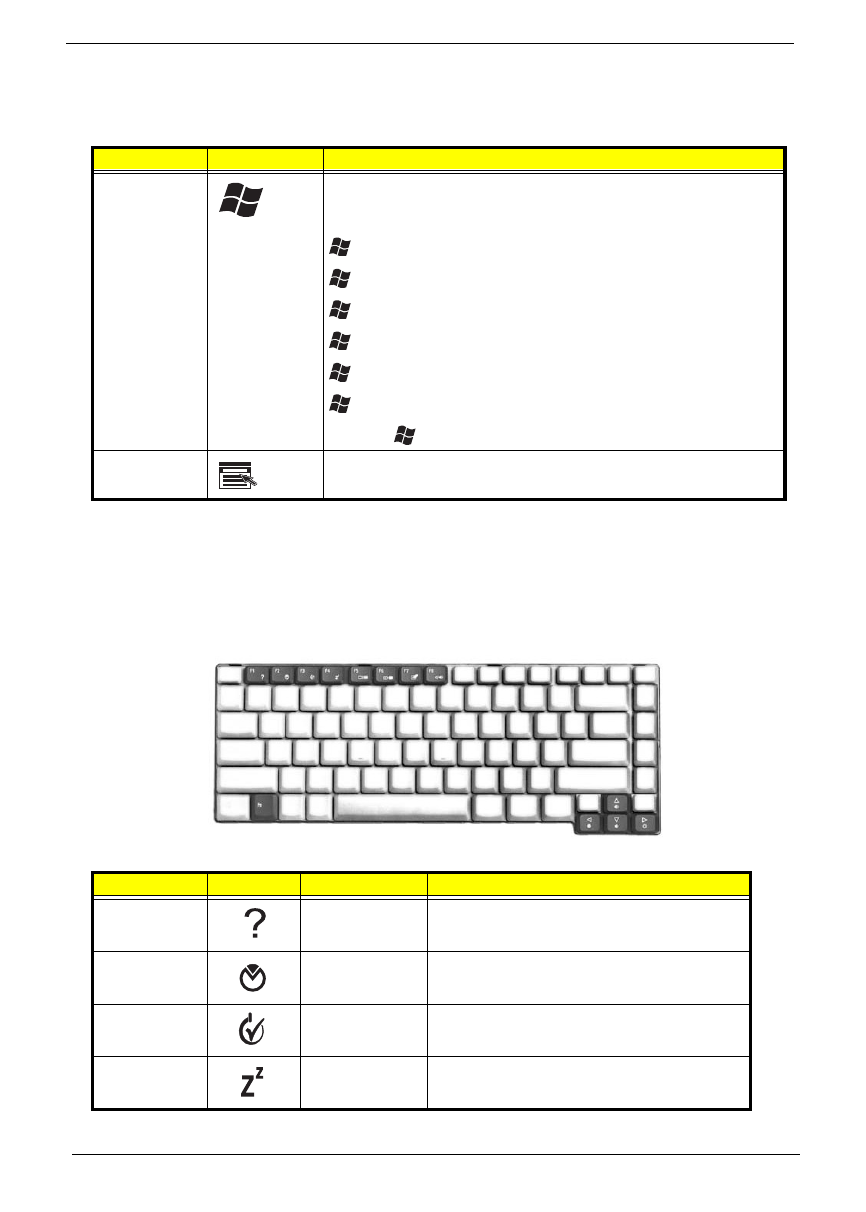
12
Chapter 1
Windows keys
The keyboard has two keys that perform Windows-specific functions.
Hotkeys
The computer employs hotkeys or key combinations to access most of the computer's controls like
screen brightness, volume output and the BIOS utility. To activate hotkeys, press and hold the
Key
Icon
Description
Windows key
Press alone. This key has the same effect as clicking on the Windows
Start button. It launches the Start menu. It can also be used with other
keys to provide a variety of functions:
+
+
+
+
+
+
+
Application key
This key has the same effect as clicking the right mouse button. It
opens the application’s context menu.
Hot Key
Icon
Function
Description
Hot key help
Displays help on hotkeys.
Acer eSettings
Launches the Acer eSettings in Acer
Empowering Technology.
Acer ePower
Management
Launches the Acer ePower Management in Acer
Empowering Technology.
Sleep
Leads the computer to Sleep mode.
Key
Description
<
> +
<
> +
<
> +
<
> +
+
<
> +
> +
Key
Description
<
> +
<
> +
<
> +
<
> +
+
<
> +
> +
Hotkey
Icon
Function
Description
"Acer eManager" on
page 20
>
>
Hotkey
Icon
Function
Description
"Acer eManager" on
page 20
>
>
Hotkey
Icon
Function
Description
"Acer eManager" on
page 20
Hotkey
Icon
Function
Description
"Acer eManager" on
page 20
