Storage, Inserting and ejecting a diskette, Ejecting the optical drive tray – Acer 1300 series User Manual
Page 31
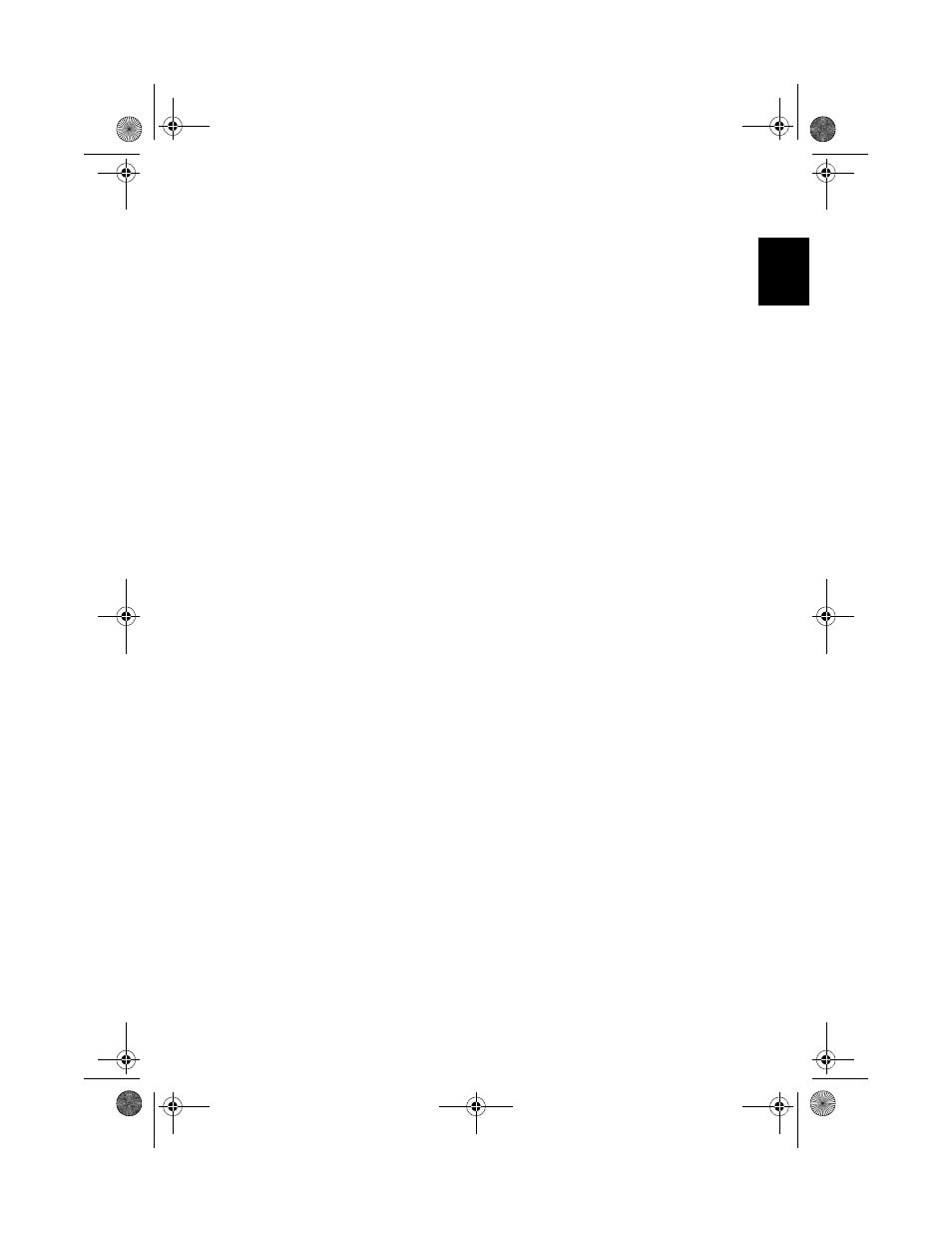
21
Eng
lis
hEn
glish
Storage
Your computer's all-in-one design offers a variety of data storage options:
•
The high capacity Enhanced-IDE hard disk drive.
The hard drive is upgradeable, enabling you to increase your storage capacity in
the future. Consult your dealer if you need to upgrade.
•
The floppy disk drive.
The floppy disk drive accepts standard 1.44MB 3.5" diskettes.
•
The high speed optical drive.
Depending on your model, you have a CD-ROM, DVD-ROM, or DVD/CD-RW
combo drive. The optical drive provides increased storage capacity, as well as
offering a host of multimedia possibilities.
See the section entitled, "A tour of your computer," for the locations of these drives.
Inserting and ejecting a diskette
To insert a diskette in the floppy disk drive:
•
Push the diskette into the drive. Make sure that the label is on the outer edge, and
facing upwards.
•
The diskette will click in place, and the floppy disk eject button will pop out.
To remove a diskette from the floppy disk drive:
•
Push the floppy disk eject button.
•
The diskette will be released, and partially pop out of the drive.
•
Pull the diskette from the drive.
Ejecting the optical drive tray
To eject the optical drive tray:
•
With the computer turned on, press the optical drive eject button.
•
The tray will be released, and partially pop open.
•
Gently pull the tray out to its limit.
As1300_E.book Page 21 Tuesday, July 9, 2002 2:01 PM
