Changing the colour tone, Setting the sound, Changing the sound standard – Samsung LW15M23CP User Manual
Page 14: Adjusting the volume automatically
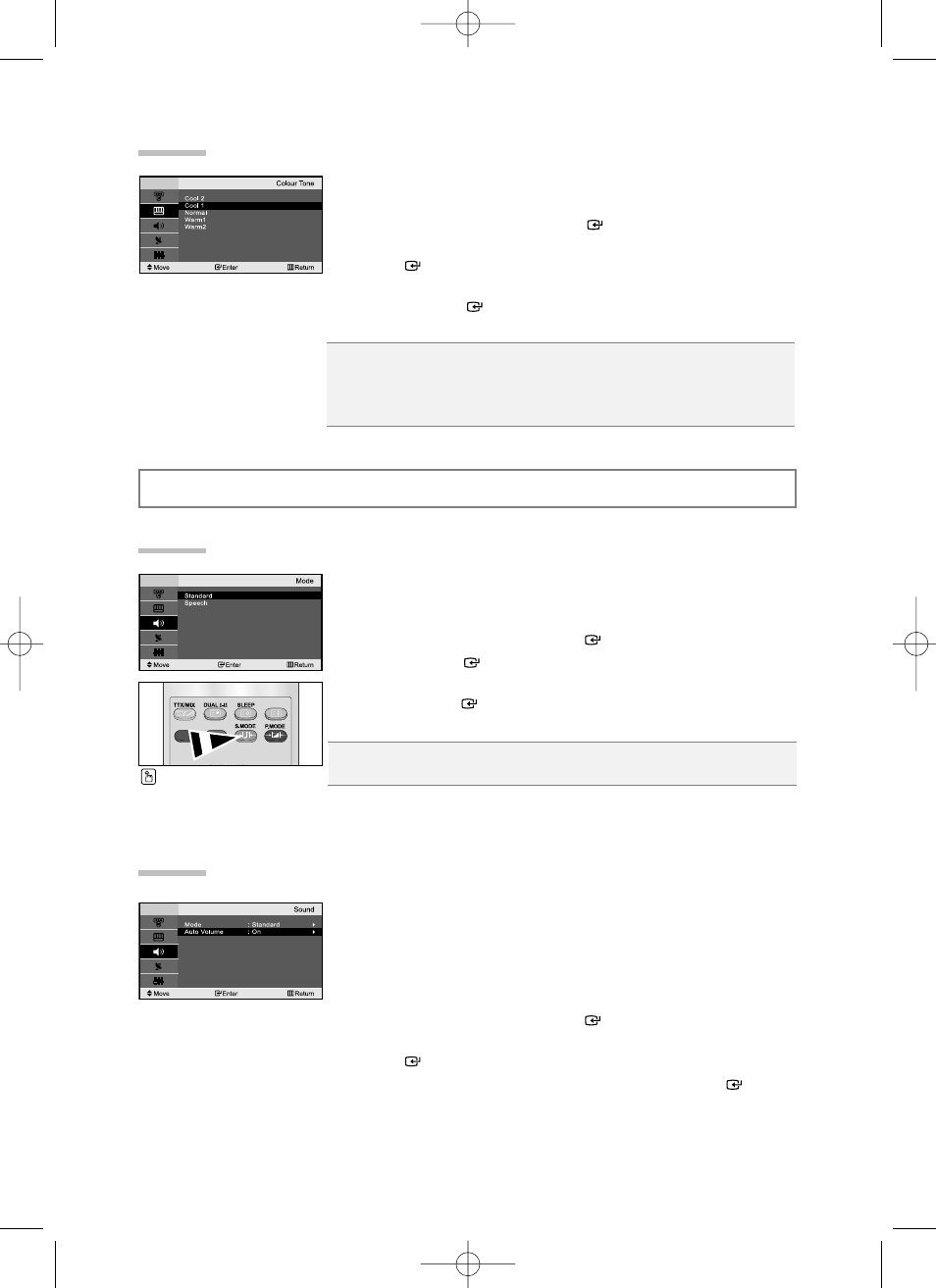
English-12
Each broadcasting station has its own signal conditions, and so it is not
easy for you to adjust the volume every time the channel is changed.
This feature let you automatically adjust the volume of the desired
channel by lowering the sound output when the modulation signal is
high or by raising the sound output when the modulation signal is low.
1.
Press the MENU button to display the menu. Press the
or
button to
select “Sound”, then press the ENTER
button.
2.
Press the
or
button to select “Auto Volume”, then press the
ENTER
button.
3.
Press the
or
button to select “On” or “Off”. Press the ENTER
button.
4.
Press the EXIT button to exit.
Adjusting the Volume Automatically
SETTING THE SOUND
You can select the type of the special sound effect to be used when
watching a given broadcast.
1.
Press the MENU button to display the menu. Press the
or
button to
select “Sound”, then press the ENTER
button.
2.
Press the ENTER
button to select “Mode”.
3.
Press the
or
button to select the desired sound effect.
Press the ENTER
button.
4.
Press the EXIT button to exit.
Standard: Selects the normal sound mode.
Speech: Emphasizes voices over other sounds.
Changing the Sound Standard
You can also select these
options by simply pressing the
S.MODE button on the remote
control.
You can select the most comfortable colour tone to your eyes.
1.
Press the MENU button to display the menu. Press the
or
button to
select “Picture”, then press the ENTER
button.
2.
Press the
or
button to select “Colour Tone”, then press the
ENTER
button.
3.
Press the
or
button to select the desired colour tone setting.
Press the ENTER
button.
4.
Press the EXIT button to exit.
Changing the Colour Tone
Cool 2: Makes the colour temperature bluer than “Cool 1” menu.
Cool 1: Makes whites bluish.
Normal: Keeps whites white.
Warm1: Makes whites reddish.
Warm2: Makes the colour temperature redder than “Warm1” menu.
BN68-00939F-00Eng.qxd 9/22/05 9:23 AM Page 12
