Viewing a photo or slide show, Viewing a slide show, Playing the selected photo files – Samsung PS50B551T3W User Manual
Page 31: Slide show tools menu
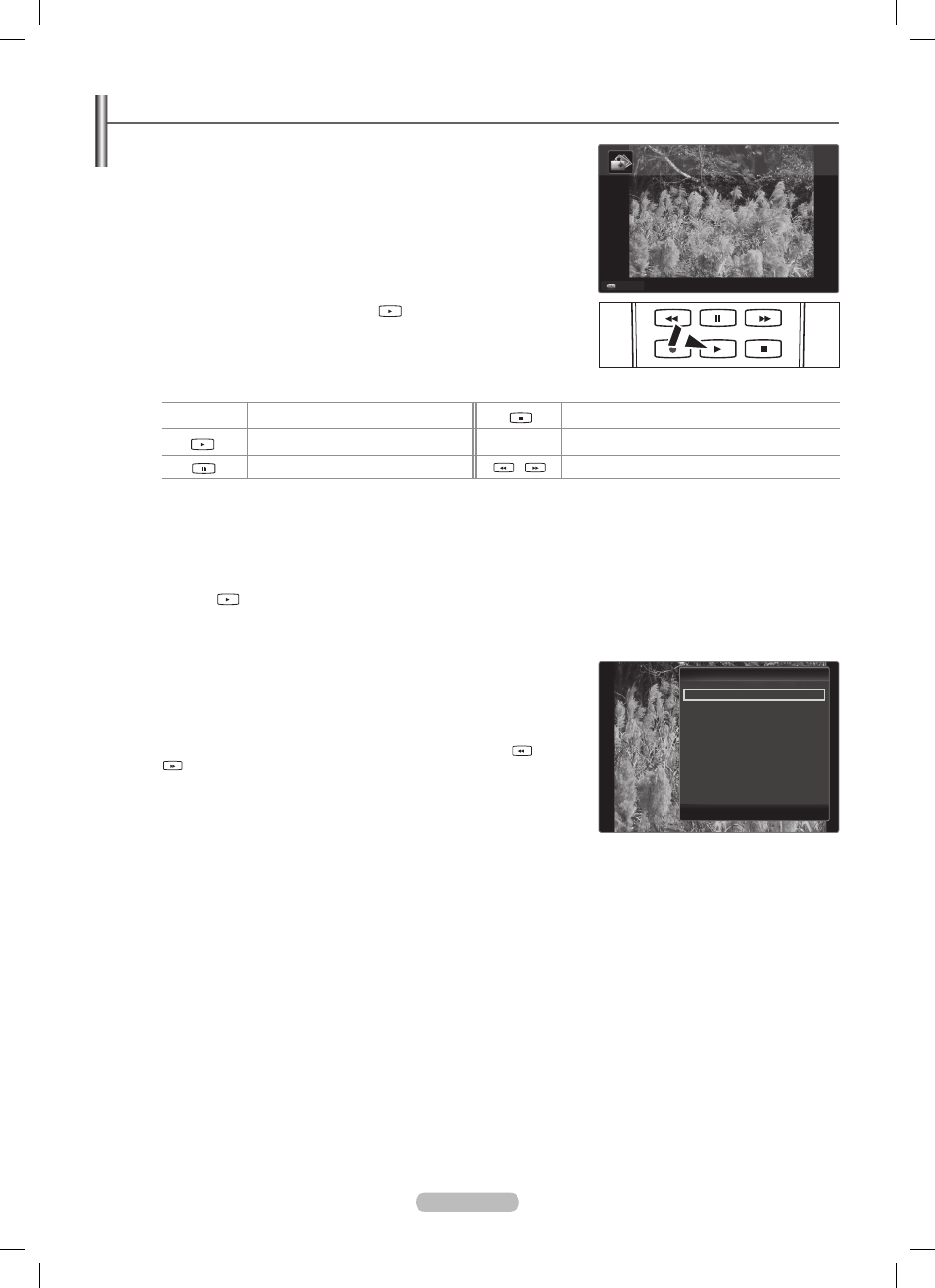
English - 31
Viewing a Photo or Slide Show
Viewing a Slide Show
❑
1. Press the ◄ or ► button to select the desired photo in the Photo list.
2. Press the TOOLS button.
3. Press the ▲ or ▼ button to select Slide Show, then press the ENTER
E
button.
All files in the photo list will be used for the Slide Show.
N
During the slide show, files are displayed in order from the currently shown file.
N
The Slide Show progresses in the order sorted in the Photo list.
N
Music files can be automatically played during the Slide Show if the Background
N
Music is set to On.
While a photo list is displayed, press the
O
(Play)/
ENTER
E
button on the
remote control to start slide show.
Slide Show Control Buttons
N
ENTER
E
Play/Pauses the Slide Show.
Exit Slide Show and return to the photo list.
Play the Slide Show.
T TOOLS
Run various functions from the Photo menus.
Pause the Slide Show.
/
Change the Slide Show playing speed.
Playing the selected photo files
❑
1. Press the ◄ or ► button to select the desired photo in the Photo list.
2 . Press the yellow button. Repeat the above operation to select multiple photos.
The
N
c
mark appears to the left of the selected photo.
To deselect all selected files, press the
N
TOOLS button and select Deselect All.
3. Press the
(Play) /
ENTER
E
button.
The selected files will be used for the Slide Show.
N
Slide Show Tools Menu
❑
Stop Slide Show / Start Slide Show
You can start or stop a Slide Show.
Slide Show Speed
→ Normal / Slow / Fast
You can select the slide show speed only during the slide show.
You can also change the speed of the Slide Show by pressing the
N
(REW) or
(FF) button during the Slide Show.
Rotate → 0˚/ 90˚ / 180˚ / 270˚
You can rotate photos saved on a USB memory device.
The rotated file is not saved.
N
Zoom → x1 / x2 / x4
You can magnify photos saved on a USB memory device.
To move the enlarged photo image, press the
N
ENTER
E
button, then press the ▲/▼/◄/► buttons. Note that when the
enlarged picture is smaller than the original screen size, the location change function doesn’t work.
The enlarged file is not saved.
N
Background Music
You can set and select background music when watching a Slide Show.
To use this feature, there must be music on the USB device.
N
Loading music files is needed to change BGM mode. Play music files in music category to load.
N
Background Music
•
→ On / Off
Select Music File
•
If you set
N
Background Music to On, you can select a music file.
Picture Setting / Sound Setting
Refer to page 34.
Information
The photo file information is displayed.
Remove Safely
You can remove the device safely from the TV.
Tools
Tools
Stop Slide Show
Slide Show Speed
:
Normal
Rotate
Zoom
Background Music
Picture Setting
Sound Setting
Information
Remove Safely
U
Move
E
Enter
e
Exit
r
SNv11114.JPG
1/4
Normal
3648x2432 2008/3/15
USB
E
Pause
lr
Previous/Next
T
Tools R Return
BN68-02331B-Eng.indb 31
2009-10-26 �� 10:16:49
