Using the media play function, Entering the media play menu, Screen display – Samsung PS50B551T3W User Manual
Page 29
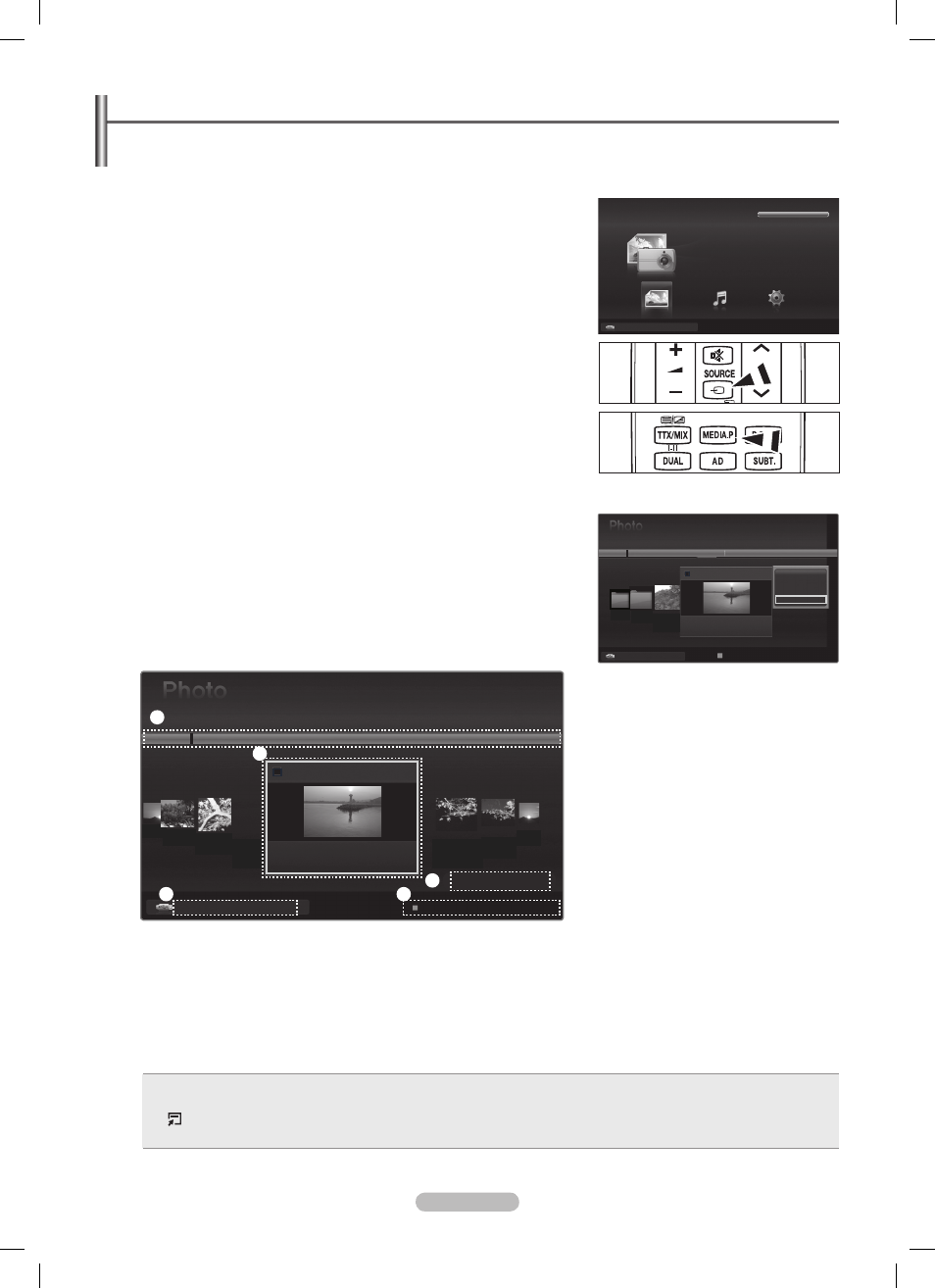
English - 29
Using the Media Play Function
This function enables you to view and listen to photo, music files saved on a USB Mass Storage Class (MSC) device.
It might not work properly with unlicensed multimedia files.
Entering the Media Play Menu
❑
1. Press the MENU button. Press the ▲ or ▼ button to select Application, then
press the
ENTER
E
button.
2. Press the ▲ or ▼ button to select Media Play (USB), then press the ENTER
E
button.
The
N
Media Play menu is displayed.
Press the
O
SOURCE button on the remote control repeatedly to select USB,
then press the
ENTER
E
button.
Press the
O
MEDIA.P button on the remote control to display the Media Play
menu.
3. Press the Red button, then press the ▲ or ▼ button to select the corresponding
USB Memory Device (i.e. if connected through a hub). Press the
ENTER
E
button.
This function differs depending on the USB Memory Device connected to TV.
N
The selected USB device name appears at the bottom left of the screen.
N
4. Press the ◄ or ► button to select an icon (Photo, Music, Setup), then press
the
ENTER
E
button.
To exit
N
Media Play mode, press the MEDIA.P button on the remote control.
Removing a USB Memory Device Safely
❑
You can remove the device safely from the TV.
1. Press the TOOLS button in the Media Play file list screen, or while a Slide Show
or music file is being played.
2. Press the ▲ or ▼ button to select Remove Safely, then press the ENTER
E
button.
3. Remove the USB device from the TV.
Screen Display
❑
1. Currently selected file: The currently selected file is highlighted.
2. View Groups: The sorting group including the currently selected photo is highlighted.
One group involves the nine photos.
N
3. Current Device: Shows the currently selected device name.
Red (
N
Device) button: Selects a connected device.
4. Item Selection Information: Shows the number of photos that are selected by pressing the Yellow button.
5. Help Items
Yellow
•
(Select) button: Selects file from the file list. Selected files are marked with a symbol c. Press the yellow button
again to cancel a file selection.
•
TOOLS (Tools) button: Displays the option menus. (The tools menu changes according to the current status.)
R
•
RETURN (Return) button: Return to previous menu.
Media Play
Photo
Music
Setup
PHOTO
USB : USB name
148.48MB/995.00MB Free
R
Return
USB Device
IMG_0335.JPG
4/6
IMG_0349.
JPG
▶
▶
IMG_0346.
JPG
1
IMG_0345.
JPG
1
Slide Show
Play Current Group
Information
Remove Safely
USB
USB Device
Select
T
Tools R Upper Folder
IMG_0343.
JPG
▶
▶
IMG_03496.
JPG
IMG_03496.
JPG
IMG_0335.JPG
1/67
▶
▶
◀
IMG_03496.
JPG
1
2
3
1File(s) Selected
4
5
USB Device
Select
T
Tools R Upper Folder
▶
▶
1
1
USB
BN68-02331B-Eng.indb 29
2009-10-26 �� 10:16:45
