Campbell Scientific COM320 Voice Communications Modem User Manual
Page 38
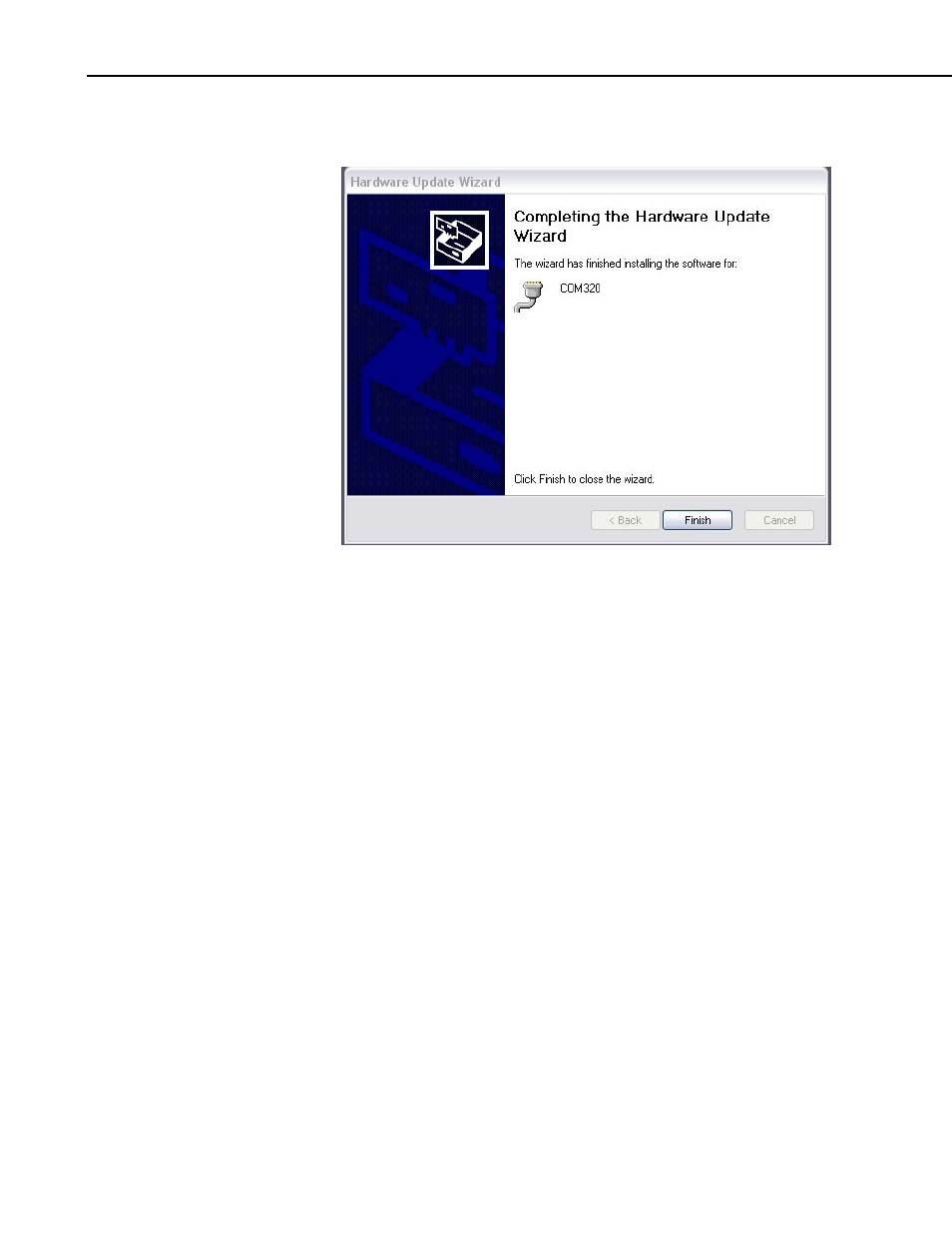
Appendix B. Updating and Configuring the COM320
8) When the driver installation process has completed, the following final
dialog should be shown:
B.4 Downloading a New Operating System to the
COM320
To download a new operating system to the COM320, follow these steps:
1) You must remove the top cover of the modem to expose the USB port.
This is done by first removing the five Phillips head screws on the sides of
the COM320.
2) You must also provide a power source (+12VDC) for the modem. This
can be done by applying power on the green 12Vand G terminals on the
device or plugging the modem into the CS I/O port of a datalogger.
3) Connect the COM320 USB port to one of the USB ports on your computer
and wait for the computer operating system to load its device drivers. If
this is the first time a COM320 has been plugged into your computer, you
may need to install the device driver for the COM320. See B.2 for device
driver installation.
4) Run Device Configuration Utility ver 1.12 or newer.
5) Select COM320 from the Device Configuration utility menu and select the
Send OS tab at the top (Figure B-1).
6) Once the device drivers have been successfully loaded, you should be able
to see the serial port name allocated for the modem in the PC Serial Port
field when you click on the browse button.
B-4
