3 usb module, Recommended parts, Usb connections – Matrix Orbital LK162A-4T User Manual
Page 9
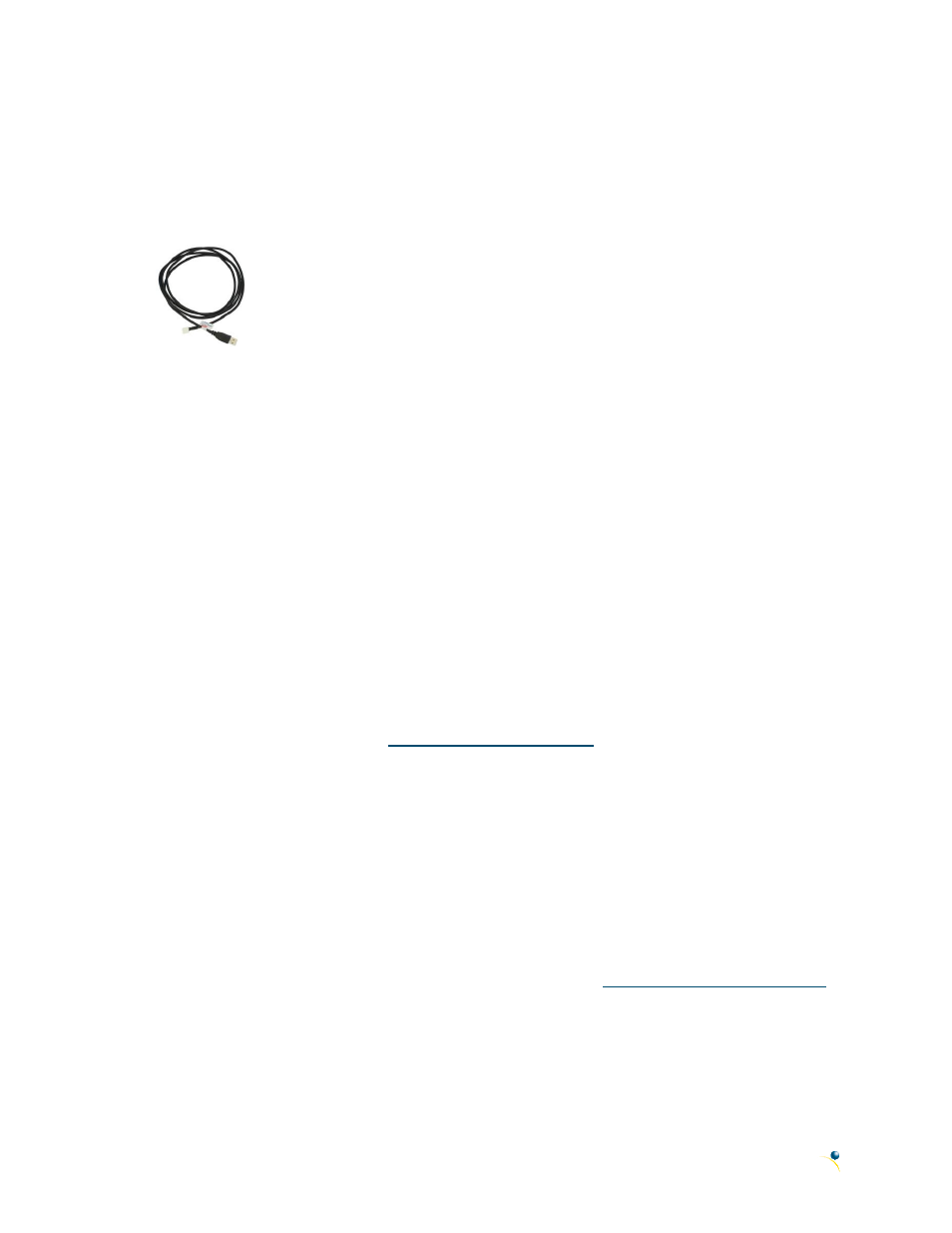
5
2.3 USB Module
The LK162A-4T-USB offers a single USB protocol for an easy connection to a host computer. This simple
and widely available protocol can be accessed using the on-board keyed, friction lock style USB
connector as outlined in the USB Connections section.
Recommended Parts
Figure 5: Four Pin USB Cable
(CBL-USBA24PIN3FT)
The Four Pin USB cable is recommended for the LK162A-4T-USB display. It
will connect to the keyed, friction lock style header on the unit and provide
a connection to a regular A style USB connector, commonly found on a PC.
USB Connections
The USB connection is the quickest, easiest solution for PC development. After driver installation, the
LK162A-4T-USB will be accessible through a virtual serial port, providing the same result as a serial setup
without the cable hassle. To connect to your LK162A-4T-USB please follow the steps below.
1. Set the Protocol Select jumpers.
USB: The LK162A-4T-USB offers USB protocol only. Model specific hardware prevents this unit
from operating in any other protocol, and does not allow other models to operate in USB.
Protocol Select jumpers on the USB model cannot be moved.
2. Make the connections.
Plug the mini-B header of your External Mini USB cable into your LK162A-4T-USB and the
regular USB header into your computer USB jack.
3. Install the drivers.
a. Download the latest drivers at
save them to a known
location.
b. When prompted, install the USB bus controller driver automatically
c.
If asked, continue anyway, even though the driver is not signed
d. When the driver install is complete, your display will turn on, but communication will not yet be
possible.
e. At the second driver prompt, install the serial port driver automatically
f.
Again, if asked, continue anyway
4. Create.
Use uProject or a terminal program to get started, and then move on with your own
development. A number of application notes are availab
