Adding a device instance from command line – usb – MagTek MAGTEK User Manual
Page 41
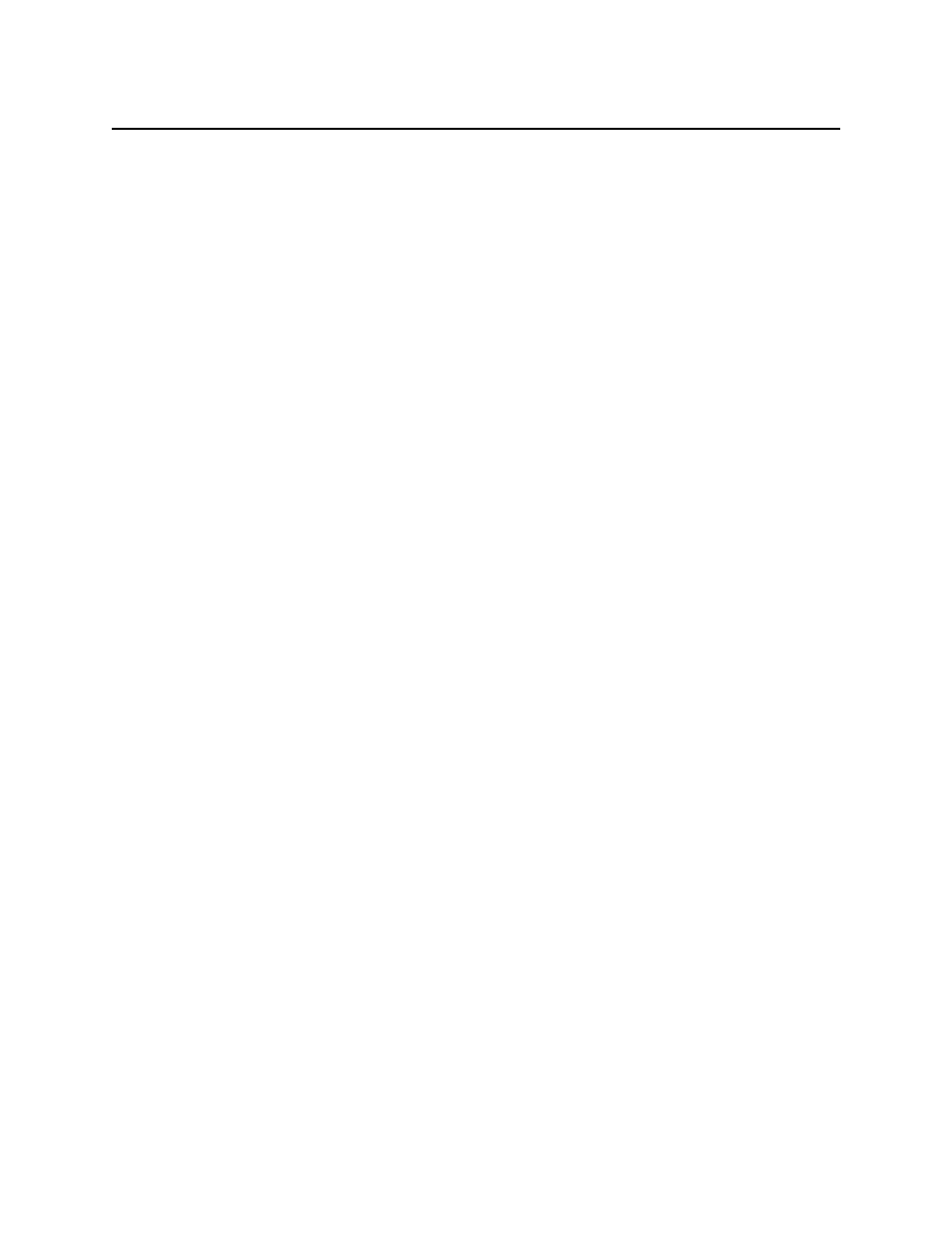
Section 3. Installation
35
Adding a Device Instance from Command Line – RS-232
Use the following command to add a new device instance:
mcpcfg a
where:
is a name chosen for the new device instance. This name must contain
only characters that are valid for a file name and should have no ‘\’
characters. The name must be unique, i.e.; no other MCP device should be
using it. The new device will be visible under this name to applications
using the MCP API.
specifies the connection port to which the device is attached. It should
specify a valid serial port. If the port name is not one of the pre-defined
system port names (COM1..COM4), a Transport setting must also be
specified (see below). If one of the standard names is used, MCPCFG will
automatically assign the transport type (“Serial” for COMx)
specifies the transport type to be used for the device. This setting is
optional if a standard connection port is used. If specified, it should be
“Serial”.
other device settings may be specified at the time the device instance is
created. Any number of additional settings may be specified. The syntax
for these is the same as for the mcpcfg s command (see below). If other
device settings are not specified, the default property values will be used.
These defaults are listed in the properties sections.
For Windows NT Administrator privilege is required to execute this command.
Example:
mcpcfg a IntelliStripe Port.Name=COM1
The informational and diagnostic messages displayed by this command can be suppressed by
using the “quiet” version:
mcpcfg aq
Adding a Device Instance from Command Line – USB
Device Instances are automatically added. If the device has a serial number, the instance name is
DeviceName.SerialNumber.
