Apple Macintosh LC 580 User Manual
Page 77
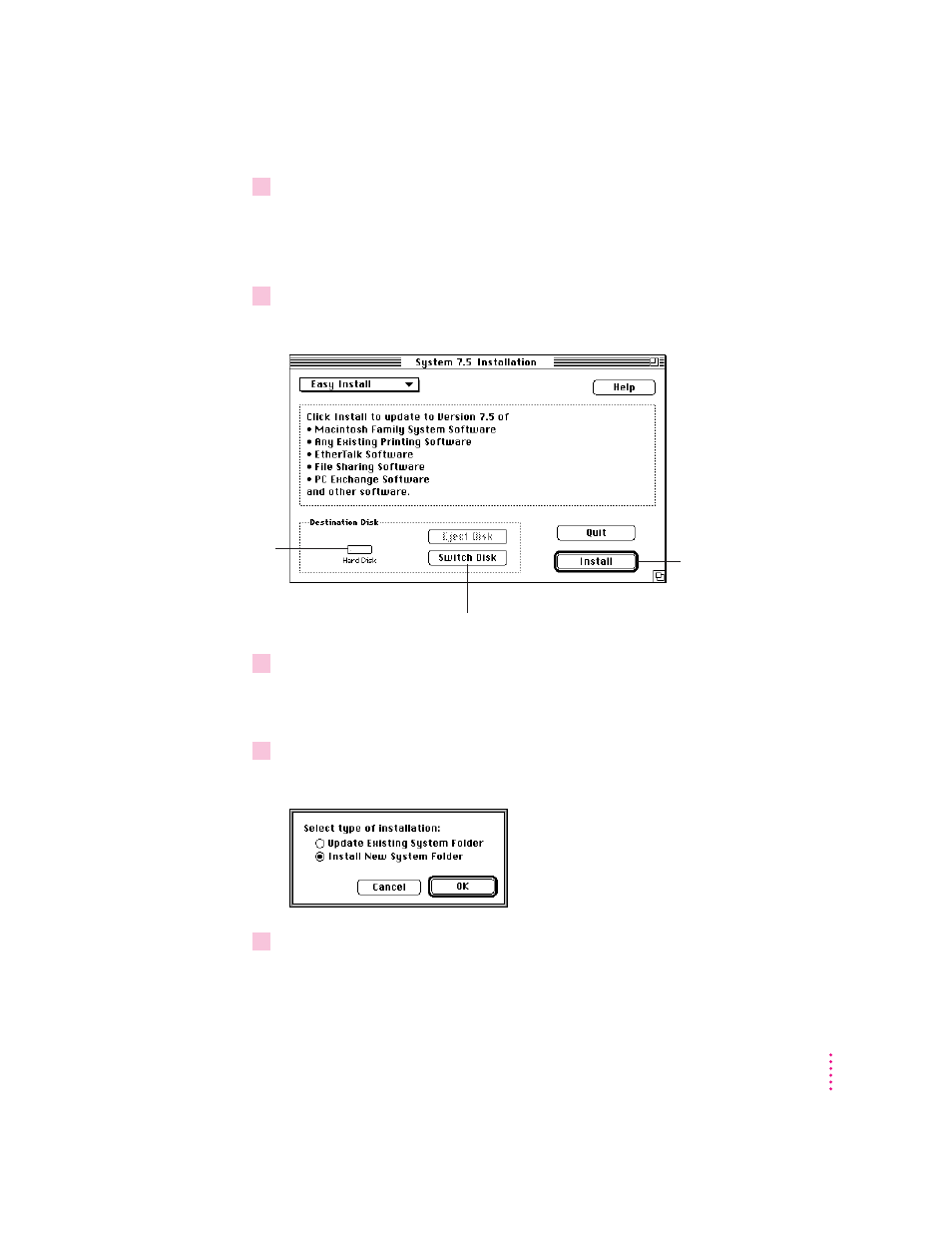
9
Start up your computer from the
Install Disk 1 disk or the CD-ROM disc that contains
system software.
The Installer’s Welcome screen appears. You may have to double-click the
System Software Installer icon to open the Installer program.
10
Click Continue.
The Easy Install dialog box appears.
11
Make sure that the hard disk named in the Destination Disk box is the one on which you
want to install system software.
If it isn’t, click Switch Disk until the correct disk name appears.
12
Hold down Shift–
x
–K to start the clean installation.
The following dialog box appears.
13
Click the Install New System Folder button and click OK.
The Easy Install dialog box appears. The Install button has changed to Clean
Install, and the contents of your old System Folder have been moved to a new
folder named Previous System Folder.
69
Troubleshooting
Disk on which
system software
will be installed
For a clean installation,
DO NOT click the
Install button.
If you need to install on a
different disk, click this button.
- iMac G5 (2005) (96 pages)
- iMac G5 (96 pages)
- iMac (76 pages)
- iMac (6 pages)
- Mac Pro Computer (92 pages)
- Mac Pro (88 pages)
- Mac mini (96 pages)
- Mac mini (original) (106 pages)
- eMac (80 pages)
- eMac (10 pages)
- Power Mac G5 (Late 2005) (33 pages)
- Power Mac G5 (Early 2005) (120 pages)
- iMac G3 (38 pages)
- Intel-based iMac (Mid 2007) (76 pages)
- iMac G5 (iSight) (96 pages)
- Mac mini (Early 2006) (96 pages)
- Power Mac G5 (36 pages)
- Power Mac G5 (112 pages)
- Mac mini (Intel-based; Mid 2007) (72 pages)
- PowerPC G5 (15 pages)
- Macintosh Performa 578 (161 pages)
- Xserve G5 (96 pages)
- Xserve G5 (94 pages)
- Xserve (Hard Drive Replacement) (3 pages)
- Workgroup Server 8550 (121 pages)
- Workgroup Server 8550 (163 pages)
- iMac computer (120 pages)
- LC 560 (2 pages)
- Mac G4 (Video Card Replacement) (6 pages)
- Mac 6500/275 (232 pages)
- Mac Performa 5300 CD series (Tech informatiom) (8 pages)
- Power Macintosh 6500 Series (260 pages)
- eMac (Stand Installation) (13 pages)
- Remote Desktop (116 pages)
- Remote Desktop (203 pages)
- Remote Desktop (16 pages)
- MAC PRO (Hard Drive Replacement) (5 pages)
- iMac G5, 20-inch (314 pages)
- iMac G5, 20-inch (22 pages)
- Power Macintosh 7100/66AV (132 pages)
- Xserve Late 2006/Early 2008 (PCI Expansion Card Replacement) (6 pages)
- Xserve (Blower Replacement) (5 pages)
- Xserve RAID (Locking Switch Replacement) (6 pages)
- Macintosh Performa 640 Series (DOS Compatible) (196 pages)
- Mac 9600 (237 pages)
