Checking for damage on your internal hard disk, Testing an external scsi hard disk – Apple Macintosh LC 580 User Manual
Page 68
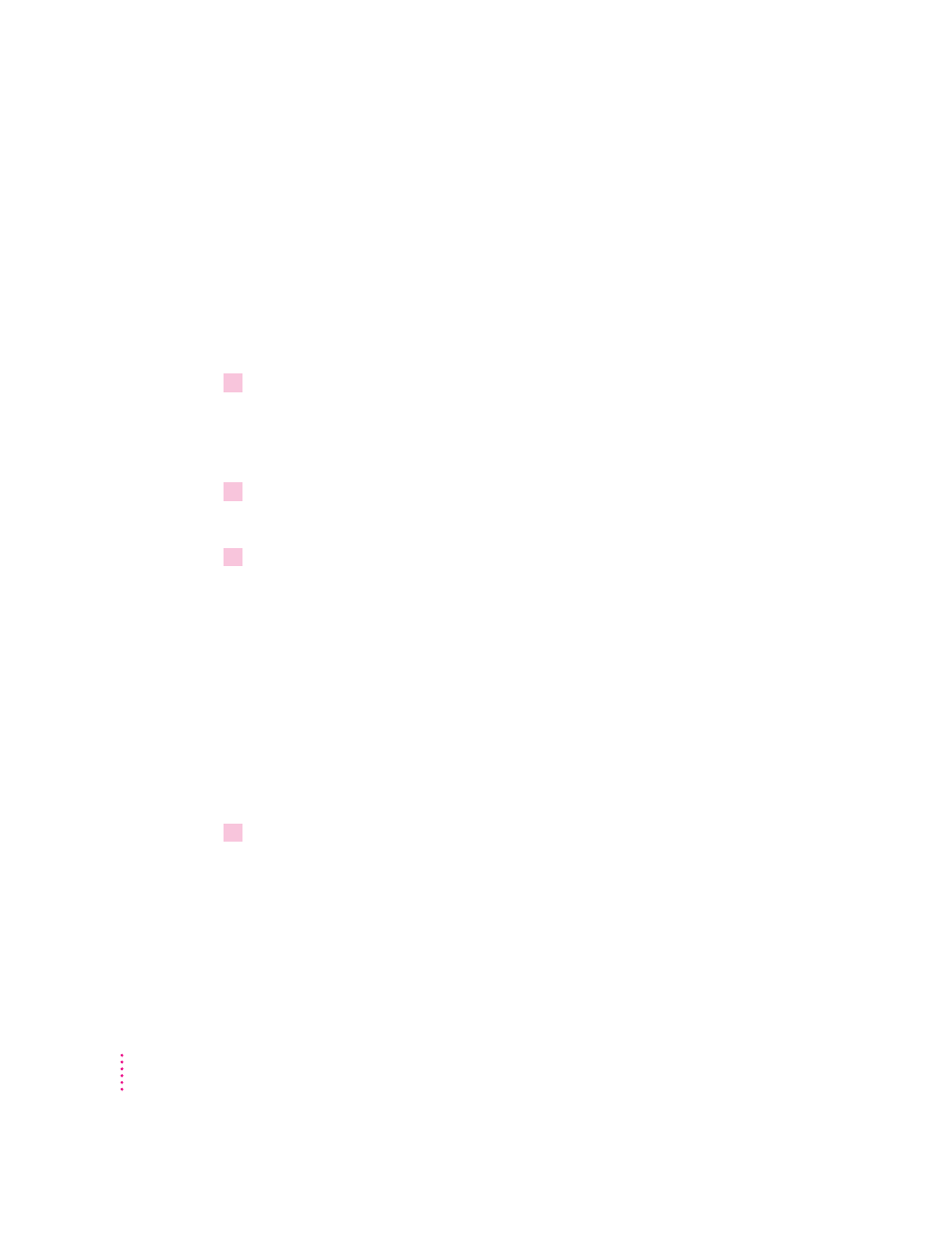
Checking for damage on your internal hard disk
You can check for damage on your internal hard disk with the Internal HD
Format program, which is on the floppy disk labeled Disk Tools that came with
your computer. If your computer came with a CD-ROM drive and you didn’t
receive floppy disks, you can find Internal HD Format on the CD-ROM disc
that contains system software.You can use Internal HD Format at any time to
check for damaged blocks (segments of the hard disk that cannot reliably be
used to store information).
1
Start up your computer from the
Disk Tools disk or the CD-ROM disc that contains
system software.
See “Starting Up From a CD-ROM Disc” or “Starting Up From a Floppy
Disk” in the section “Initializing a Hard Disk” earlier in this chapter.
2
Open the Internal HD Format icon.
You may need to look in a folder called Utilities to find Internal HD Format.
3
Choose Scan All Blocks from the Functions menu.
If the program finds damaged blocks, it marks them so the computer will not
store information in them. This process does not harm any information on the
hard disk.
Testing an external SCSI hard disk
You can test an external Apple SCSI hard disk with the Apple HD SC Setup
program, which is on the floppy disk labeled Disk Tools that came with your
computer. If your computer has a built-in CD-ROM drive, and you didn’t
receive floppy disks, you can find the Apple HD SC Setup program on the
CD-ROM disc that contains system software.
1
Start up your computer from the
Disk Tools disk or the CD-ROM disc that contains
system software.
See “Starting Up From a CD-ROM Disc” or “Starting Up From a Floppy
Disk” in the section “Initializing a Hard Disk” earlier in this chapter.
60
Chapter 5
