Dab basic operation (dnxdnx4210dab21dab, 46 only), Dab basic operation – Kenwood DNX521VBT User Manual
Page 24
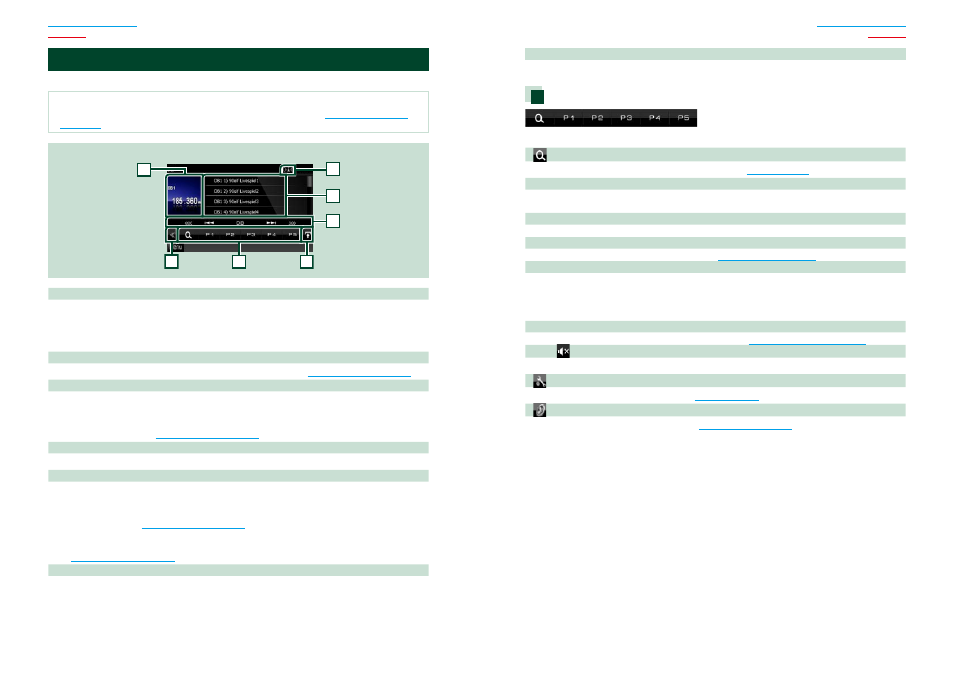
46
46
47
DAB Basic Operation (DNX521DAB, DNX4210DAB only)
Most functions can be controlled from the source control screen.
NOTE
• Set the remote controller mode switch to AUD mode before starting operation, see
1
3
4
5
6
2
7
Control screen
1 Information display/Control switching area
Displays the following information.
• [DB1] etc.: Band display
• MHz/kHz: Frequency display
• Preset #: Preset number
2 Multi function key
Touch to switch the multi function menu. For details on the menu, see
3 Preset key/Multi function menu
Recalls the memorized station or channel. When touched for 2 seconds, stores the current receiving
station or channel in memory.
When switched, various functions can be performed by using keys in this area.
For details on the menu, see
4 List switching key
Touch to switch between the preset list and the information list.
5 Sub function menu
The following functions can be performed by using keys in this area.
• Switches the band: Touch [DB].
• Tunes in an ensemble: Touch [
4] [¢]. The method of ensemble switching can be changed. See
• Tunes in a ensemble, service, and component:
Touch [
<<<<
] [
>>>>
]. The method of ensemble, service, and component switching can be changed.
6 Label infomation
Displays the list of preset service.
Displays the information of the current service: Service Label, PTY Label, Ensemble Label, Audio Quality
7 Signal Strength indication
Displays the received signal strength of the DAB station.
Multi function menu
The functions of each key are as follows.
[
]
Displays the list of preset stations or services. For details, see
[P1] - [P5]
Selects the preset ensemble. Touch for 2 seconds to store the current ensemble into the preset
memory.
[DLS]
Touch to display the Dynamic Label Segment screen.
[TI]
Sets the traffic information mode on. For details, see
.
[SEEK]
Switches the seek mode in the following sequence; [AUTO1], [AUTO2], [MANUAL].
• AUTO1: Tunes in a ensemble with good reception automatically.
• AUTO2: Tunes in ensemble in memory one after another.
• MANUAL: Switches to the next ensemble manually.
[PTY]
Searches a program by setting program type. For details, see
[ REAR
]
Touch to mute the rear speaker.
[
SETUP]
Touch to display the SETUP Menu screen. See
.
[
AUDIO]
Touch to display the Audio Control screen. See
.
