Gun information screen – Kestrel 4500 Horus (Ballistics) User Manual
Page 4
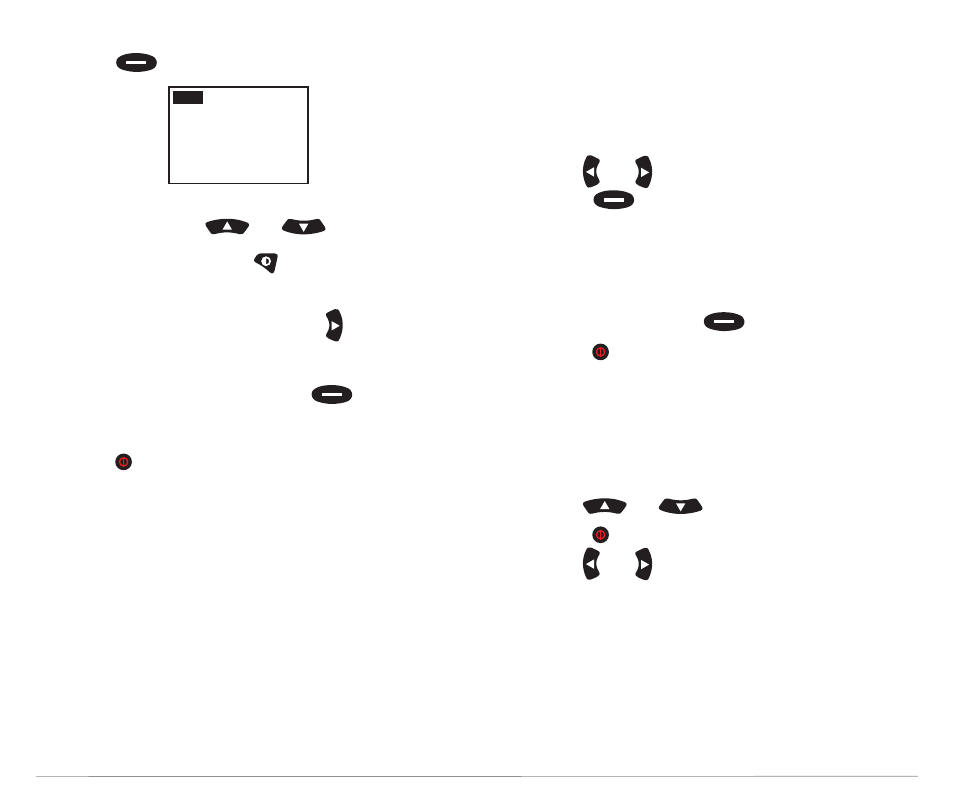
7
• To name your gun, scroll up to highlight “Gun” and
press
.
• You will see a cursor appear under the first letter of
New Gun. Use the
and
buttons to
scroll through the alphabet and numbers 0-9 and
several symbols. Pressing
inserts a space
between characters. You can choose between
upper and lowercase letters.
• Once you’re on the desired letter, use to move the
cursor to the next space in the gun name. Continue
until the gun name is complete.
• When gun name is complete, press
button to
save. (Gun will also automatically save upon exiting
screen.)
• Press to will exit from the current screen.
Gun Library
There is room in the Kestrel for up to 50 library guns. Several
library guns are pre-programmed in each Kestrel, but this can
be modified by building a new gun library on a computer
using the Horus Gun Library software, and downloading the
new gun library to the Kestrel (either via Bluetooth connec-
tion or the Kestrel wired interface). Downloading a new gun
library will automatically overwrite the previous library guns
in the Kestrel (but not any user-created guns).
GUN INFORMATION SCREEN
Once you have selected your gun. You’re now ready to enter
or modify all relevant parameters pertaining to the set-up
GUN
New Gun
MV
BC
BW
BD
2900f
p
s
0.533
190
g
r
0.308in
of your rifle. These parameters include muzzle velocity,
ballistic coefficient, bullet weight, bullet diameter, zero
range, bore height, rifle twist, rifle twist direction, and sight
adjustment (click).
• On the Gun Information screen, press up or down to
highlight the gun parameters.
• Use
and to adjust the value.
• Press
to enter the highlighted parameter’s
screen. Here you are also able to adjust the
parameter’s value as well as the unit of measure.
(For example, meters per second to feet per second.)
• On the Gun Information screen, you also have the
option to delete the gun by highlighting “Delete this
Gun” and pressing the
button.
• Press to exit to Main Horus screen once all values
are correct.
See below for more information on Muzzle Velocity and
Ballistic Coefficient.
Muzzle Velocity
• Use
and
to highlight “MV”.
• Press to enter MV screen.
• Use
and to adjust the value.
Notes on Muzzle Velocity
• When a bullet is in the transonic range, a small dot
will appear to the left of the muzzle velocity value
(figure 1).
• When a bullet is in the subsonic range a larger dot
will appear to the left of the muzzle velocity value.
(figure 2)
