Kestrel 4000 User Manual
Page 10
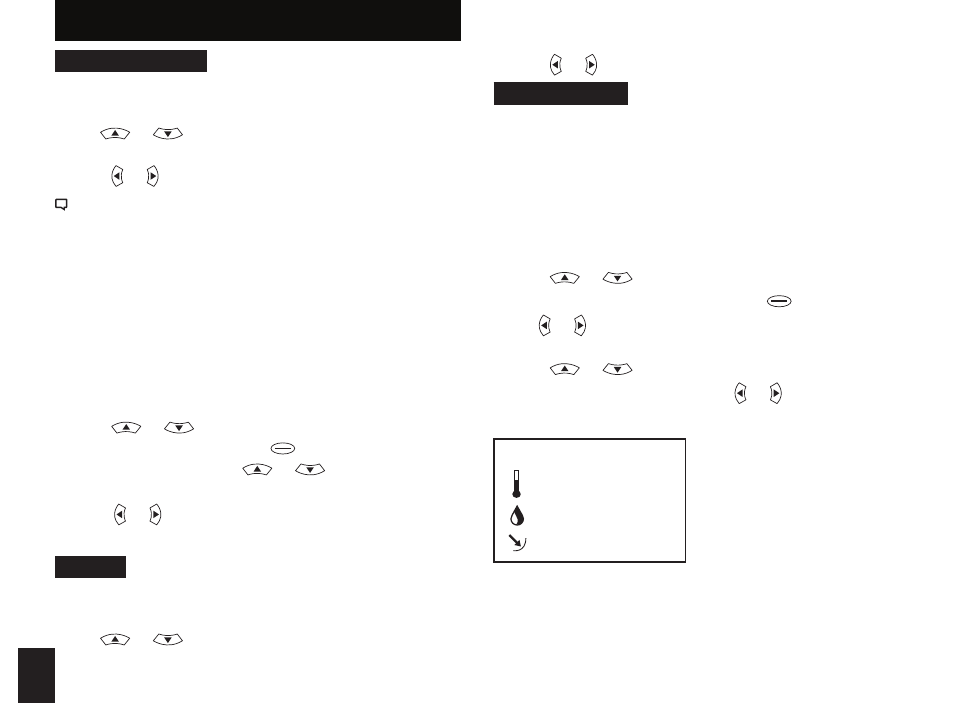
10
mEASUREmENTS
Use this setup to “hide” unwanted Measurement
screens from the normal Measurement navigation.
• Use
or
to scroll to the desired
Measurement screen.
• Press or to turn screen “On” and “Off”.
The Kestrel Meter will continue to log data for hidden
measurements. To view logged data of the hidden
measurement, go to Measurement setup, select the
Measurement screen you want to view, and turn it back
“On.”
When the Kestrel is in Chart mode, the upper
and lower limits of the graph scale may need to
be adjusted to fully view all data points. You can
customize these value limits using the Graph Scale
setup.
• Press
or
to scroll to the Measurement you
want to adjust, then press .
• In the new screen, use
or
to highlight “Set
High” or “Set Low”.
• Press or to adjust the value limit of your
chosen option.
UNITS
This setup option lets you select units of measure
to best suit your application.
• Use
or
to scroll to each measurement.
• Press or to change the unit of measurement.
USER SCREENS
The Kestrel allows you to set up to 3 customized
User Screens that will display 3 current
Measurement values on the same screen. These
screens are helpful for quick reference if you need
to monitor multiple measurements at once. The
User Screen option allows you to customize your
user screens.
• Press
or
to highlight .
User Screen 1, 2 or 3, then press .
• Use or to set your preferred measurement
option.
• Press
or
to highlight
the remaining lines, and use or to set those
Measurement options.
Sample User Screen
User Screen 2
22.5 °F
48.6 %
1014.6 inHg
Repeat these steps to set
up the other User
Screens. When accessed
through the
Measurement navigation,
each User Screen will
display current data for
the chosen measurements as programmed.
sEtup anD OptIOns (COnt.)
