Raid span for capacity – Asus M2V User Manual
Page 111
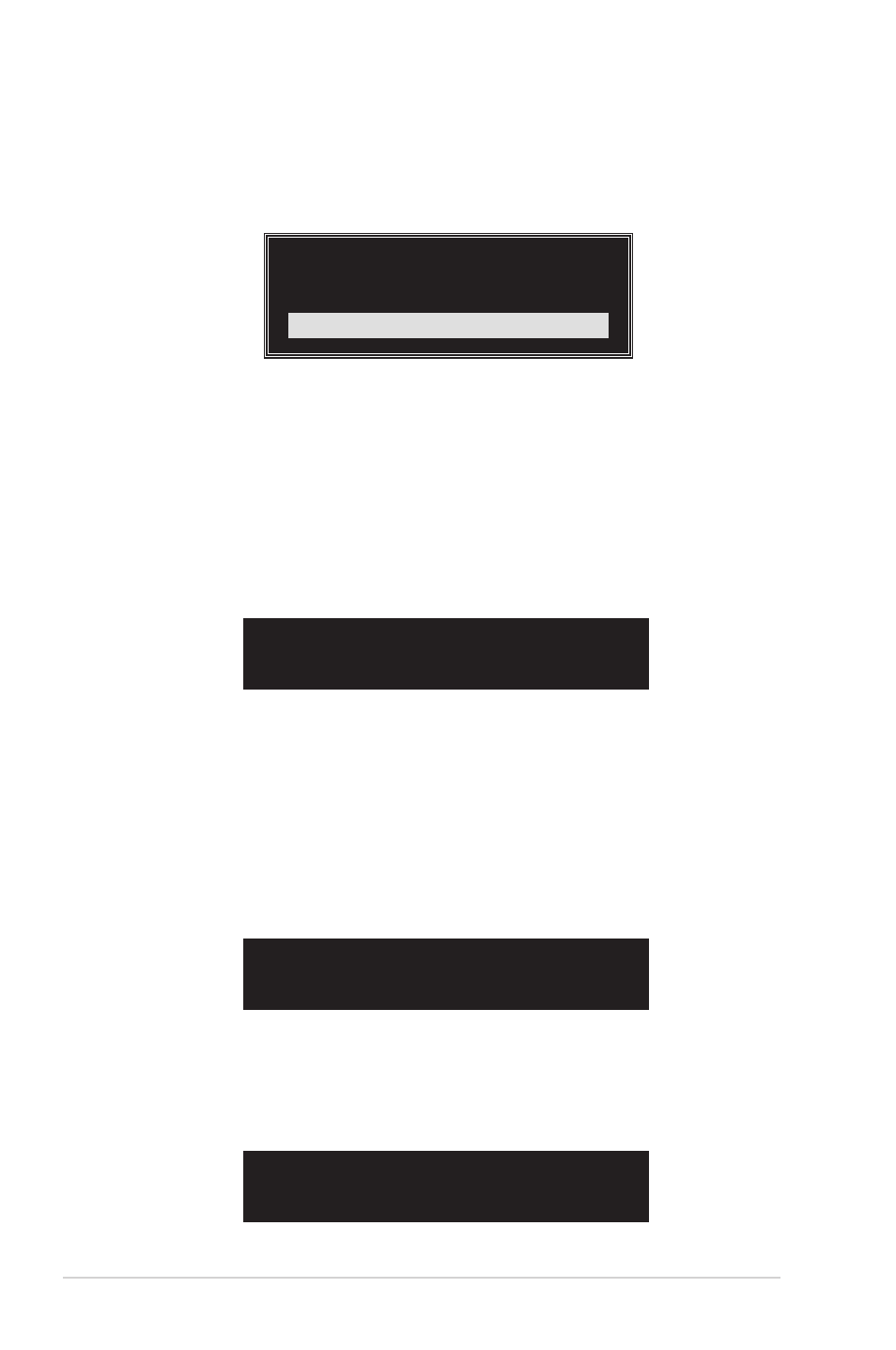
5-16
Chapter 5: Software support
RAID Span for capacity
1. From the create array menu, select Array Mode, then press
The supported RAID configurations appear on a pop-up menu.
2. Select RAID SPAN for capacity then press
3. From this point, you can auto-configure the RAID array by selecting
Auto Setup for Capacity or manually configure the RAID array for
spanned sets. If you want to auto-configure, continue with next step;
otherwise, proceed to step 6.
4. Select Auto Setup for Capacity and press
confirmation message appears.
RAID 0 for performance
RAID 1 for data protection
RAID 0/1
RAID SPAN for capacity
RAID SPAN for capacity
Auto create array will destroy all
data on disks, Continue? (Y/N)
5. Press
you selected
6. Select Select Disk Drives, then press
select disk drive/s, then press
selected drive.
7. Select Start Create Process and press
setup. The following inquiry appears:
8. If you select
then configure the RAID set. Proceed to step 11.
9. If you select
The data on the selected disks will
be destroyed. Continue? (Y/N)
Save the data on Span 0 disk
after creation? (Y/N)
