Highpoint web raid management software, Installing the web raid management software, 8 highpoint web raid management software – HighPoint RocketRAID 2710 User Manual
Page 20: 1 installing the web raid management software
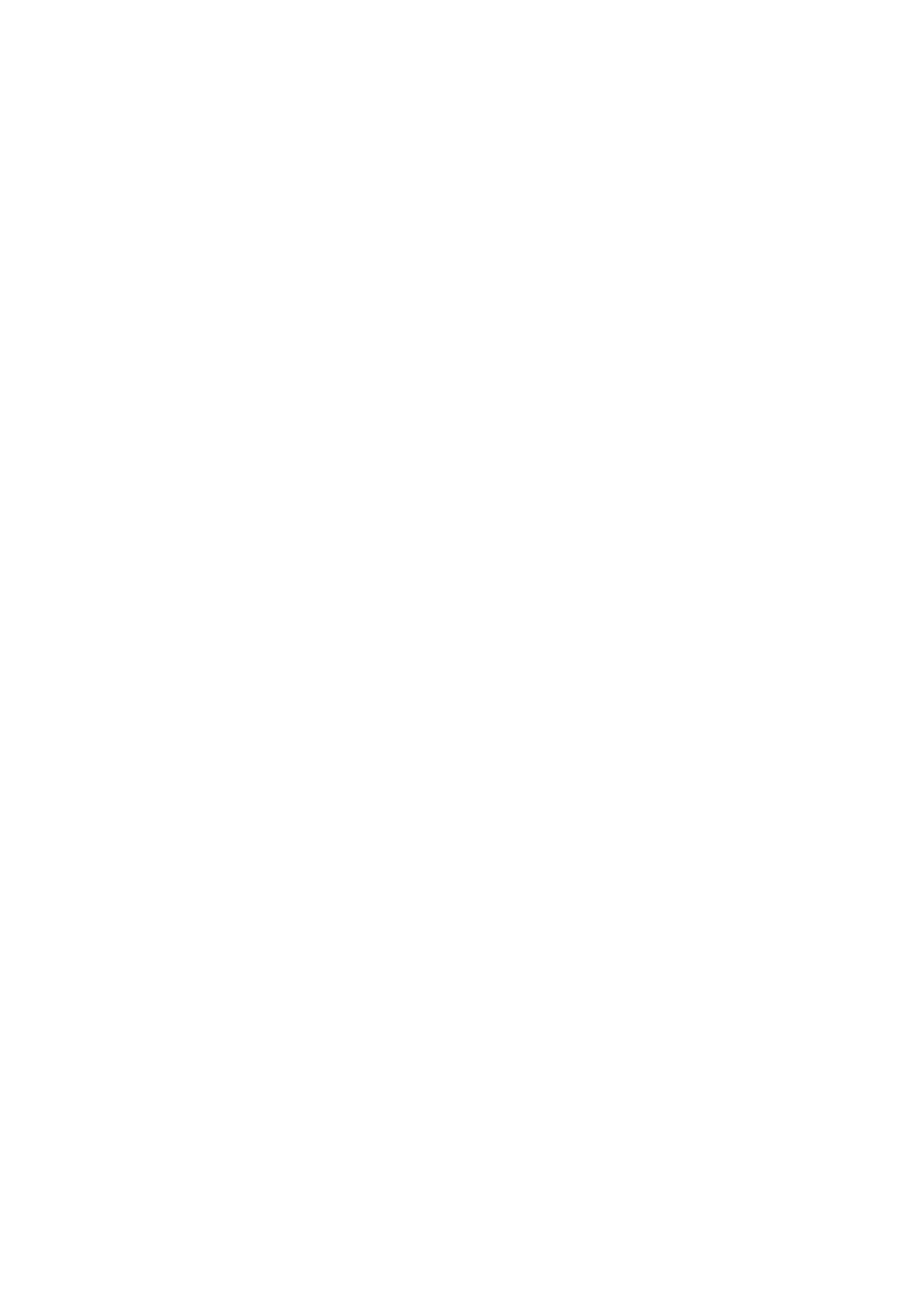
20
8 HighPoint Web RAID Management Software
The HighPoint RAID Management software provides RAID configuration and management features. The
software can be installed from the HighPoint software CD. Browse to the location of the HighPoint RAID
Management software.
8.1 Installing the Web RAID Management Software
Windows
1. Software location (RocketRAID Software CD):
/HighPoint RAID Management Software/Web RAID Management/Windows
2. Double click the “setup.exe” setup program to install the management software.
3. After the setup is completed, double click the program shortcut on the Windows desktop to run
HighPoint RAID Management software:
Linux -Red Hat Enterprise/CentOS, Fedora Core, Open SuSE
Linux operating systems that support .rpm packages, allow you to double-click the HighPoint Web RAID
Management .rpm file to start the installation process.
1. Software location (RocketRAID Software CD):
/HighPoint RAID Management Software/Web RAID Management/Linux
2. Extract the .tbz file to the desktop, and browse to the appropriate .rpm file (there are 32 and 64-bit
options).
3. Double click the .rpm file – this should open the operating systems software installer. Enter the
Administrative password when prompted and proceed with installation.
4. The package can also be installed manually, using a terminal. Log on in as “root”, open a terminal, and
browse to the location of the .rpm file. Run the following command:
5. # rpm -i hptsvr-https-1.4-10.i386.rpm (or hptsvr-https-1.4-10.x86_64.rpm)
Linux -Debian/Ubuntu Linux Distributions
For Debian/Ubuntu Linux distributions, you can use alien to convert the rpm
packages to a .deb package, then use "dpkg -i" command to install each
package. Some script files may be lost during the conversion process from rpm to .deb,
so you may need to make manual corrections. .
The following files will be installed/configured:
/usr/bin/hptsvr - service program
/etc/hptcfg - service config file
/etc/rc.d/init.d/hptdaemon - service control script
/usr/share/hpt/webguiroot - data files
If there is no /etc/hptcfg present, you can add it manually using by using the “echo” command on the
driver file name to /etc/hptcfg.
For example:
# echo hptiop.ko>/etc/hptcfg
Uninstalling the Utility
Open a terminal, and use the following command:
# rpm -e hptsvr-https
