Operation, Switching on, Selecting a source – Arcam AVR Surround Amplifer AV888 User Manual
Page 22
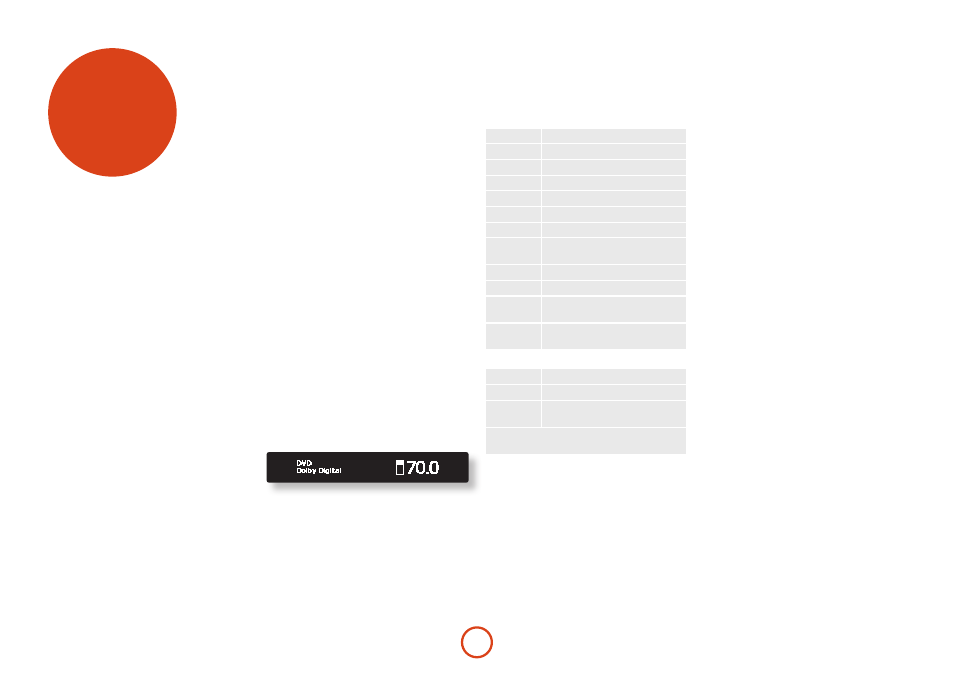
E-20
operating your aVR600 or aV888
For information display we recommend you use the
OSD (On-Screen Display) on your display device
whenever possible.
Switching on
Press the front panel power button in. The power LED
will glow orange, the front display shows the word
‘ARCAM’, followed by the volume setting and the name of
the selected input. After initialization is complete, the
power LED changes colour to green.
Please wait until the unit has finished initialising before
operating the unit. It is recommended that if the unit is
switched off, you should wait at least 10 seconds before
switching the unit back on.
Standby
The unit has a standby mode which can be entered
by pressing
STAnDBy
on the remote control. When in
standby mode, the display is blank and the
powER
LED
glows red.
While in Standby mode, it may be possible to hear a
slight residual hum coming from the mains transformer
inside the amplifier. This is perfectly normal. However,
if the unit is to be left unused for an extended period,
we recommend that you disconnect it from the mains
supply to save power.
To switch on from standby
Press the
STAnDBy
button on the remote control or any
key on the front panel (other than the power button).
Front panel display
The unit is ready for use after about four seconds.
The display window shows the currently selected source
and the last selected information view setting (this
information line can be changed using the
inFo
button).
The active zones (Z1, Z2 or Z3) are highlighted – the
example screen above shows that only Z1 (i.e. Zone1) is
active. The current volume setting (70.0dB in the above
example) is also displayed.
operation
Selecting a source
To select a particular source, press the –
inpuT
or
inpuT +
buttons until that source is shown on the front
panel display, or (if available) press the corresponding
source button on the remote. The following sources are
available on both the AVR600 and AV888:
CD
Compact Disc player input
AV
Audio-Visual input
DVD
DVD player input
SAT
Satellite receiver input
VCR
Video Cassette Recorder input
pVR
Personal Video Recorder input
phono
Phono (MM cartridge) input
MCh
Selects MCH (multichannel)
analogue input
TApE
Audio only tape deck input
AuX
Auxiliary (front panel) input
nET
Internal (Ethernet) and external USB
solid-state device (e.g. pen drive) input.
ipoD
Requires an iPod® and Arcam rDock
or rLead.
The following sources are only available on the AVR600:
AM/FM
Internal tuner input
DAB*
Internal tuner input
SiRiuS*
Requires an external receiver – see
www.sirius.com for more information
*These sources are market dependent and may not be
available on your unit.
Upon selecting a source, the unit will normally select an
active digital input in preference to an analogue input.
If you want to override the digital input and select the
analogue input, press and hold the source button for at
least two seconds. Some inputs (
AM
/
FM
,
phono
,
MCh
,
SiRiuS
,
ipoD
) do not have a digital input.
The processing mode and Stereo Direct functions are
remembered and recalled for each individual input.
The
MCh
input is intended for direct analogue pass-
through of DVD Audio or SACD sources. Apart from
volume control and level trim, no processing modes
are possible on this input, including bass management
and delays. Please set bass management, speaker size
and speaker delays in the source player. You can copy
the distances and relative speaker levels from the Setup
menus in the AVR600 or AV888.
Tape operation
Three analogue audio outputs are provided for
recording,
VCR
,
pVR
and
TApE ouT
. The selected analogue
input are routed to each of these outputs.
If the VCR input is selected, the
VCR ouT
output
is muted to prevent feedback loops in recording
equipment. Similarly the
pVR ouT
and
TApE ouT
outputs
are muted when their respective inputs are selected to
prevent feedback.
VCR operation
Two outputs are provided for recording (Composite
and S-Video only),
VCR
and
pVR ouT
. The selected video
input is routed to each of these outputs.
Stereo direct
To listen to a pure analogue stereo input, press the
DiRECT
button. The Stereo Direct mode automatically
bypasses all processing and any surround functions. In
direct mode, digital processing is shut down to improve
the sound quality and reduces digital noise with the unit
to an absolute minimum.
Note: when Stereo Direct mode is selected, no
digital output is available and no bass management
is performed, meaning that bass signals will not be
redirected to a subwoofer.
Volume control
It is important to realise that the level of the volume
indicator is not an accurate indication of the power
delivered to your loudspeakers. The amplifier often
delivers its full output power long before the volume
control reaches its maximum position, particularly when
listening to heavily recorded music. In comparison,
some movie sound tracks can appear very quiet, as
many directors like to keep maximum levels in reserve
for special effect sequences.
Headphones
To use headphones with the unit, plug the headphones
into the
phonES
socket in the centre of the front panel.
When headphones are plugged into the front panel
phonES
socket, the outputs for Zone 1 are muted and
the audio will be down-mixed to two channels (2.0). The
two-channel down-mix is required so that the centre
channel and surround information can be heard via the
headphones.
