Pure DRX-70x series tuners User Manual
Page 9
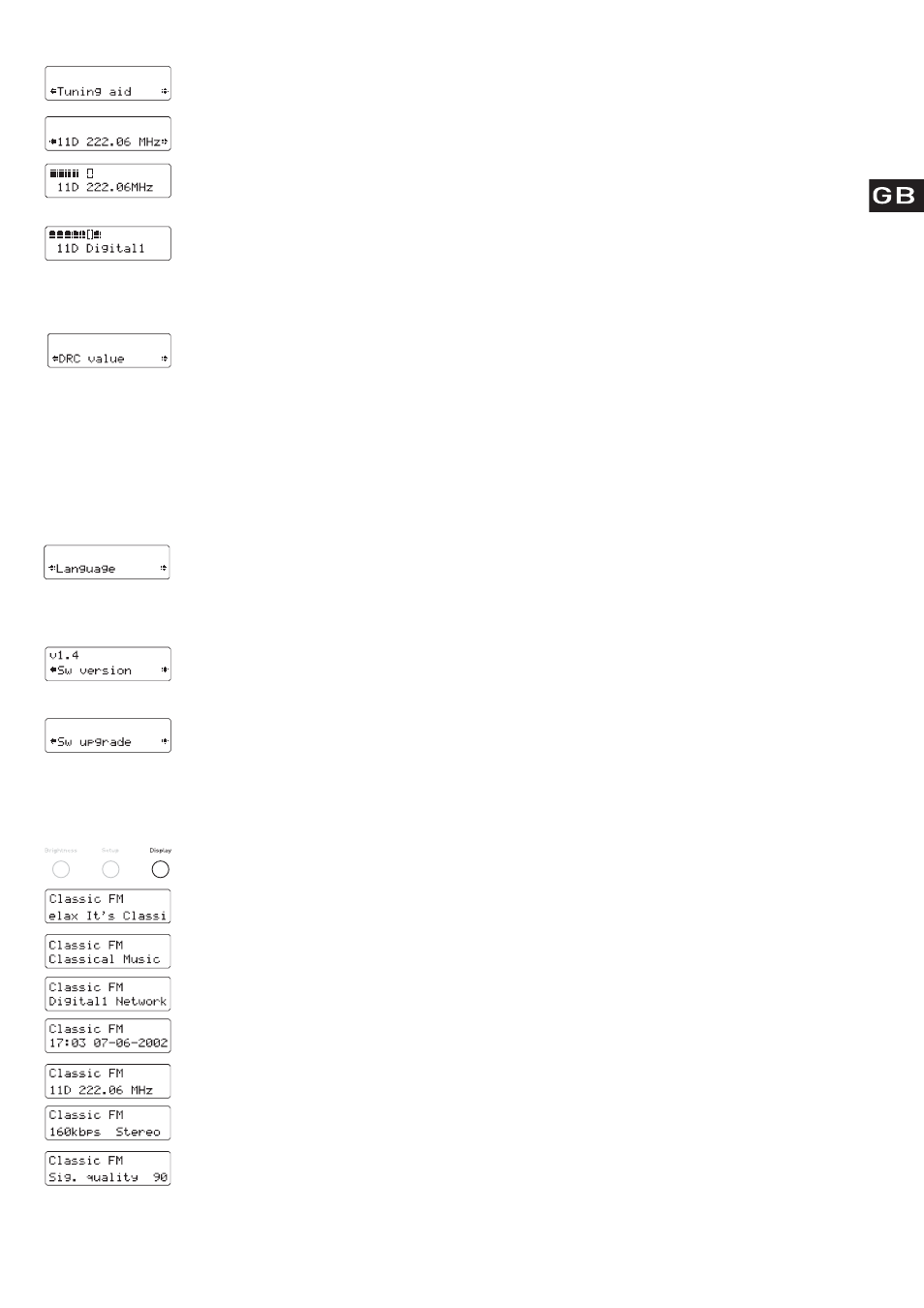
19
Tuning aid
This option provide s a signal level display which you can use to find the b est position for your radio and aerial for DAB
reception. When you select this option, the bottom line of the display shows the channel identifier and frequency. Each
multiplex has a different channel and frequency, contact the multiplex operators for details.
1. Turn the tuning knob to scroll through different channels and push the tuning knob to select one. You see a signal
level display. The empty block indicates the minimum required level for reception and the solid blocks indicate the
current level.
2. Move your aerial whilst watching the display and to try to raise the current level to the empty block or beyond. The
display will change to show the multiplex name on the bottom line of the display once a good signal is received and
the multiplex will be added to the service list.
3. Push the Setup button to exit the tuning aid or turn the tuning knob to select another channel.
Note You can also display the signal level for any station you are listening to by pushing the tuning knob.
DRC Va lue
D RC (Dynamic Range Control) enables you to alter the dynamic range of the received audio (dependent on broadcast
material) by making the quieter sounds in a broadcast more audible at low volume or in a noisy environment. The DRC
level of a broadcast is set by a broadcaster and transmitted with the service. Changing this DRC value enables you to
apply a scaling factor to this level.
When you select this option you see the current DRC scaling factor on the top line of the display and a scroll list on the
bottom. Turn the tuning knob to scroll through and push to select the following options:
DRC 0 DRC scaling is switched off. This is the default setting.
DRC ½ DRC scaling is set to ½ that sent with the transmitted service.
DRC 1 Applies the DRC scaling as sent with the transmitted service.
Language
Language enables you to set the display to one of six languages; English, French, German, Spanish, Swedish or Danish. This
affects the language of your menu options and programme type information only - broadcast text remains in the language
in which it is broadcast. When you select this option you see the current language on the top line of the display and a scroll
list on the bottom. Turn the tuning knob to scroll through the languages and push the tuning knob to select one.
Sw version
This option enables you to view the version number of the software installed in your DRX-702ES. You may be asked to
quote this if you contact PURE Digital technical support for advice. This option can only be viewed, not adjusted.
Sw upgr a d e
This option enables you to upgrade the software in your DRX-702ES using a PC connected to the USB connection on
the rear panel. Fill in the appropriate section of your warranty card to automatically receive details of when software
upgrades are available and instructions on how to install them, or check our website for the latest information.
Changing the DAB display mode
The DRX-702ES has seven display modes which enable you to view different elements of the broadcast data on the
bottom line of the display. Press the Display button and repeat to cycle through the seven different display modes.
Scrolling text The default mode, displays scrolling text accompanying the audio, where available.
Program type A description of the type of content being broadcast by the station.
Multiplex name The name of the multiplex in which the current station is found. Multiplexes or ensembles are
groups of stations broadcast by a multiplex operator.
Date and time Displays the date and time obtained from the current multiplex.
Channel Displays the channel identifier and frequency for the station to which you are tuned.
Mode Displays the mode of the current station, Stereo or Mono, and the data rate at which the audio
signal is being transmitted. This rate is set by the broadcaster to suit the type and quality of
material being transmitted.
Signal quality
Displays the signal quality for the signal to which you are tuned. As a guide, values from 85 to
100 indicate good reception, 70 to 84 borderline reception and 0 to 69 poor reception. You can
attempt to improve signal quality by adjusting your aerial position using the Tuning aid option,
explained above.
