Unpacking, Introduction, Quick start – Pure DRX-70x series tuners User Manual
Page 4
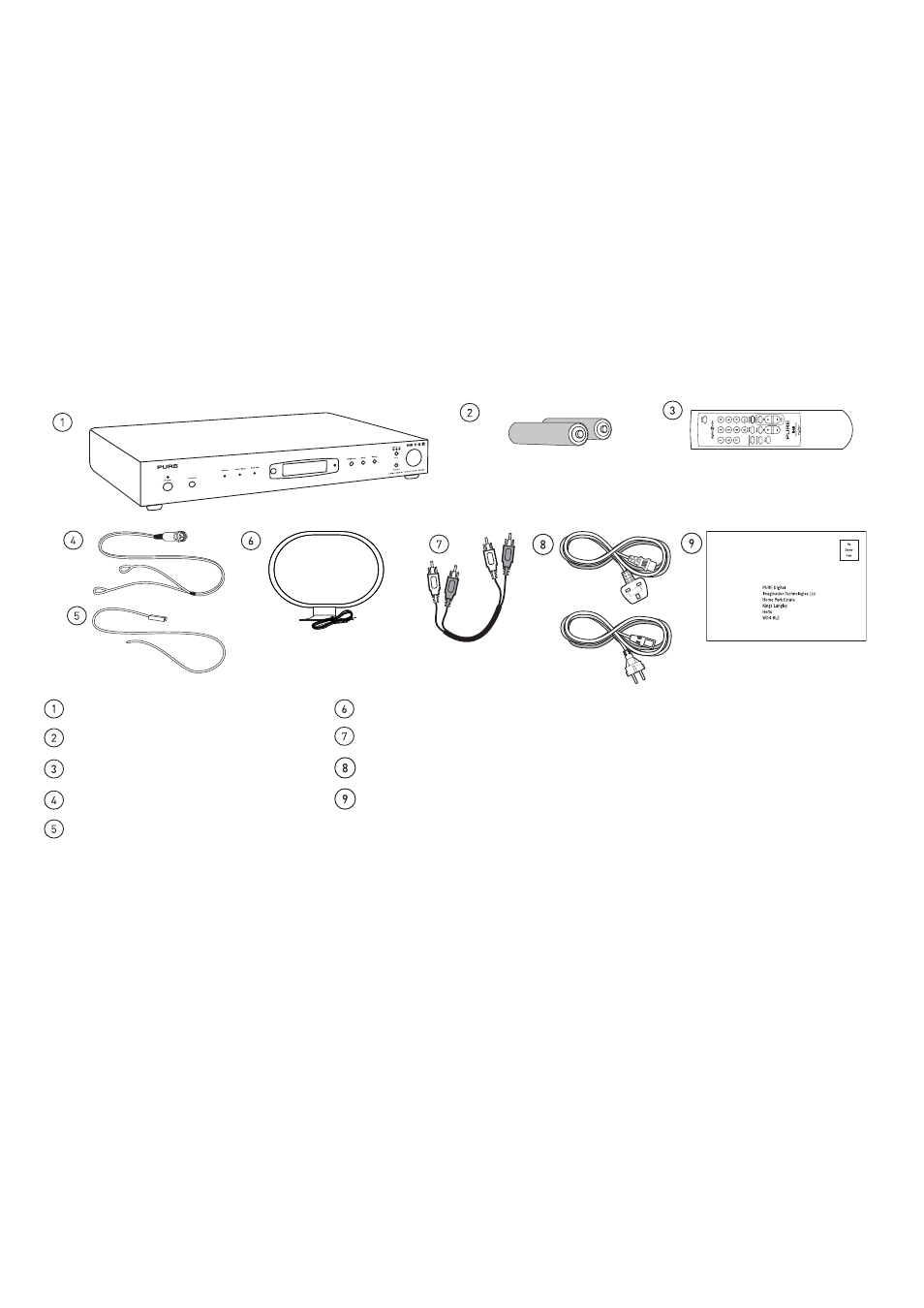
14
DRX-702ES unit
AM loop aerial
Two AA batteries for the remote control
Stereo phono to stereo phono cable
Infrared remote control handset
Power cable with moulded UK 3-pin (3A fused) plug or European 2-pin plug
DAB ribbon indoor aerial
Warranty registration card
FM ribbon aerial
Unpacking
This section lists the contents of your DRX-702ES package. Contact us if any items are missing or damaged.
Introduction
Thank you for choosing the PURE DRX-702ES DAB Digital radio and FM/AM tuner.
This manual provides information on setting up your unit, instructions on using it and details of the accessories and support available.
The DRX-702ES has a range of input and output sockets including: dual phono for stereo analogue audio output to your amplifier; coaxial and
optical S/PDIF digital output (48 kHz) for direct digital recording to MiniDisc, CD-R or DAT; Auxiliary line-level input with auto pass-through to
output at power off; optical RDI data output connector, headphone socket and USB port.
Quick start
This section provides information on how to set up and start using your DRX-702ES in DAB mode. For further details on using your radio see
Using your DRX-702ES, page 5.
1. Connect your aerials, amplifier and power lead.
2. Plug in to your power supply and switch on at the wall.
3. Push the Power button to switch the unit on. The LCD lights up, the display shows ‘PURE DRX-702ES’ and the bottom line indicates the
progress of a Band III and L-band DAB autotune to find the stations available in your area, see Tuning for the first time, page 5.
4. You will also be asked if you want to perform an FM Autotune, see page 8 for details.
5. Adjust the Volume control on your remote control or amplifier if necessary to hear the station.
6. Turn the large tuning knob to see all the stations stored and push to select and listen to another station, see Selecting a station, page 6
7. You can change the display language on your unit from the default English, see page 7 for details.
