Display backlight options, General setup options – Pure BUG User Manual
Page 28
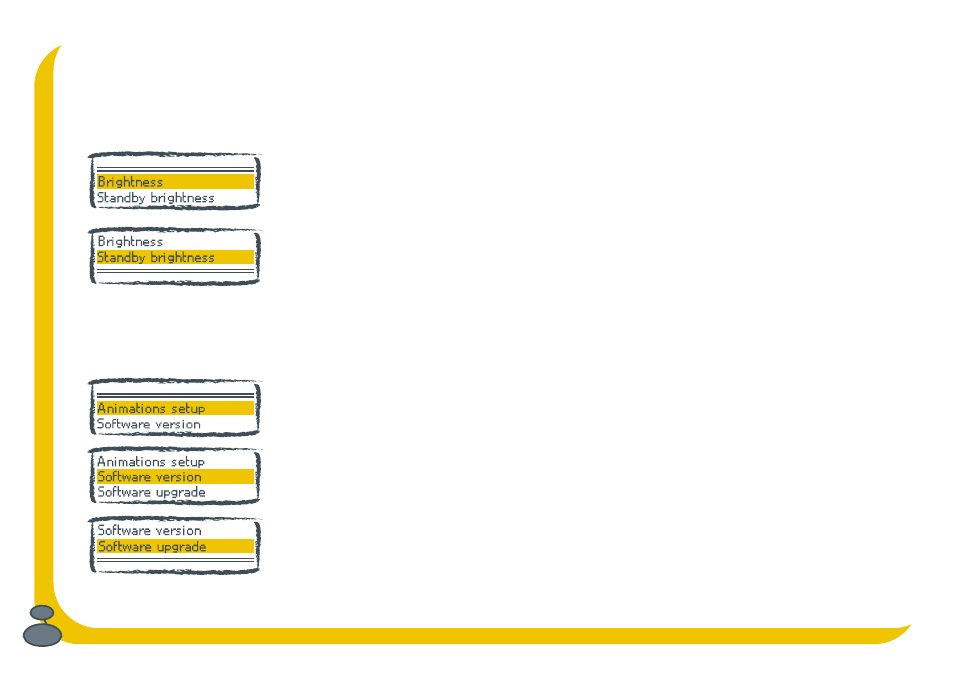
28
Display backlight options
Choose whether you want non-existent or Blackpool-illumination-style backlighting using these options. Push the
Menu button, select Display options and choose from the following options. If you set these options to Off, any button
press will switch on the backlight on for a few seconds to allow you to view what is on screen.
Brightness
Select the backlight brightness you want for when your Bug is switched on. Use the
navigator to choose between the options.
Standby brightness
Select the backlight brightness you want for when your Bug is in standby. Use the
navigator to choose between the options.
General setup options
Choose whether you see animations and view and upgrade your software version using these options. Push the Menu
button, select General setup and choose from the following options.
Animations setup
Select whether the Bug eyes animations on startup and shutdown are on or off.
Software version
Displays the current version of software installed in your Bug. You may need this
number if you contact customer support or you want to install new software.
Software upgrade
Check our website for details of when software upgrades are available for download.
Upgrades may be issued to provide enhanced functions or improve performance.
To upgrade the software in your Bug connect the USB socket to your PC using a
suitable cable, select this option and follow the instructions provided with the software.
