Setting a timed recording – Pure BUG User Manual
Page 23
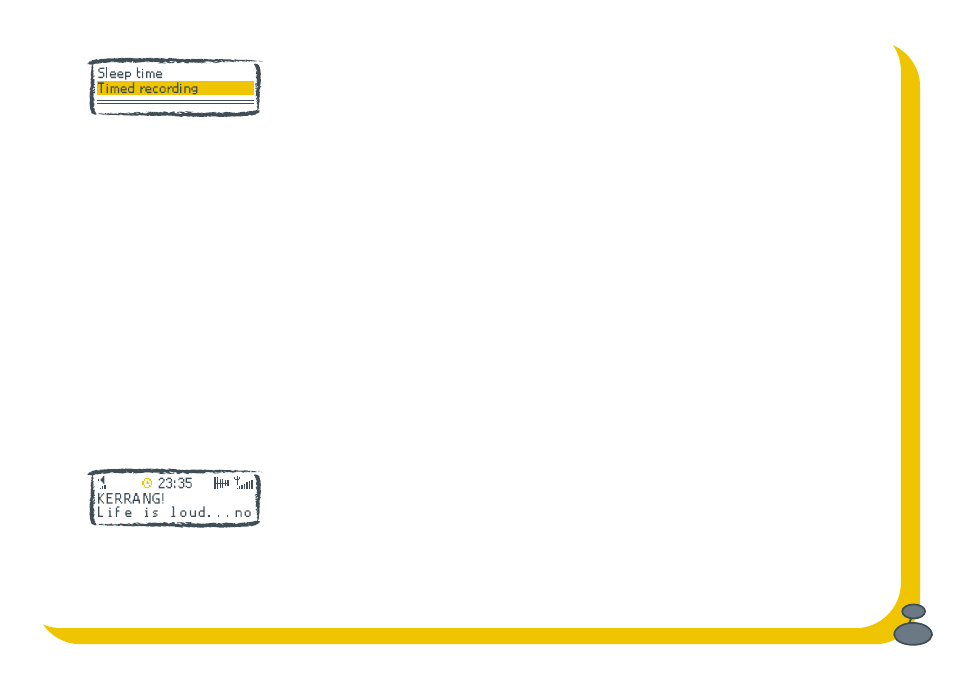
23
Setting a timed recording
Your Mother’s in town but obviously you don’t want to miss ‘Thrash metal hour’. Set a
timer and record* to SD card or your MiniDisc recorder and she need never know that
you really don’t like the TV themes in Brass CD she got you last Christmas.
You can set up to nine different timers. To set up a timed recording:
1. Press the Menu button, select the Alarm/timer option and choose Timed recording.
2. Select one of the nine timers and choose Set to see and change the timer settings
or Off to switch that timer off.
3. Set the start time, duration, day and station you want the timer for using the
navigation button to select (push) and change settings (up/down).
4. Choose to record to the SD card or output to an external recorder via the optical output.
5. Select whether you want the speakers to be on or off while recording.
Note The above instructions will not set the record time on an external recorder. Your
recorder may be able to detect when an S/PDIF signal is present (synchro-record)
or you will have to set your external recorder to start recording at the same time.
You should also press Menu, select Audio settings, Optical digital out and set this to
Off/Timer if using a synchro-record method so that your recorder can detect when the
recording is to start.
When you return to default mode you see a clock icon on the screen showing that one
or more timers are set. The timer list will also now show a clock next to those that are
switched on.
Timer set icon
*
Record function provided for personal use only
