Pure Siesta Flow - User Guide User Manual
Page 19
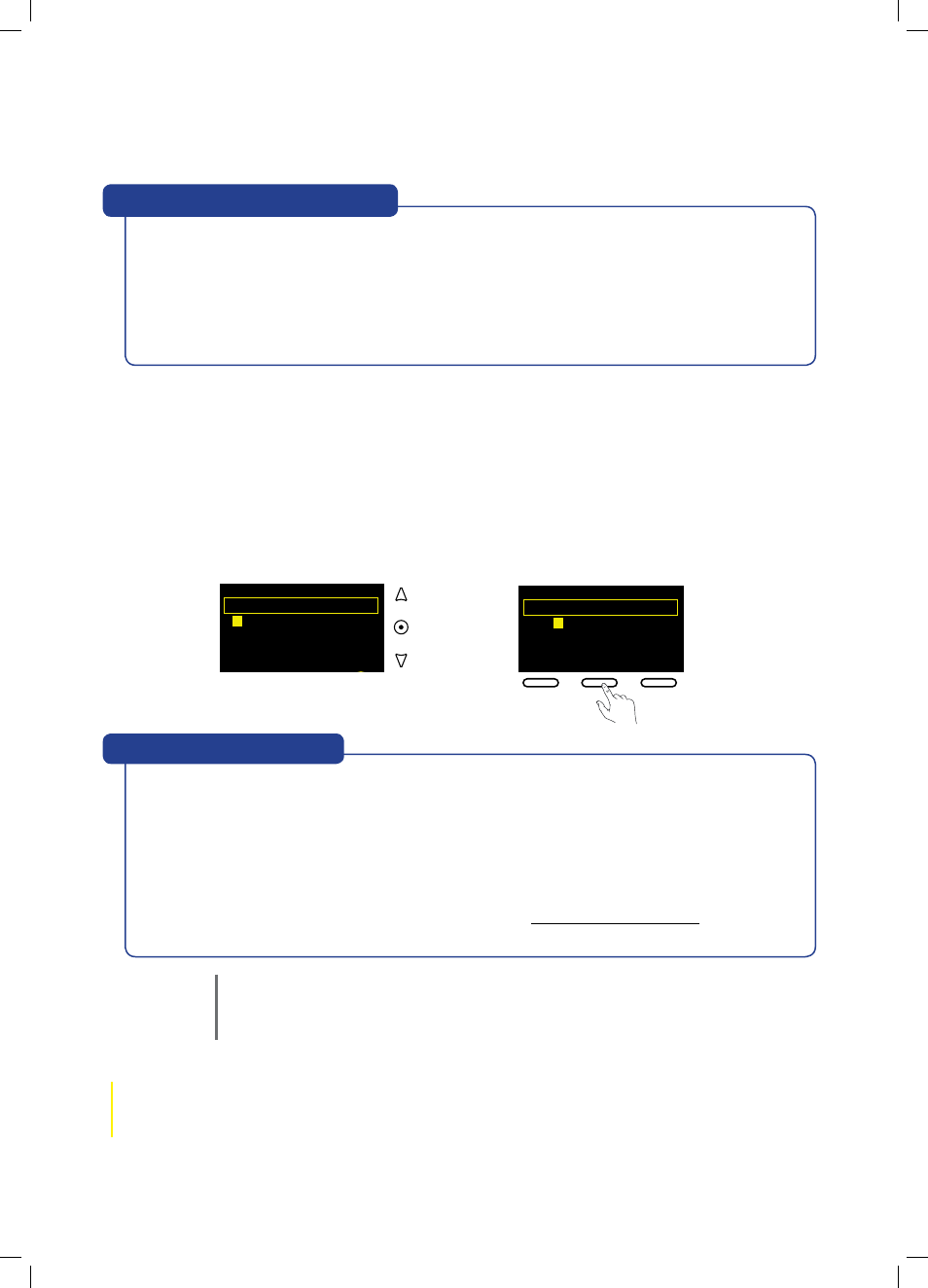
19
Listening to Internet Radio and more
Siesta Flow Owner’s Manual v1.0
A B
C
D E F G H I J K L M
N O P Q R S T U V W X Y Z
sp 0 1 2 3 4 5 6 7 8 9
Enter key or password
Delete
Save
More...
6578616D706C
Key or password
entry screen
A WEP, WPA or WPA2 key is a sequence of letters and numbers that prevents unauthorized access
to a secured wireless network. Devices like Siesta Flow need the encryption key in order to connect
to your wireless network. It is usually 26 or 64 characters long depending on how your wireless
network is configured and in some cases a shorter password can also be used instead of a full key.
WEP, WPA and WPA2 keys are case sensitive, please take care entering your key.
You may have noted down the key or password when you set up your broadband account and/or
wireless network (or you could ask the person who set up your wireless network).
If you can’t find your key or password, don’t panic. See Chapter 8, Help and Advice for more help
on finding this important information.
“Help! What is a WEP key
?”
If you see the message
‘No networks found’
or
‘Wireless network error’
try moving your radio
nearer to the router and moving the router to a higher position (eg, on a shelf) away from metal
objects. Tap
Retry
to re-scan for visible networks.
If networks are displayed but your wireless network is not listed try the above advice and then tap
back and select
‘Connection wizard’
to re-scan for visible networks.
If your network is configured as invisible, you can enter the network settings manually by tapping
Manual and following the steps. For more help see Manual setup.
Help! “I can’t find my wireless network”
Enter your WEP, WPA/WPA2 key or Password
1
If you see ‘Enter key or password’ enter the WEP, WPA or WPA2 key or password for your wireless
network. Use the navigation and Select buttons to enter characters (highlight and select ‘sp’ to
place a space). Tap More for lower-case characters and Delete to erase characters (tap and hold
Delete to erase all). When a compatible number of characters has been entered, the option to Save
will appear. Tap Save to finish and store your key or password.
A
B C D E F G H I J K L M
N O P Q R S T U V W X Y Z
sp 0 1 2 3 4 5 6 7 8 9
Enter key or password
More...
Note Depending on your wireless network configuration, entering only the password may not be
sufficient to connect. If this is the case, Siesta Flow will try to connect to your network and
then display the
‘Unable to connect’
menu. If this happens, highlight and select
‘Change key
or password’
and try entering the full WEP, WPA or WPA2 encryption key and tap
Save.
