Night Owl 4BL-DVR-1TB User Manual
Page 19
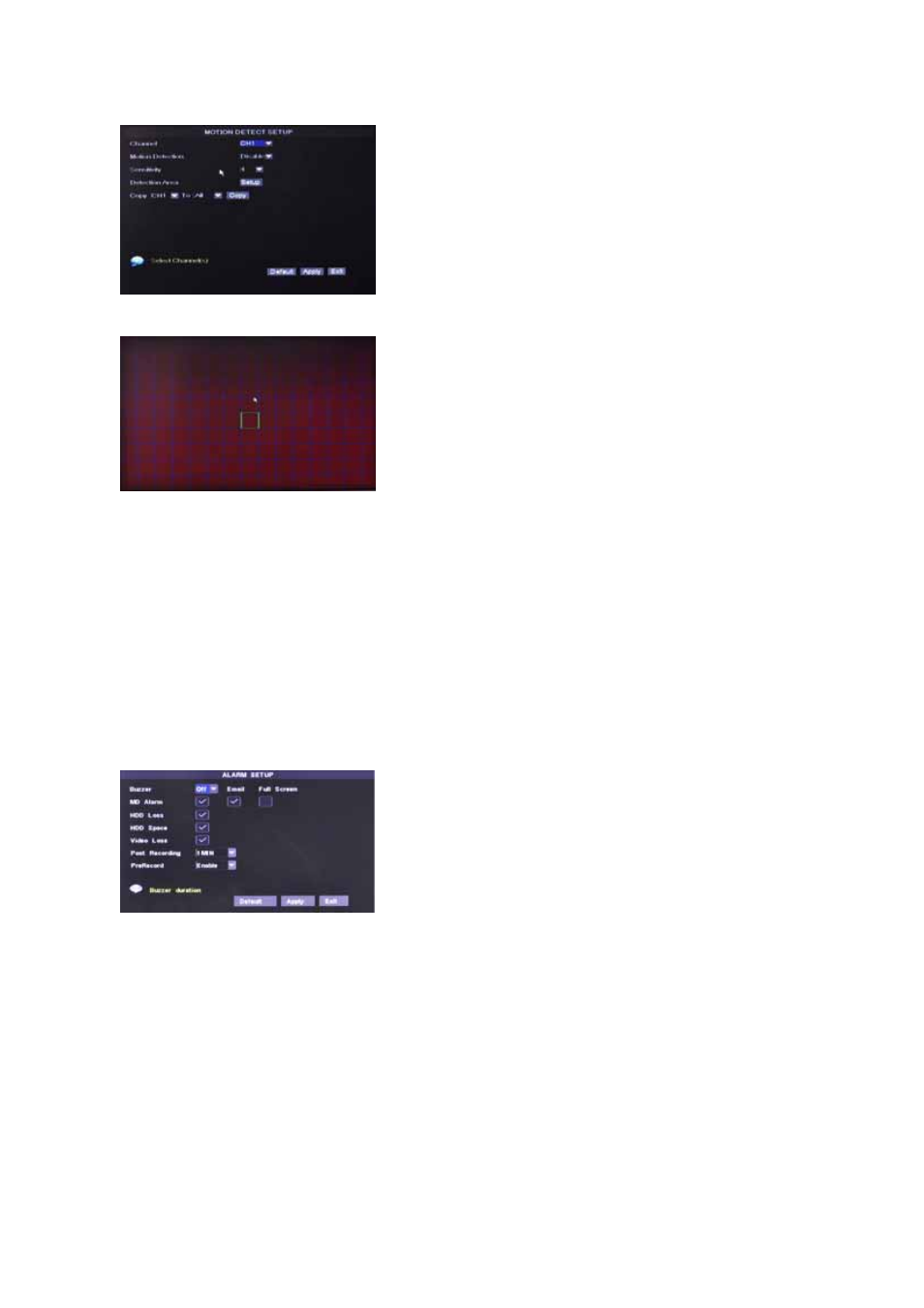
User’s Manual
17
6.2.1.2 Motion
To configure the Motion Detection function of the
DVR, click “MAIN”
“Recording Functions” “Motion”
to enter the Motion Detect Setup window.
Channel
: Choose the channel you would like to configure
to have specific motion detection function.
Motion Detection:
Enable or Disable Motion Detection of
the selected channel.
Sensitivity
: Choose the level of sensitivity of motion
detection. 1 is the least sensitive.
Detection Area:
Click this button of the corresponding
channel to select the area you want to have motion
detection. The channel is separated into a 15*10 area.
When any movements in the selected area are detected,
recording or alarm will be triggered. The semi-transparent
area means no motion detection will be performed in those
areas.
Copy
: Duplicate the setting of the selected channel to
other channels
Red = Motion Detection Enabled
Clear = Motion Detection Disabled
NOTE:
You can click and drag the mouse cursor when selecting/deselecting the motion
area
.
6.2.1.3 Alarm
To configure the Alarm mode of each channel, click
“Main Menu”
“Record Settings” “Alarm” to enter into
“ALARM SETUP” menu.
MD Alarm:
Set action when motion is triggered.
HDD Loss:
Set action when HDD is operating irregularly.
HDD Space:
Set this to trigger the alarm(s) when the
“HDD Overwrite” option is disabled and the HDD is full.
Video Loss:
Set this to trigger the alarm when any of the
camera signal is distorted or loss.
Post Recording
: Configure these options for how long the
DVR will record after alarm is triggered.
PreRecord
: Your DVR temporarily store the 5 seconds of
video before any alarm is triggered. Set this to “ON” if you
would like the pre-recorded 5 seconds to be saved to your
HDD also.
