Chapter 5: dvr start up, 1 system initialization, 2 main interface – Night Owl 4BL-DVR-1TB User Manual
Page 15
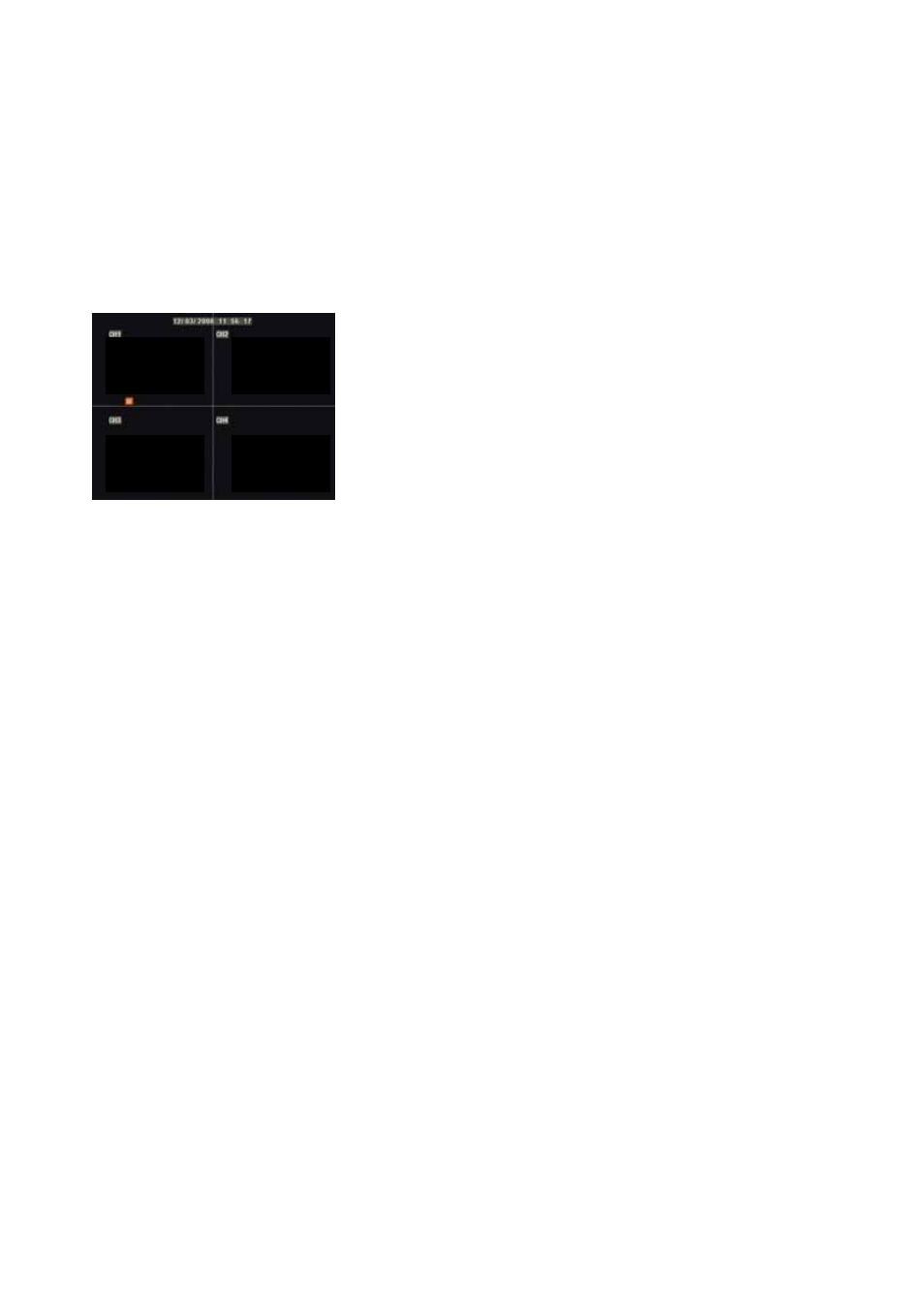
User’s Manual
13
CHAPTER 5: DVR START UP
5.1 System Initialization
After connecting the power adapter and turning on the power, the system will boot-up and start
initializing.
5.2 Main Interface
After initialization, the main interface will load. When there are
video inputs, the interface will display live images from the
cameras. In the main interface, if you use the mouse to
double-click the live image of any channel, the image will be
maximized to full screen, by double-clicking again, the display
will return to multiple channel mode displaying image from
multiple cameras; clicking the right button of the mouse, will
load the Pop-up Menu; by clicking the left button of the mouse
to select options; when clicking any area outside the menu, you
will close the Pop-up menu.
USING THE ONSCREEN DISPLAY
Use the system’s graphical onscreen display to navigate menus and configure options and
settings.
1. Date & Time: Displays the date and time on the system.
2. Channel Title: Displays the customizable name for the channel.
3.
Record Status
: Displays the current recording status of the system: R=normal recording;
M=motion recording; H=
HDD problem
4.
Channel number
: Displays channel number
.
NOTE
: By default, passwords are disabled on the system. You do not need to enter a
password when accessing any system menus. However, for security purposes, it is highly
recommended to enable passwords on the system using the Password Menu.
For details, see “Managing Passwords”
