Night Owl 16BL-85GB User Manual
Page 17
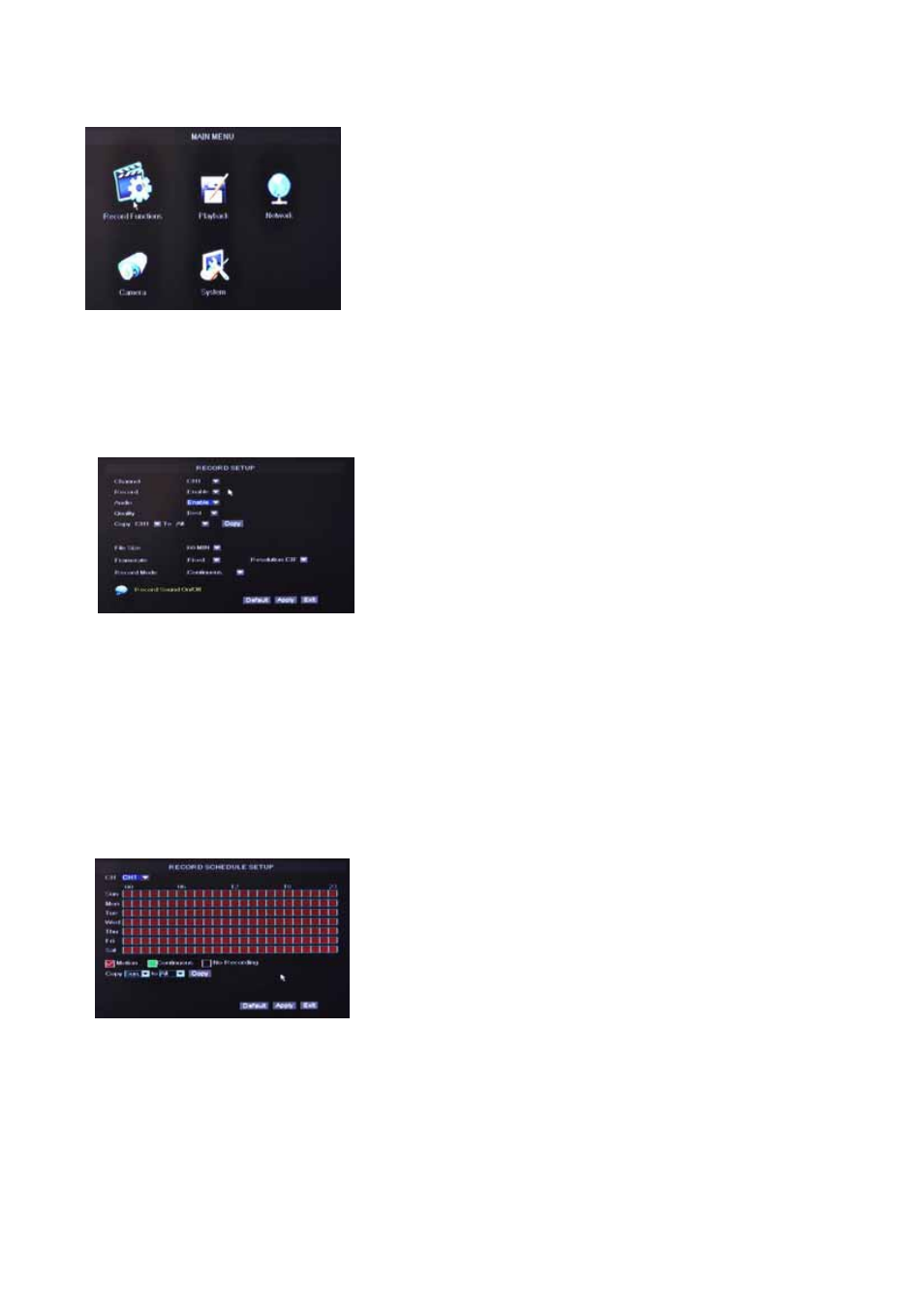
User’s Manual
15
5.2 Main Menu
5.2.1 Recording Functions
5.2.1.1 Record Setup
Note: Select Time Schedule Record and the select Schedule to access the below menu.
To setup weekly schedules, click on the box of the corresponding time. Choose between
Motion, Continuous, or No Recording and then click on each box in the schedule time line
that you want to apply the select record type to. You can also use the “From – To” pull-down
menus and Copy button to copy settings from one day to another. After you have
completed the schedule, click “Apply” button to save the settings.
You can also click on the Default button to use the system defaults. The system default settings
are:
Alarm all time on = Motion Detection = ON
Right-click the mouse, a pop-up menu will be displayed on
the screen. Click “MAIN MENU” button on the pop-up menu
to enter into Main Menu. You can also use the Menu button
on the front panel to open the Main Menu. When using the
front panel buttons, use the FWD and REW button to move
in the menu, and use the SEL button to select the icon. Use
the ESC button to return to previous window. In Main Menu,
you can change settings such as Record Settings, Playback,
Network, Camera, or System settings such as Hard Disk
Drive, Video Output, System Maintenance etc.
SCHEDULE recording options include ALL, CH-1, CH-2,
CH-3, CH-4…CH-16 respectively. Please select the option
you need to record according to the schedule, the channel
you have set will be highlighted in “Blue” and channels you
have not set will be “Grey”.
Select Main Menu
Record Settings Record
Functions to open the RECORD SETUP menu. The
adjustable options are as follow:
Record: Allows you to turn each channel ON/OFF.
Audio: Allows you to Enable/Disable the audio port if you
have audio enabled camera installed.
Quality: Choose between “Good”, “Better”, and “Best”
resolution.
Copy: Use this option to duplicate the setting of one
channel to another
File Size: Set the file size limit of each recorded clip.
Framerate: Choose the frame rate of your recording.
Resolution: Choose between “D1” (Highest), “HD1”
(Mid), and “C1F” (Low) resolutions.
REC. MODE: Choose between Time Schedule Record or
Continuous. Time Schedule will allow you to set motion
detection or record at a specific time of day/night.
