Miss a turn, Driving directions from a different origin, Non gps mode or driving directions – Telenav for AT&T Supported Devices: v3.9 Lite for Motorola SLVR L6, L7, RAZR V3i Users Guide User Manual
Page 15: Web address entry, Biz finder
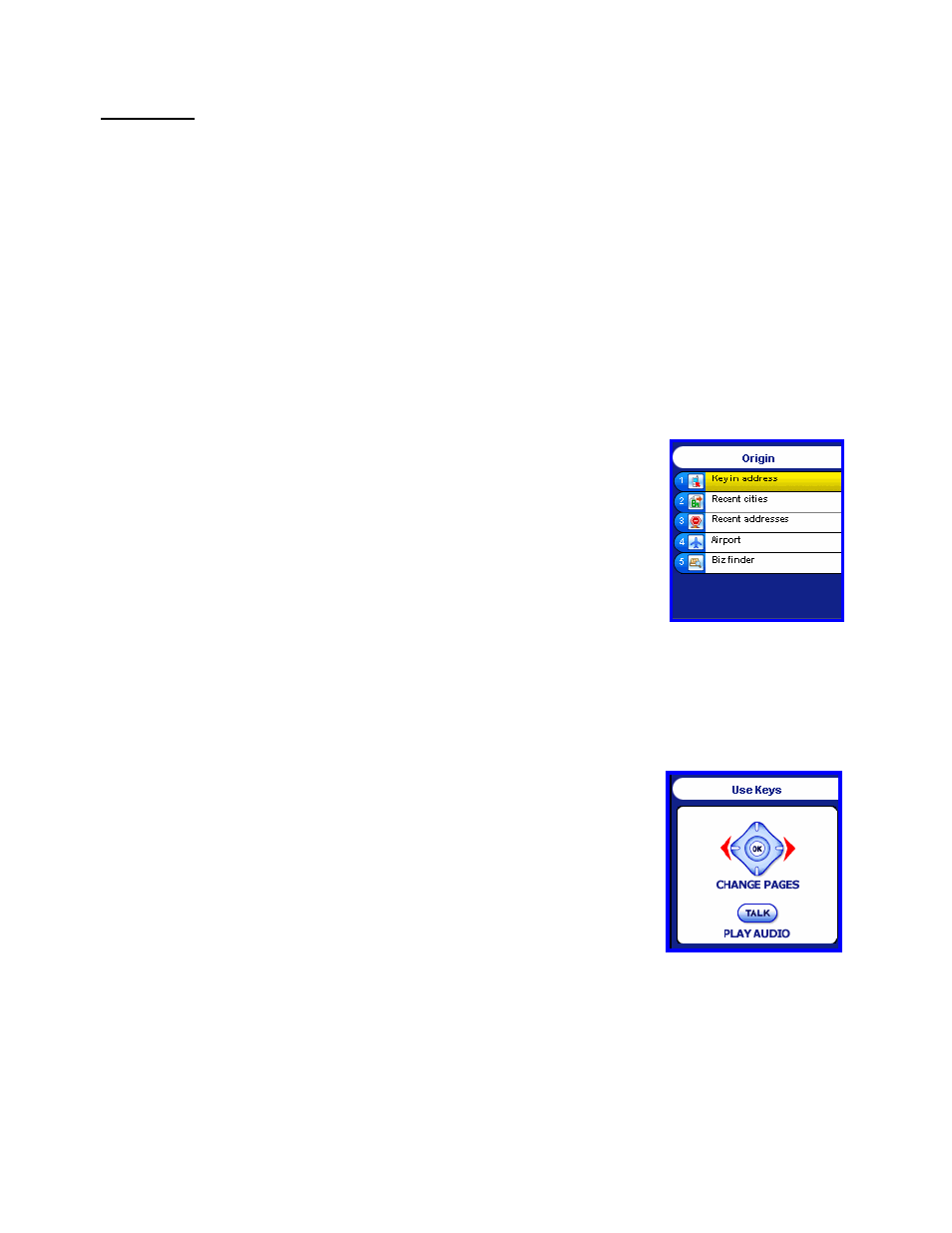
© TELENAV 2003-2007
PAGE 15 OF 23
IMPORTANT: Log into the TeleNav website (My TeleNav page) using your phone number and PIN. Select My
Settings >> Phone Settings to turn audible street names on or off.
Miss a Turn?
Whenever you miss a turn, turn the wrong way, turn too early or too late, or otherwise get off the planned route to your
destination, TeleNav will automatically create a new route to your desired destination, audibly announce, “New
Route,” and give you a new set of instructions. If you realize you have gotten off the route, just keeping going.
TeleNav will detect your “departure” and calculate a new route to get you back on track.
Please note that it takes about 15 seconds for TeleNav to update your route. If during this process you also make
adjustments, TeleNav will probably have to contact its servers for another new route. Re-routing uses substantial
network bandwidth, so it is advisable for you to try to stay on the route. Since TeleNav GPS Navigation requires the
carrier network, if you are off route and outside of coverage, you must return to the coverage area for GPS Navigation
to work again. In the mean time, press BACK to suspend its operation.
Driving Directions from a Different Origin
After you select or enter a destination address, you can press the lower right MENU
Option Key labeled NON GPS to enter the Driving Directions sub-mode.
After you press NON GPS, you will be prompted to enter the Origin address using
the same options as were available to you while entering or picking the destination
address.
NON GPS Mode or Driving Directions
Using a GPS-based origin for real-time GPS navigation, once all of the routing information is delivered to your
phone, you can press the PREVU key to switch to Non-GPS Driving Directions to PREVU the remainder of the
route.
NOTE: This PREVU key is not present if you enter the origin using a newly input or stored address.
Before the first of several directions pages, TeleNav presents a screen describing
the use of the 5- way navigation keys to move through the directions pages and
the use of the talk key to play the associated audible message.
The next screen will be the directions screen for the segment you are currently
traversing. After you have looked ahead along the route, you can press the
trackwheel to display a menu that allows you to return to Nav. If you are still on the
route, the transition back to navigation should be instantaneous. Otherwise,
TeleNav will have to update the route.
