Telenav for Sprint Supported Devices: v5.0 for Motorola Q User Manual
Page 24
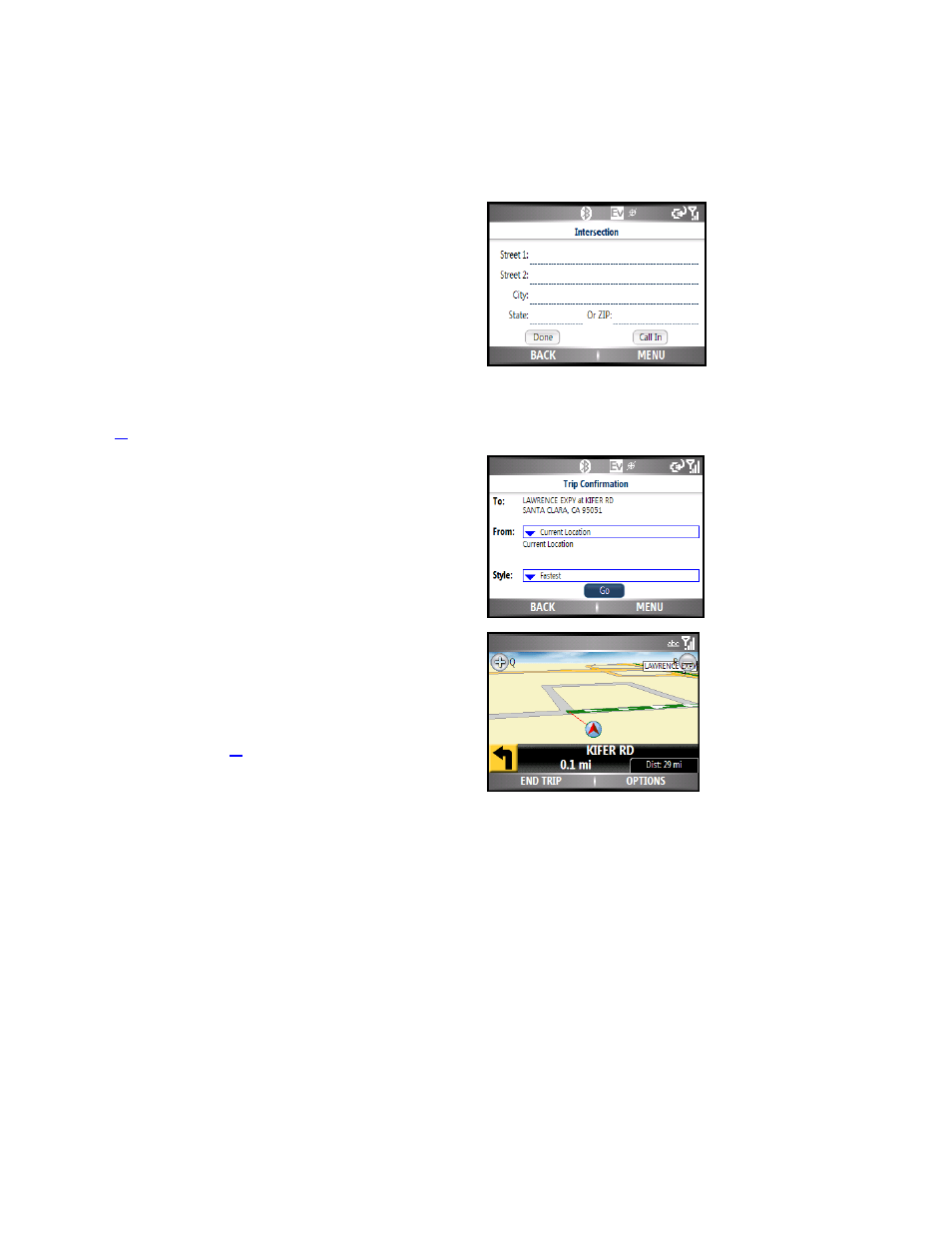
© TELENAV, INC. 2003-2007
PAGE 24 OF 42
TeleNav prompt> I heard 1620 Oak Street. Say GO BACK if this is not correct.
destination has been entered: 1620 Oak Street, Arlington, Texas 75210. Would you like to enter
another?
Your response> Silence (assuming that 1620 was correct)
TeleNav prompt> Thanks for calling TeleNav.
Intersection
Enter an intersection by typing in the appropriate fields. You can get
directions, view a map of the intersection, or save the intersection to
your Favorites list. The intersection is automatically saved to your
Recent Places list.
1. Type in an intersection. You can also leave the Street fields blank
and type in a city to perform a city search.
2. Select
the
Done button.
NOTE: To quickly clear fields, choose Menu >> Clear All on the
Intersection screen. You can also enter an address by calling in (see
page
23
).
3. In the Trip Confirmation screen, choose MENU to save the
destination to your Favorites. To skip the countdown, click the Go
button.
4. TeleNav GPS Navigator checks to see if the intersection that you
entered can be found. TeleNav GPS Navigator prompts you to
modify the name of the intersection if one of the streets does not
exist, if the streets do not cross, or if the address is too new to be
found in the mapping database.
NOTE: You can change your Navigation Options while in navigation
mode. See page for
25
further details.
