Telenav for Sprint Supported Devices: v5.0 for Motorola Q User Manual
Page 2
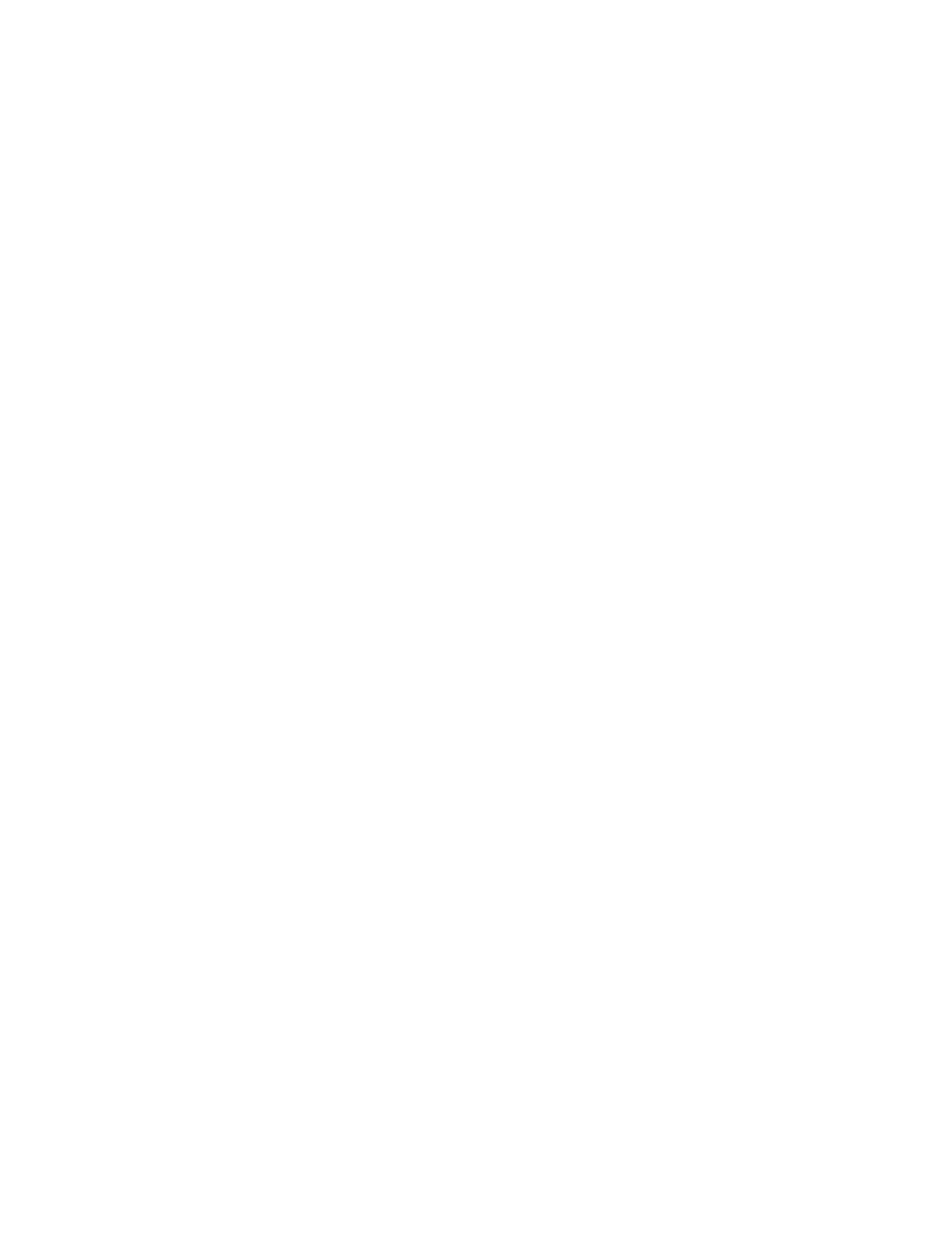
© TELENAV, INC. 2003-2007
PAGE 2 OF 42
Table of Contents
1.
Welcome...........................................................................................................................................................4
2.
Safety and Legal Notices ...............................................................................................................................4
3.
Data Service Options ......................................................................................................................................5
4.
The Phone Controls ........................................................................................................................................6
5.
Installing the TeleNav GPS Navigator Application.....................................................................................6
Installation Instructions..........................................................................................................................................7
Using the CD and Microsoft ActiveSync.......................................................................................................7
Using the OTA download method to install ..................................................................................................7
6.
Removing TeleNav..........................................................................................................................................8
7.
Launching the TeleNav GPS Navigator Application ..................................................................................8
Login Screen .........................................................................................................................................................9
Warning Screen...................................................................................................................................................10
TeleNav Bluetooth GPS Configuration ..............................................................................................................10
8.
Using the TeleNav GPS Navigator Application.........................................................................................11
Quick Start ...........................................................................................................................................................11
9.
TeleNav GPS Navigator Menu Overview....................................................................................................12
Main Menu...........................................................................................................................................................12
Drive To Menu..............................................................................................................................................13
Search Menu ................................................................................................................................................13
Maps Menu...................................................................................................................................................14
Tools/Extras Menu .......................................................................................................................................15
10.
Drive To Menu (Get Driving Directions) .....................................................................................................16
Favorites ..............................................................................................................................................................18
Save a Location to My Favorites.................................................................................................................18
Delete a Location from My Favorites ..........................................................................................................19
Recent Places .....................................................................................................................................................20
Select a Recent Place..................................................................................................................................20
Directory Search..................................................................................................................................................21
Address – Typing In ............................................................................................................................................22
Address – Calling In ............................................................................................................................................23
Intersection ..........................................................................................................................................................24
Airports.................................................................................................................................................................25
