Telenav for Nextel Supported Devices: v2.1 for Motorola i88s, i58sr, i95cl User Manual
Page 11
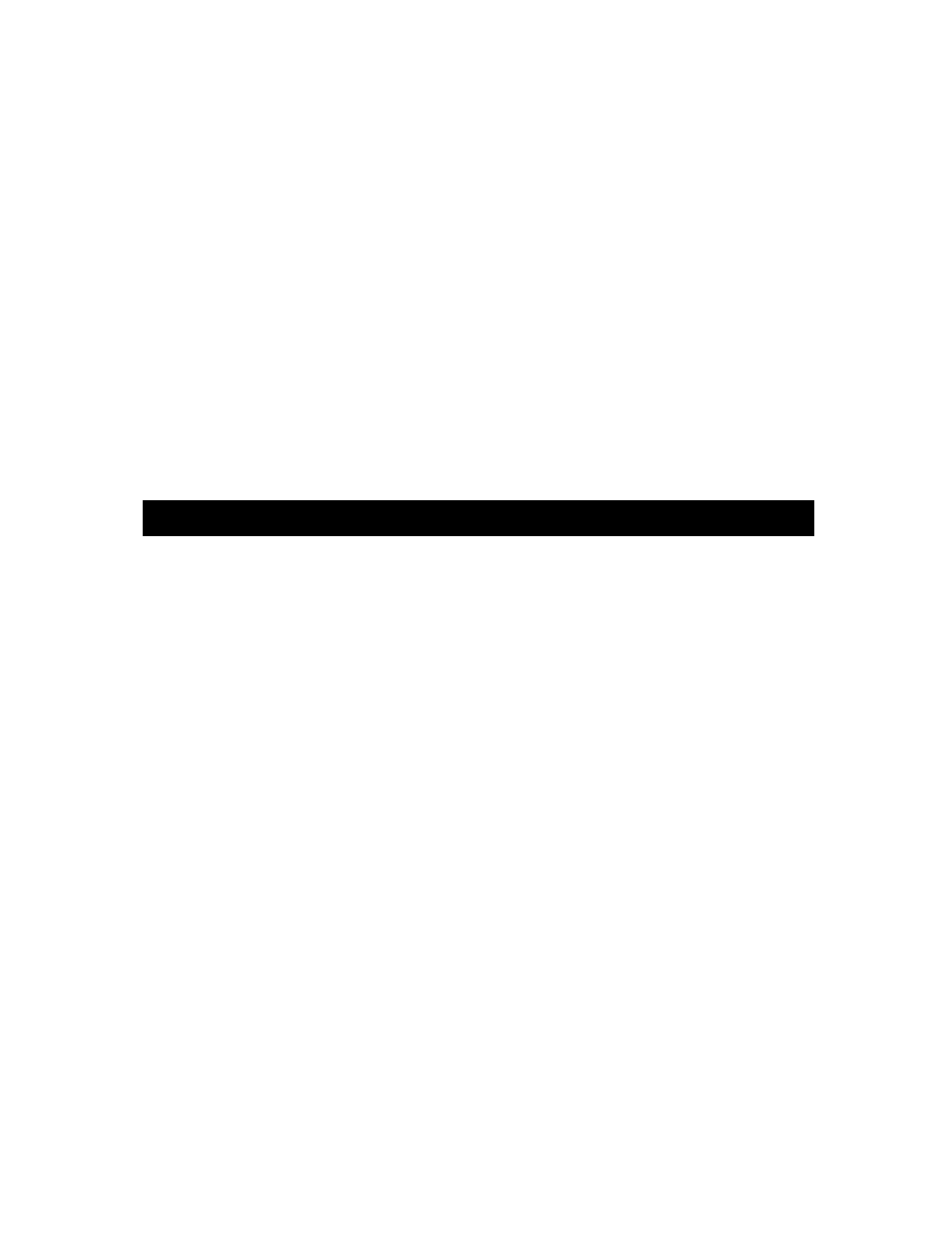
© TELENAV 2003-5
PAGE 11 OF 30
GPS Receiver
Follow this step only if you’ve purchased a TeleNav GPS Kit.
Place the TeleNav GPS receiver on the dashboard as close to the windshield as possible so that it has
a clear view of the open sky so it can easily receive the GPS signals from space. The GPS satellites
move across the sky, so some of the signals will come from overhead, some from close to the horizon,
and the rest in between.
If your dashboard is sloped, clip the clothespin on the suction cup to the cable near the receiver, and
press the suction cup against the windshield to keep the GPS receiver from sliding around.
Power Cable
The TeleNav GPS receiver includes an integral power cable that MUST be plugged into the cigar
lighter. In some vehicles, power is applied to the cigar lighter socket only when the ignition switch is in
the accessory or running position. Check the indicator lamp on the plug to make sure it is lit.
The TeleNav Hands Free Kit includes a charging cable that will charge your phone will powering the
backlight. Plug it into your vehicle cigar lighter, and plug the other end into your phone.
8. Using TeleNav
Once TeleNav is set up, you can use TeleNav anytime by following these simple instructions -
1. Make sure that the phone charger or GPS receiver kit (purchased separately) is plugged into
the cigarette lighter.
2. Call the TeleNav Voice Address Input System (877-886-9762 or 408-523-1429) and dictate
your destination address as prompted. If the 877 number Voice Address Input System asks
you to provide your account number, try the 408 number instead. You may want to put the
phone number that works in your locale in the Nextel phonebook under TeleNav, work. If you
are a frequent user, you may also want to activate voice dialing for this number.
3. Once the destination is entered, the Voice Address Input System will tell you to launch
TeleNav on your Java phone, and then it ends the call. You must then launch the TeleNav
Java application from the Java menu on your Nextel phone. Press the red
END CALL
button,
press MENU, highlight and select JAVA APPS, and then highlight TeleNav and press RUN.
4. During first use, you key in your account (Nextel phone number) and PIN numbers, which you
provided during your initial account sign-in and set-up on the TeleNav web site. Thereafter,
you will not be required to enter it again.
5. The next screen shows NEW ADDRESS, your work and home addresses if entered using the
voice destination number or the Website, and then a list of recently dictated or manually
entered addresses. Pick one of the existing addresses as a destination, or select NEW
ADDRESS to key it in on the handset.
6. NEW ADDRESS presents a list of recently visited cities, an option for using airport information
to quickly set the address, an express method of using USPS Zip code rather than entering
state and city, and a Business Finder to help you locate a business in a specified area. Details
on the process are provided below.
