Edit origin, Edit destination, Edit route style – Telenav for T-Mobile Supported Devices: v5.8 for Windows Phone 7 devices User Manual
Page 21: Initial driving directions
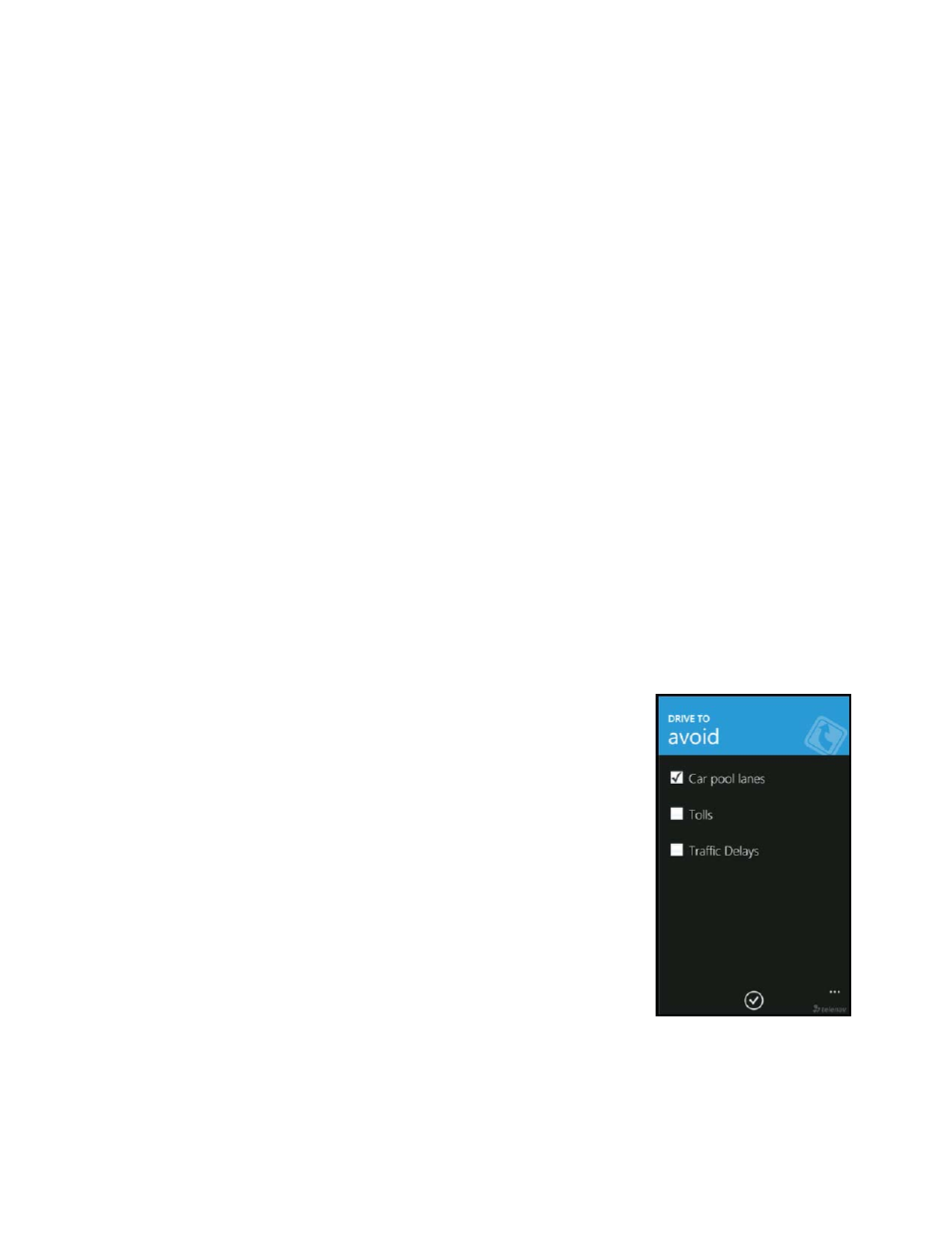
Edit Origin
Choose the Origin field on the Trip Confirmation screen to select a new starting point for the trip.
Edit Destination
Choose the Destination field on the Trip Confirmation screen to select a new ending point for the trip.
Edit Route Style
Choose the Route Style field on the Trip Confirmation screen to edit your route style:
Fastest – This default Route Style finds the fastest driving route.
Shortest – This Route Style may or may not take more time to drive but it shows you the shortest
distance.
Prefer Streets – Use streets instead of highways if possible.
Prefer Highway – Use highways instead of streets if possible.
Pedestrian – Find walking directions.
NOTE: The “Pedestrian” route style may make your walking route easier, for example by allowing you to take
advantage of going the wrong way down one way streets. As always, use your common sense to determine the
safety of any route.
After you choose one of the above options, you will see a screen where you can
select what to avoid on your route.
NOTE: This screen does not appear if you selected “Pedestrian” as your Route
Style.
Initial Driving Directions
Within a few seconds of selecting a Drive To location, TeleNav GPS Navigator calculates what it believes to be an
optimal route to your destination and tells you how to start your trip.
© 2011 TELENAV, INC.
PAGE 21 OF 66
