Exiting telenav gps navigator, Removing telenav gps navigator, The telenav website – Telenav for Alltel Supported Devices: v5.1 for BlackBerry 8130 User Manual
Page 47: Available without logging in
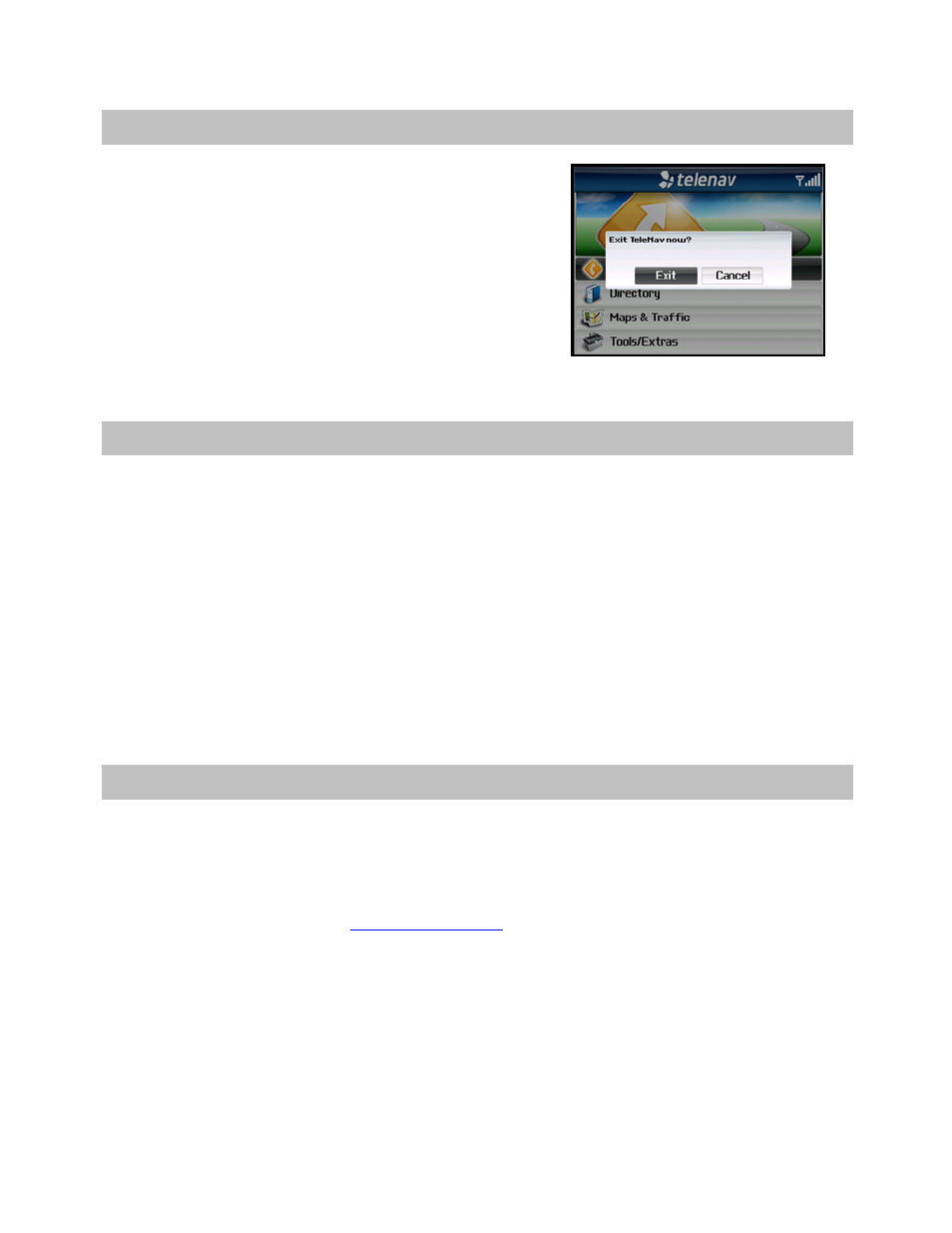
© TELENAV, INC. 2003-2007
PAGE 47 OF 52
13. Exiting TeleNav GPS Navigator
To exit the TeleNav GPS Navigator application, do the following:
1. When you are on the TeleNav GPS Navigator Main Menu,
press the Escape key on the BlackBerry.
2. In the “Exit TeleNav now?” pop-up, choose Exit.
14. Removing TeleNav GPS Navigator
TeleNav can be removed from your BlackBerry quickly right from the device. Follow these steps to remove
TeleNav from your BlackBerry.
NOTE: You should always remove TeleNav before completing a reinstall of the TeleNav application.
1.
In the BlackBerry Main Menu, go to Options (depending on your hardware, you may need to first enter
Settings).
2.
In the Options screen, choose “Applications” (depending on your hardware, you may need to first enter
“Advanced Options”).
3.
Highlight TeleNav GPS Navigator from the list.
4. Press
the
Menu key and choose “Delete.”
15. The TeleNav Website
You can also use many of TeleNav’s features on the TeleNav website, like getting driving directions (Route
Planning) and using the Directory to find businesses, churches, schools, and government offices. You can also use
the TeleNav website to add an address to your My Favorites list and manage your My Favorites and Recent Places
lists.
To access the TeleNav website, go
. Some of the features are available without logging
in, while others require logging into My TeleNav as described below.
Available Without Logging In
The following features are available without logging in:
• Route planning for planning a trip by entering the starting and destination addresses (this does not
update information on your phone).
• The Directory (Search) for finding restaurants, motels, stores, churches, schools, government offices,
etc. You can also get addresses, phone numbers, maps, and directions.
