Initial driving directions, Gps origin refinement – Telenav for Alltel Supported Devices: v5.1 for BlackBerry 8130 User Manual
Page 25
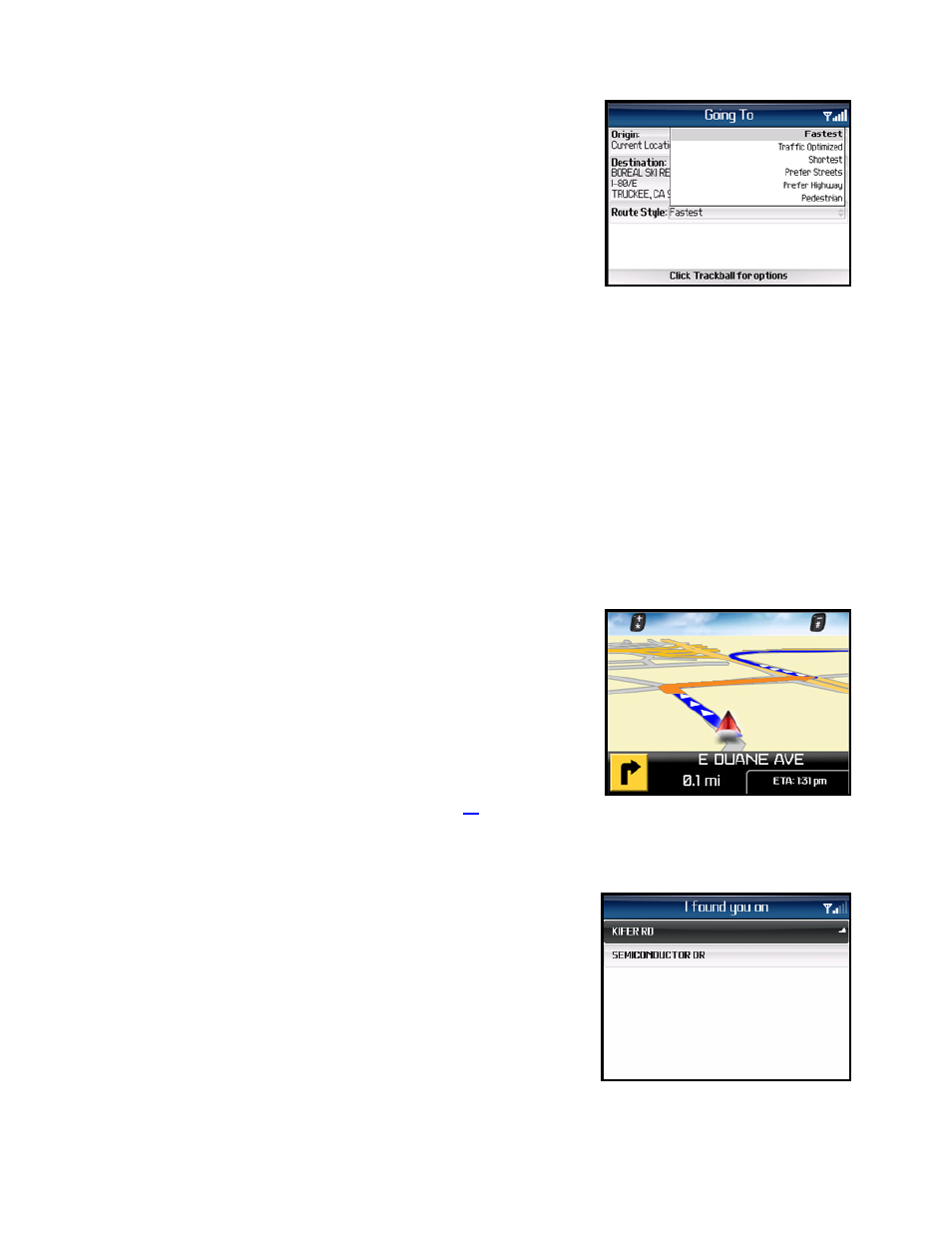
© TELENAV, INC. 2003-2007
PAGE 25 OF 52
You can also choose “Change Route Style” for your trip. Select one of the
following options in the Route Style menu:
• Fastest – This default Route Style finds the fastest driving
route.
• Traffic Optimized – This Route Style finds the fastest route
that minimizes current traffic delays.
• Shortest – This Route Style may or may not take more time
to drive, but it shows you the shortest distance.
• Prefer Streets – Use streets instead of highways if possible.
• Prefer Highway – Use highways instead of streets if possible.
• Pedestrian – Find walking directions.
NOTE: The “Pedestrian” route style may make your walking route easier, for example by allowing you to take
advantage of going the wrong way down one way streets. As always, use your common sense to determine the
safety of any route.
Initial Driving Directions
Within a few seconds of selecting a Drive To location, TeleNav GPS
Navigator calculates what it believes to be an optimal route to your
destination and tells you how to start your trip.
If you are not moving, TeleNav GPS Navigator may not know your
direction of travel, so the first few driving directions may be incorrect since
TeleNav GPS Navigator may initially make an incorrect assumption.
However, once you start moving, TeleNav GPS Navigator learns your
direction of travel and provides an updated set of driving directions.
For more information about navigation views, see page
.
GPS Origin Refinement
If you are using GPS navigation and you are in a parking lot or similar
area where your location does not exactly map to a specific street, you
may see a popup that shows TeleNav GPS Navigator’s best estimate of
which street you are on (the “I Found You On” screen). This gives you the
opportunity to change the starting street.
If you choose to change the starting street, a list of neighboring streets
appears, and you can make an alternate selection from the list. If you do
nothing, the first popup disappears after a few seconds and TeleNav GPS
Navigator uses the default street as the starting location.
If you are not sure which street you are on, simply start driving. TeleNav
detects your current location and recalculates your directions as needed.
