Maps & traffic menu – Telenav for Alltel Supported Devices: v5.1 for BlackBerry 8130 User Manual
Page 38
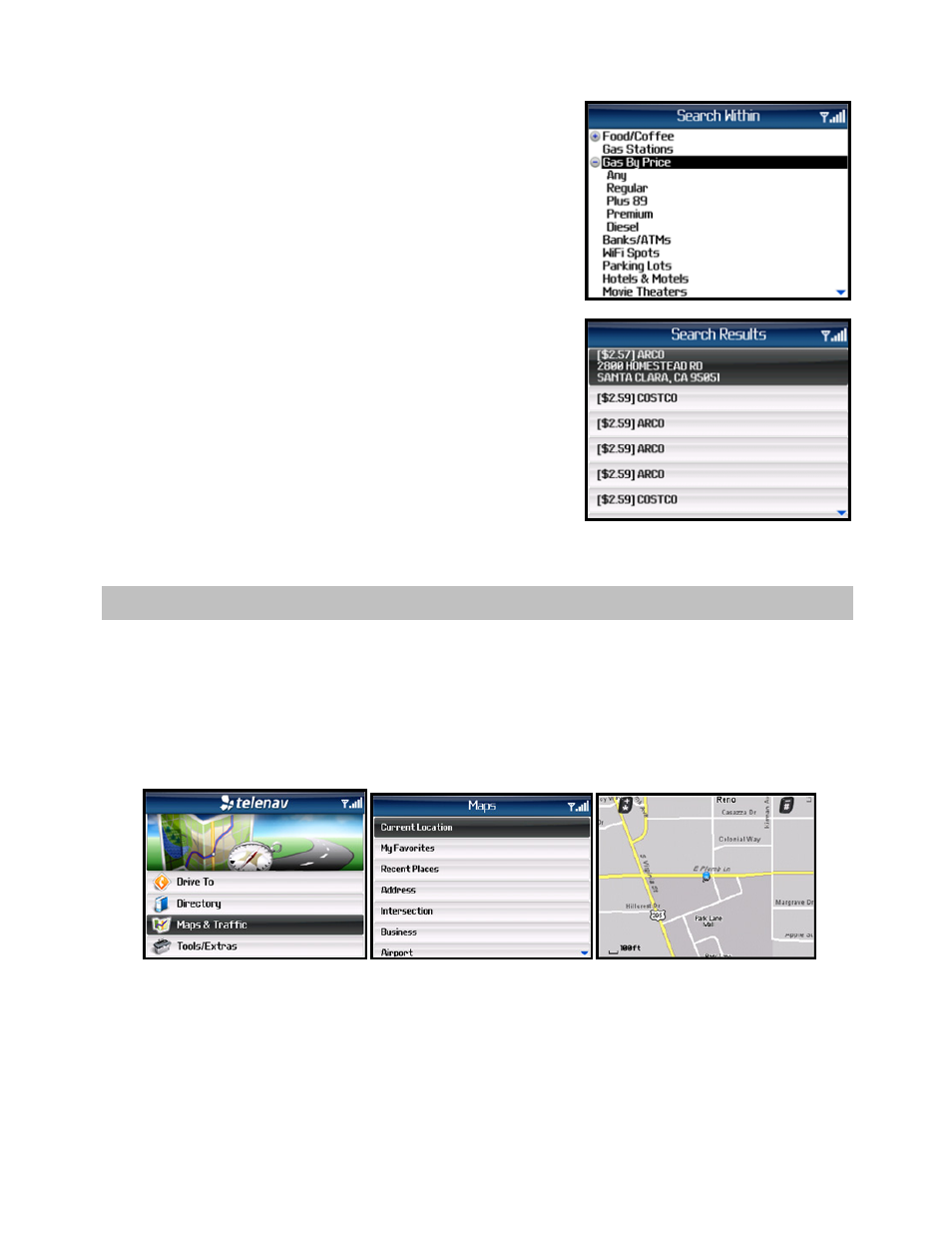
© TELENAV, INC. 2003-2007
PAGE 38 OF 52
3. Highlight
Gas By Price and click the trackball/trackwheel to
expose the menu.
4. Choose “Any” to search all categories, or choose a fuel grade
and click the trackball/trackwheel.
5. In the menu, choose “Search Current Location” or “Search
Other Location.”
6. After you select a location, the Search Results screen displays
with a list of gas prices sorted by price.
7. Choose a gas station and click the trackball/trackwheel to go to
its Results screen. From there, you can Drive To, Map, or Save
the location to your Favorites.
9. Maps & Traffic Menu
You can view maps in three different ways. The displayed map is always oriented with North towards the top of the
screen.
1. From the Maps option in the TeleNav GPS Navigator Main Menu.
You can view a map of: your Current Location, a Favorite Place, a Recent Place, an Address, an
Intersection, a Business, or an Airport.
