15 on-screen navigation icons, On-screen navigation icons – Telenav Scout v1.8 for iPhone (open market) User Manual
Page 28
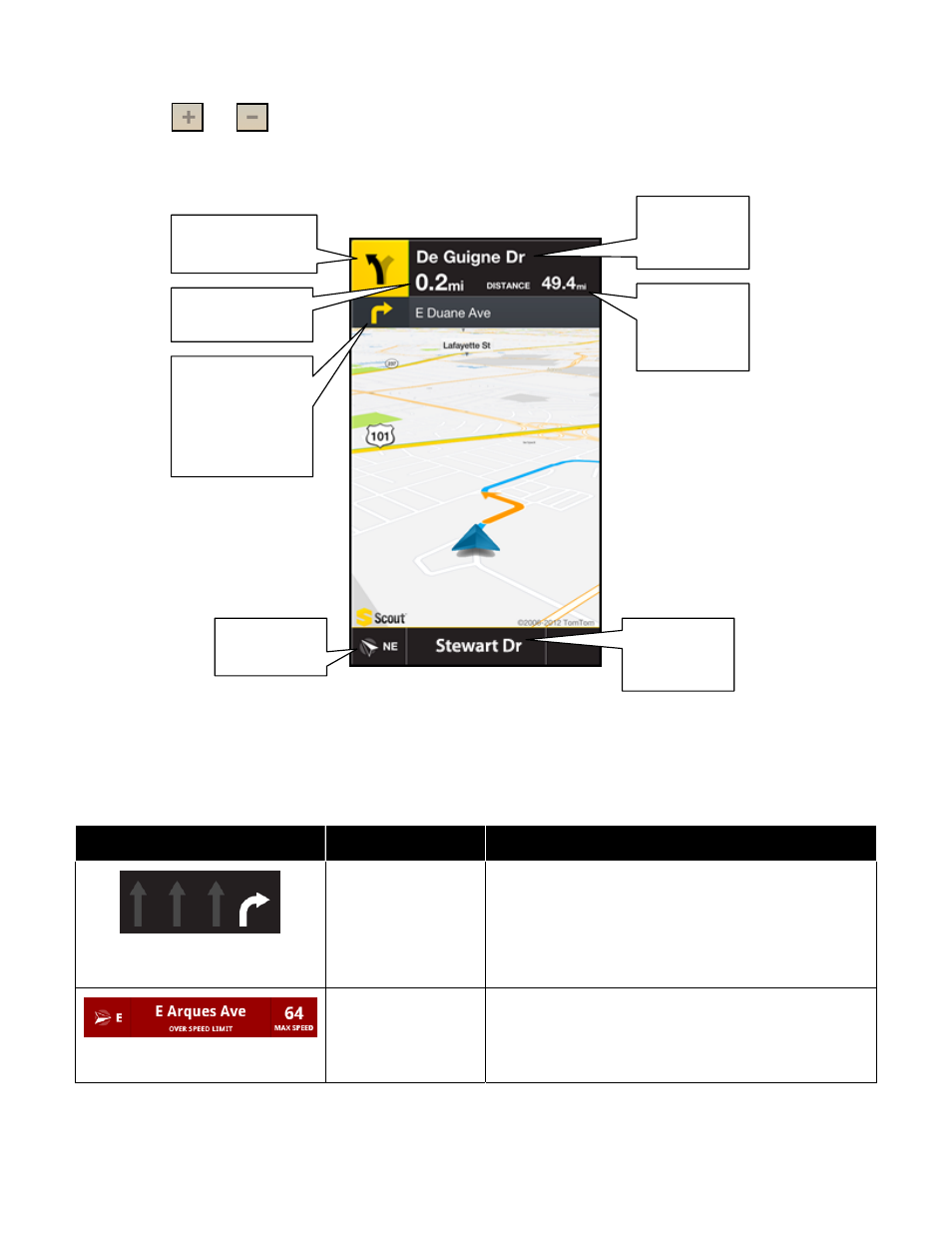
In 2D and 3D moving maps, you can
zoom in or out while navigating by tapping the screen to expose the menus and
choosing the
and
buttons. You can also
pan the map up, down, left, and right by sliding your finger along the
screen. If you pan out of the current route, the map will snap back to the current route after 15 seconds with no click
activity.
The content on the 3D Map is explained below.
© 2013 Telenav, Inc.
Page 28 of 67
Name of
street you
will turn onto
Tap to repeat last
audio prompt
Distance
and time
remaining in
trip
Distance until
next turn
Following turn
(appears when
there are two
consecutive
turns close
together)
9.15 On-Screen Navigation Icons
The following table explains some of the icons that you may see during a navigation session when viewing a 2D or 3D
Map.
Icon
Name
Function
Lane Assist
The Lane Assist feature is designed to help you
determine which lane(s) to be in at a multi-lane highway
junction or an intersection. As you approach a turn or
junction, the Lane Assist graphic will be displayed on the
screen with correct lanes highlighted for your route. Lane
Assist is shown at the bottom of the screen.
Speed Limit
The legal speed limit will be displayed on the screen for
major roads and highways. The bottom toolbar will turn
red with an “Over Speed Limit” warning if you are
exceeding the posted limit.
Directional
heading
Name of
street you
are on
